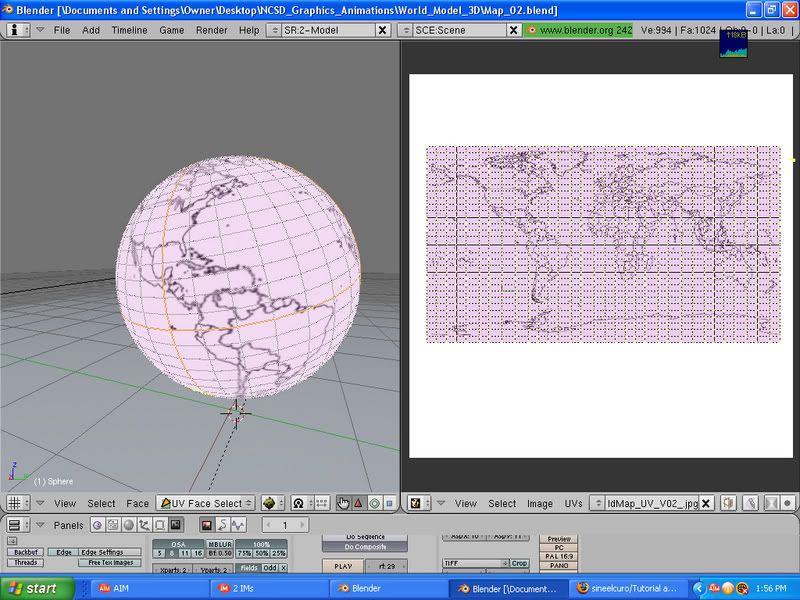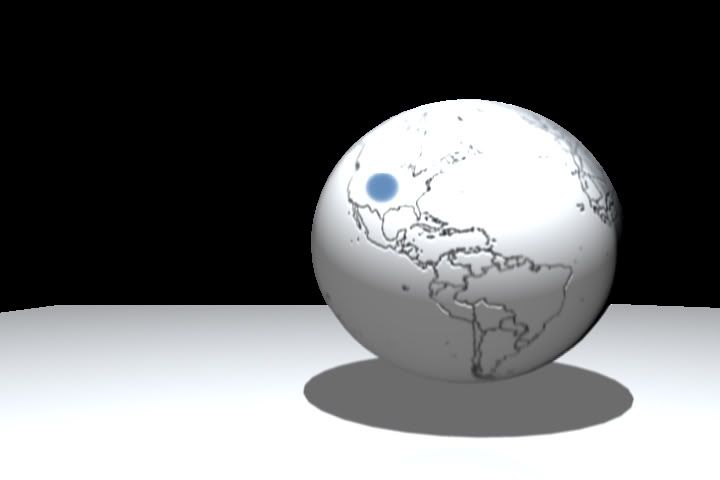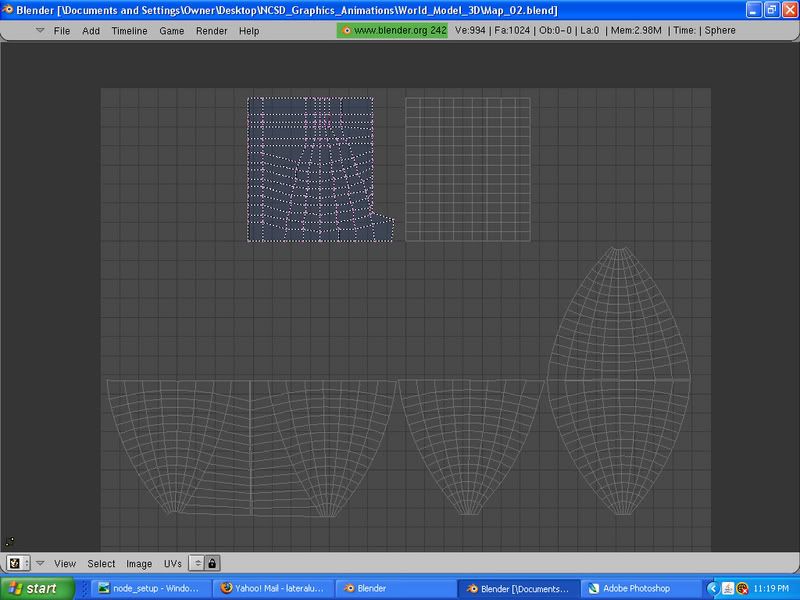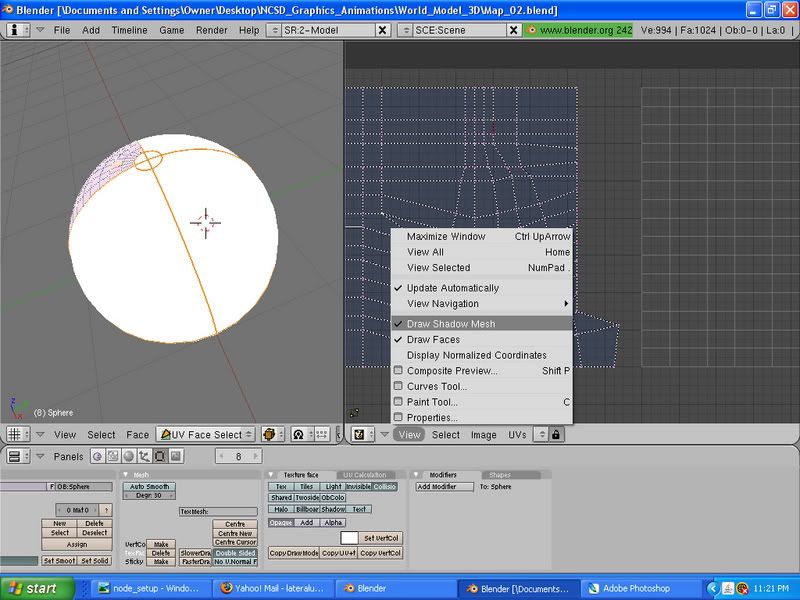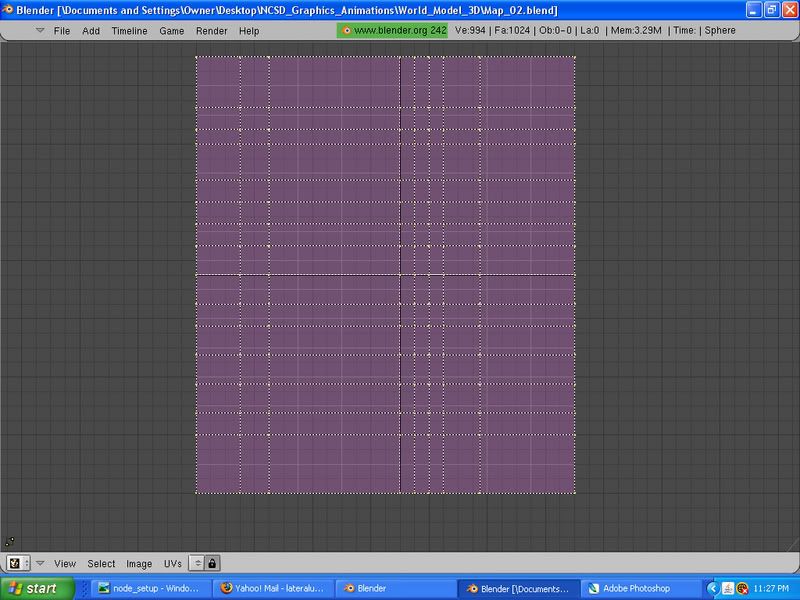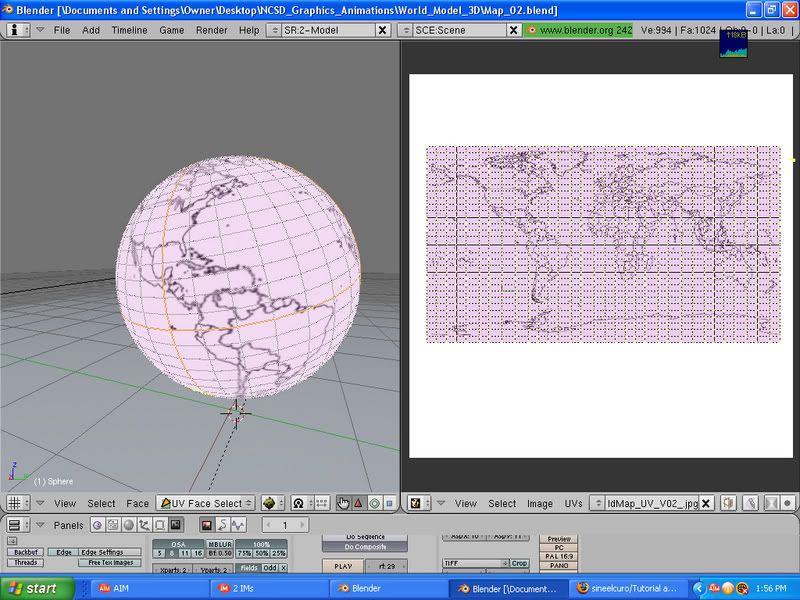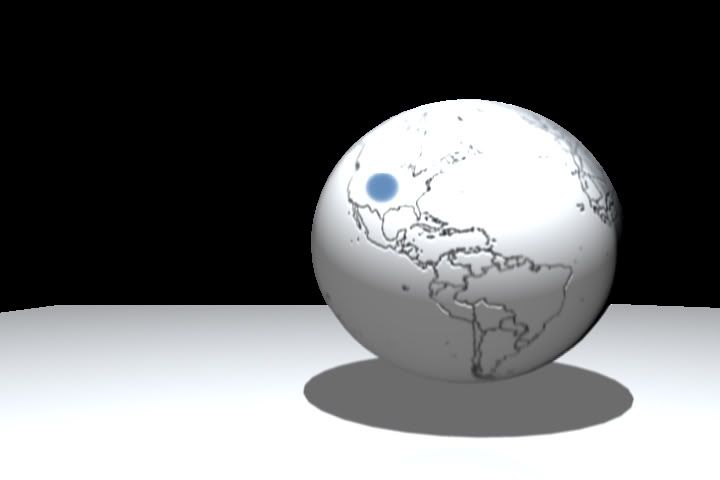Ah thanks, I finally got it fixed up and all worked out. I know probably alot of people know how to do this but I’d just thought I’d post this for future noobs, and see if they can find this solution on the searches. There’s probably a whole lot of other simpler ways to unwrap a UV map of a Sphere into a squared map, but nonetheless I’ll just post this up instead
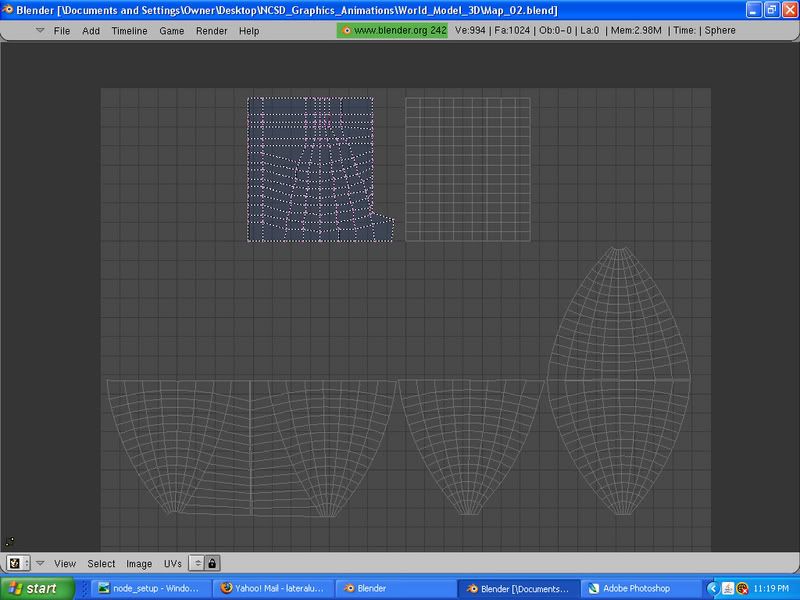
Obviously enough…the first thing that I encountered was unwanted distortion where I wanted to just have a seamless and accurate uvmap that was in proportion.
So therein, this isn’t a quick solution(it might be if you have fast hands and know your shortcuts) but this is only more of a helpful hint at getting more straighter and easier aligned UV Maps
the only thing you need for that is to enable a few options, like “Snap to pixels” and enabling a shadow map underneath your UV’s. As well as splitting your UV into quadrants with Marking Seams(this helps for more organization in my opinion and able to select the faces easier)
this should be more clear
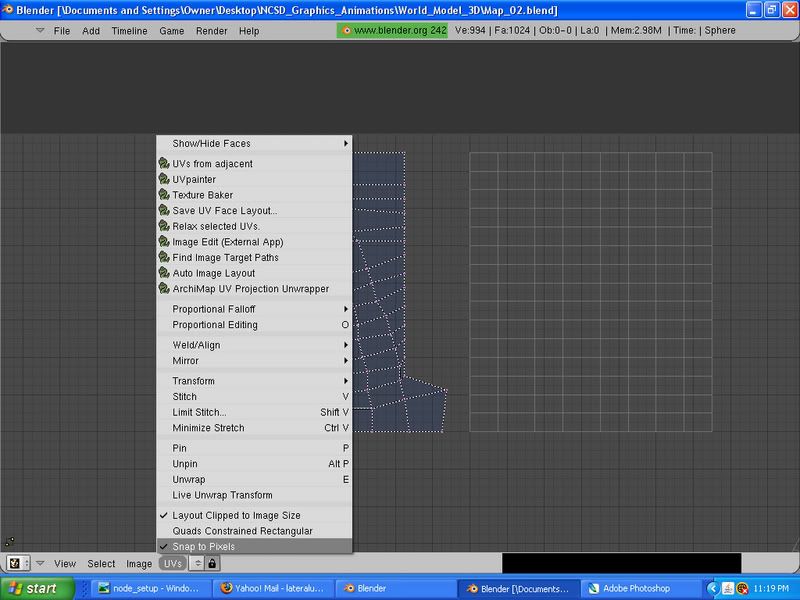
Turn on the option in your UV Window, “Snap to Pixels”
Then turn on shadow map in your UV Active Draw Mode options
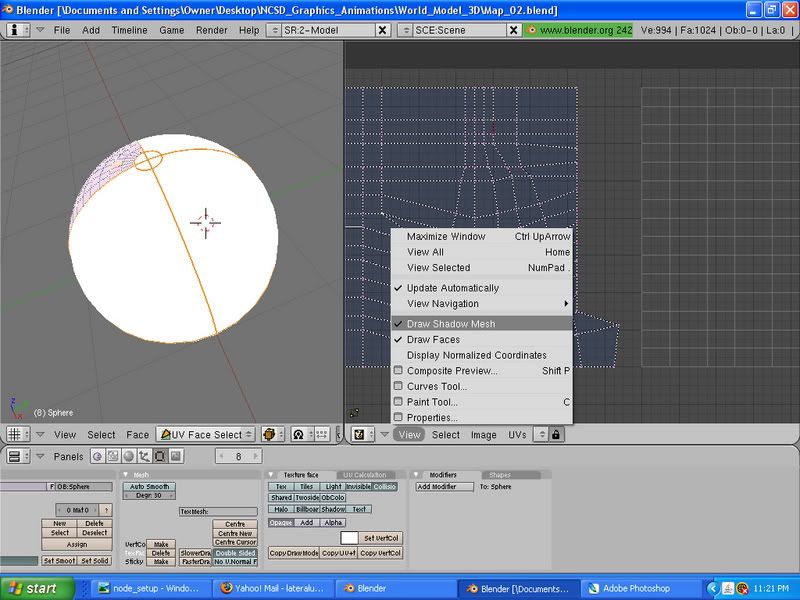
After you got all that hubaloo done…this comes the tedious part, it shouldn’t be too hard to get through it easily, just remember your shortcuts and all that sweet stuff, maybe put on some music to keep your insanity from boredom at bay…(in this case I turned on some old black sabbath…nothing like the sound of Iommi riffs to get you through this little…monotonous process…like I said, I know there’s probably simpler ways of doing this)
All you have to do now, is since you have the Snap to Pixels option turned on, you’ll be able to move your UV verts more accurately.
All one needs to remember right now, is that since your sphere is cut up into quadrants, it should be easier to select the unwrapped sections. All one has to do is, while in the 3D window, in the UV Face Select mode, click on one face on one of the sections of the divded sphere
Then press Ctrl+L, this highlights all the linked faces in the marked section, and it’ll only pick up the faces inside the Seams you’ve marked.
Go to your UV Editor Window, you should see the section you’ve selected, press ctrl A, now…pick a defined space on the map, to stretch your verts out evenly into a square…
In this case, I just moved the verts into evenly spaced units

After I have my verts of the selected UV Section changed into a square, I realigned them just a bit…then I go back and select another section, I move the selection over the fixed section, (THis is why you need the shadow map option turned on) and I do it all over again, following the first square UV I unwrapped
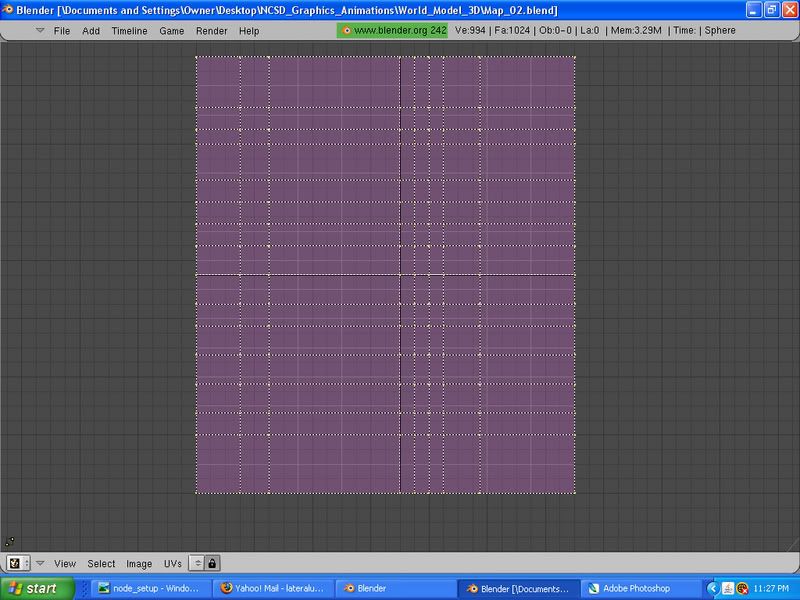
Then all that’s left is to realign the vertexes in accordance with the first section which is shown as a shadow beneath the current UV Section
The process is thereafter the same for the rest
Just select the section, move it over the previous one you just unwrapped, and unwrap the current one over the previous one. Pretty much, just …erm…I guess you could call it, Trace Unwrapping? shrugs
Well anyways, I know there’s more easier ways, but I guess this could be just helping for a more better workflow in Unwrapping Spheres
Here’s the finished piece
Thanks Lynda and Inmare for you advice, it pretty much helped me out in ways