Proportional Editing seems to affect all vertices, not just Selected vertices.
That can’t be right: how does one restrict a proportional edit (in the case at hand, rotation) to ONLY affect the selected vertices (or items)???
Proportional Editing seems to affect all vertices, not just Selected vertices.
That can’t be right: how does one restrict a proportional edit (in the case at hand, rotation) to ONLY affect the selected vertices (or items)???
proportional editing works based of distance to selected vertices. If a vertex is selected, the proportion of the effect it receives is 100%, so I’m not sure how it would work the way you are describing.
I’m pretty sure if you hide the other vertices they won’t be affected.
What @wolfmanyoda said is correct.
In fact, i don’t think proportional editing affects selected vertices.
They, and ONLY they, would move in a proportional manner, while unselected verts would not move at all.
Basically, I’m looking to restrict the effect of the transform, ADDITIONALLY to the spatial distance from the transform center.
And to anticipate: Hiding is extremely undesirable. Far too awkward.
In some apps (eg LW) I could tell a transform tool to “Only affect the verts in THIS vertex group, PLUS use the proportional falloff radius”. So, it’s an additional restriction. Here’s my use case:
If there were a (reasonably quick) method of applying Rotation (or any transform) to a weight map, that would be good.
You could try selecting the vertices you want to affect with proportional editing and then inverting selection (ctrl+i) and then hiding, it’s still a bit awkward but at least you don’t have to manually select the whole mesh to hide.
Another option is to separate the piece of the mesh you want to affect with proportional editing and then tick the connected box under the tool, the proportional editing tool will then only affect connected vertices.
Bump.
Does anyone know if any of the updates have helped with the above problem?
Here’s another example of where it would be useful:
Road: plane with array modifier and curve modifier:
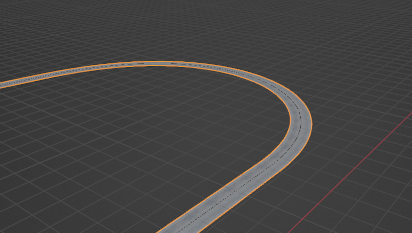
Let’s say the corner needs to be banked. The banking needs to be curved, so it’s steeper on the outside, so the usual ‘tilt’ can’t be used on the bezier curve nodes. Nor is it possible to apply the array, then rotate the vertices about the X axis with proportional editing doing the rest.
So far the only way I can see is this:
Apply the array modifier to get a single straight road.
Find the points that belong to the corner and raise each “column” one at the time to get the right cross-section:
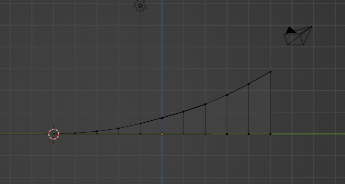
But proportional editing can’t be used here because it applies to all vertices in all directions, so this is the what the result looks like:
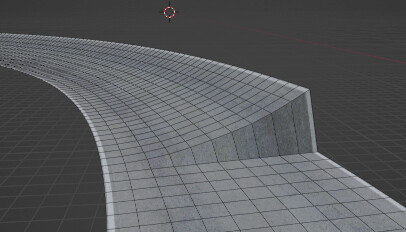
Making a smooth transition between flat and banked only seems possible by going column by column, hiding unwanted vertices, then raising each one, this time with proportional editing:
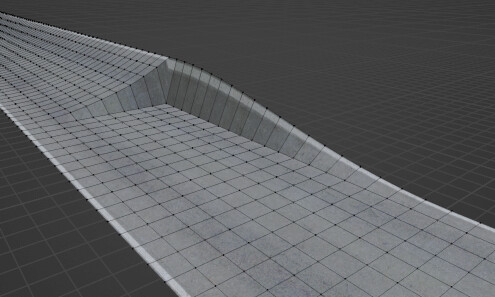
Repeat for the next column:
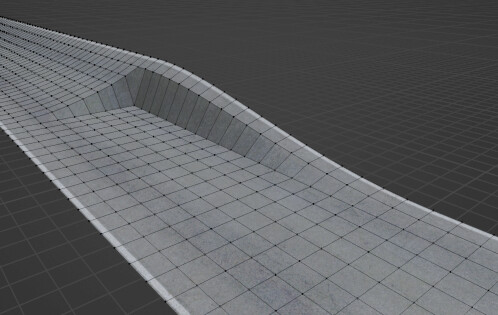
And so on.
After going through each “column”, this is the result:
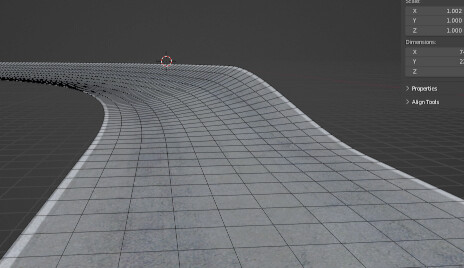
The transition is smooth, but it shows another problem. It’s way too short, so, for a genuine modelling attempt, the whole of the above would need to be redone.
A more procedural way of doing things would be a great benefit. There may be something possible with geometry nodes, but that’s another topic, and sometimes there’s no substite for modelling.
Why not?
Using a curve arc set to the radius, as well as 90 degrees…with a mirror modifier. Then add your plane object subdivided a few times.
If you set the origin of the original plane to one side and add an array modifier…
Then your Curve modifier, then a mirror modifier… using curve tilt works quite well…
Extruding the approach to the banked curve with a few subdivisions to the curve… you can again use the curve tilt to flatten out the road…it isn’t a one-click solution and will take a while, tweaking as you go but the result should be what you want…
You can do this in geonodes :
geonodes_track_banking.blend (971.4 KB)
Here I just moved the points on the outside of the track along their normals to create the curving, so it’s not entirely accurate in that the track’s width slightly changes at those points, but you could create a real length-conserving bending by spending a bit more time on it.
For the question about edit mode… there have been no changes since this post was originally made. Hiding vertices is one solution, but you can also make your changes as part of a shapekey and restrict that shapekey’s influence with a vertex group. Then, apply the shapekey and continue modeling.