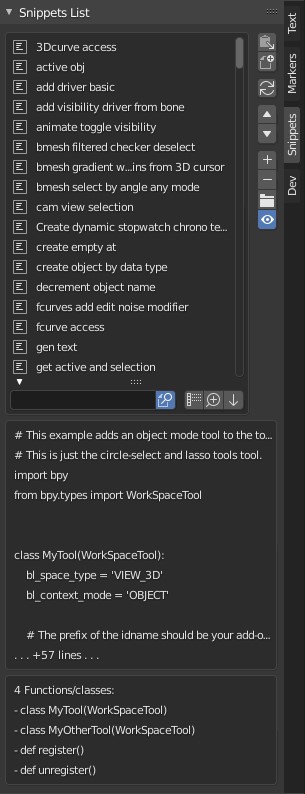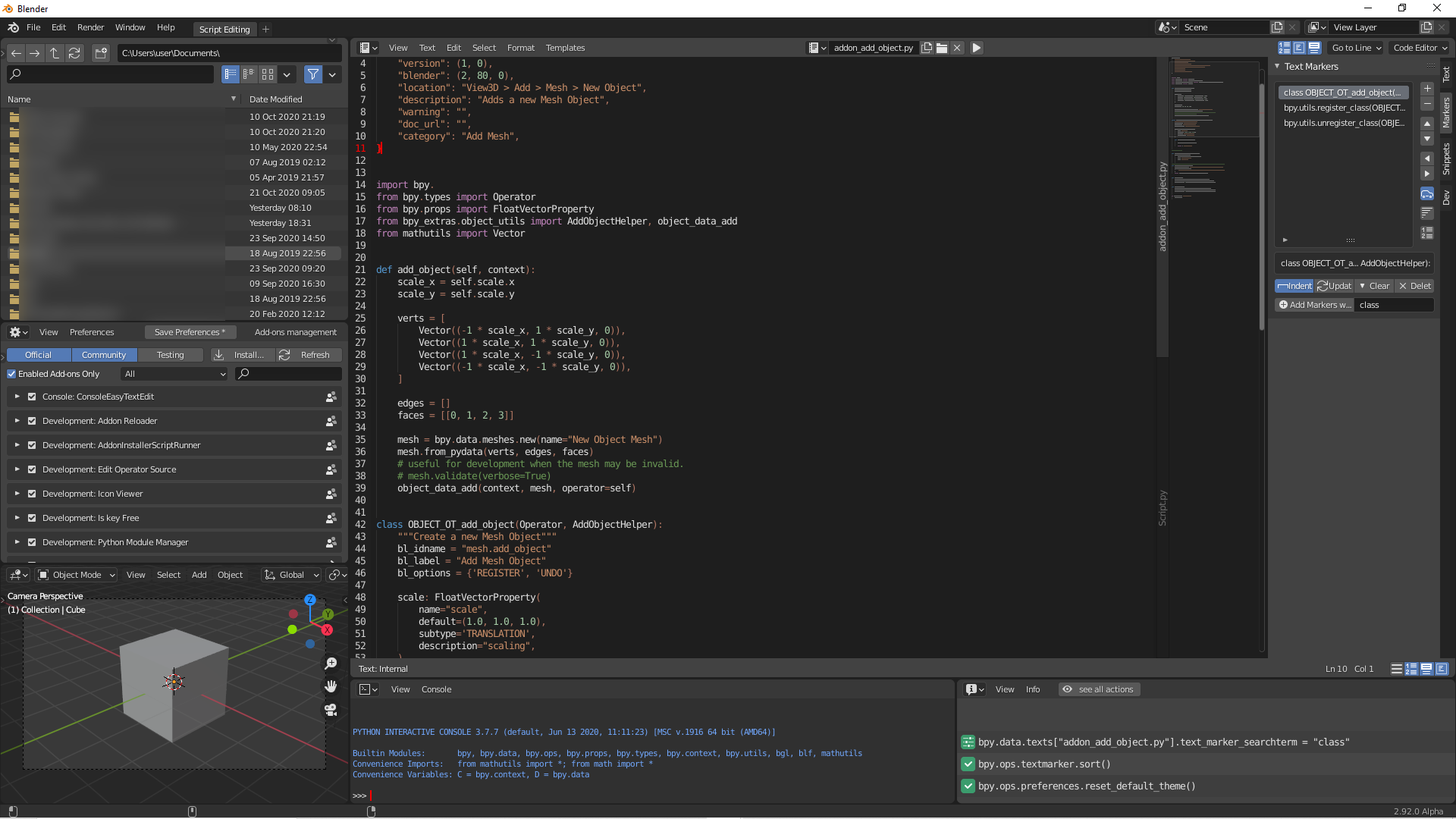Script Editing
A script editing workspace for the Blender Text Editor
Tutorial:
Install:
- Download: Code - Download Zip
- Unzip
- Rename the folder inside the zip to Script_Editing - remove ‘-main’
- Copy the folder into: C:\Program Files\Blender Foundation\Blender 2.90\2.90\scripts\startup\bl_app_templates_system
- Start Blender.
- In the Welcome pop-up select ‘Script Editing’.
- In the File menu - Defaults - Load Factory Settings(this is the only way to execute the init file in the workspace template).
The UI should now look different and the add-ons should be installed and enabled.
Included add-ons:
Addon Installer Script Runner https://github.com/1C0D/Addon_Installer-Script_Runner-BlenderAddon
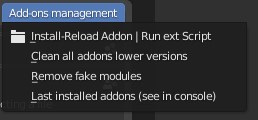
Addon Reloader: https://github.com/karmaral/addon-reloader
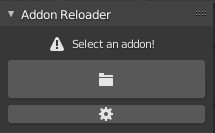
Code Editor https://github.com/K-410/blender-scripts/blob/master/2.8/code_editor.py
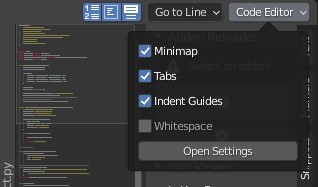
Console Easy Text Edit https://github.com/1C0D/console_easy_text_edit-Blender
Intellisense https://github.com/tin2tin/Intellisense_for_Blender_Text_Editor

Python Module Manager https://github.com/amb/blender_pip
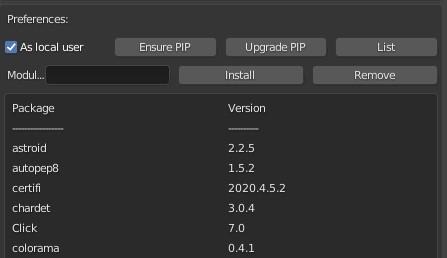
Search Online Reference https://github.com/tin2tin/Search-API-Reference
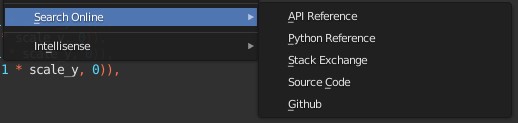
Snippets Library https://github.com/Pullusb/snippetsLibrary
Text Marker https://github.com/samytichadou/TextMarker_blender_addon
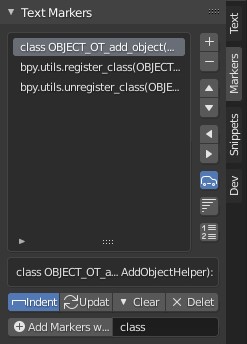
Text Formatting https://github.com/tin2tin/Trim-Whitespace-Change-Case-and-Split-Join-Lines/blob/master/Trim-Whitespace-Change-Case-and-Split-Join-Lines.py
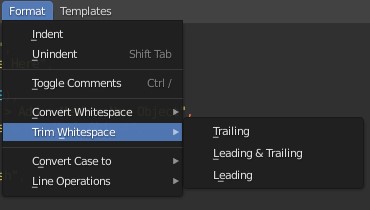
Textension https://github.com/K-410/textension
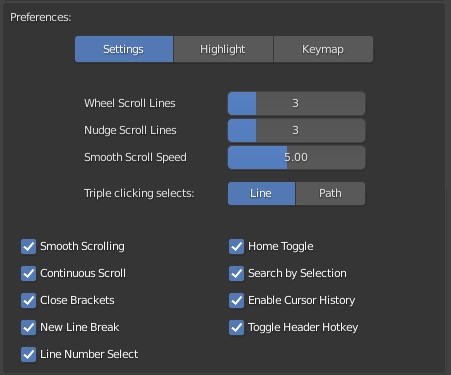
View System Console Output
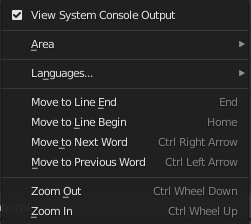
Enabled Blender native add-ons:
- Edit Operator https://docs.blender.org/manual/en/dev/addons/development/edit_operator.html
- Icon Get https://docs.blender.org/manual/en/dev/addons/development/icon_viewer.html
- Is Key Free https://docs.blender.org/manual/en/dev/addons/development/is_key_free.html
How to expand:
- Have an init.py file in the folder of the add-on.
- Copy the name in the init file.
- Zip the folder.
- In Script_Editing/init.py paste the name of the add-on if it should be enabled.
VS Code color theme: https://gist.github.com/tin2tin/18f86237a54dd307296cfa7692b81a26