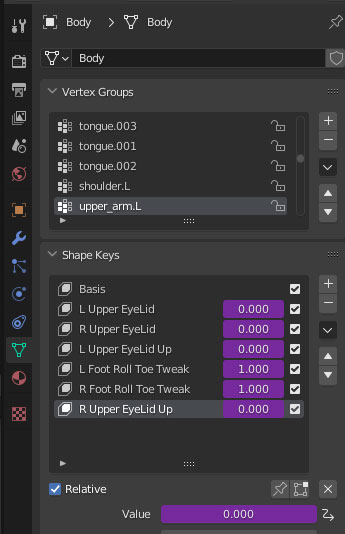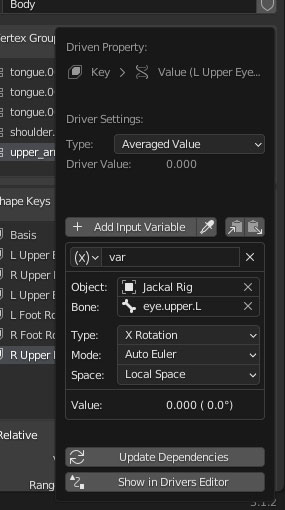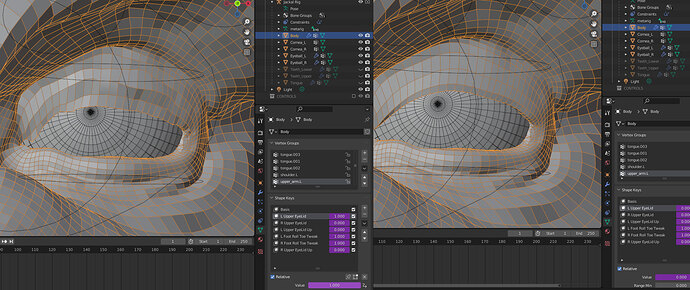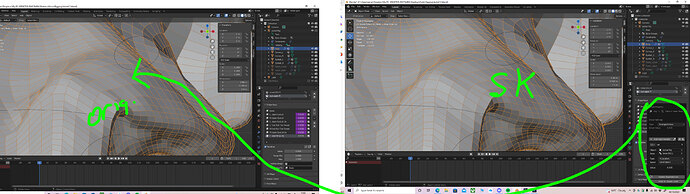Does anyone know why Shape Keys are so Glitchy? Im pretty new the Blender but the shape keys dont really work as intended… When adding a driver it is affecting the left side of character etc… also dont scripted expression deosnt seem to work for ± values… only the averaged value. I have also tried copy and mirror drivers but struggling to make things work. Any help please?
Shape keys work perfectly fine if you set them up correctly. Truth be told, I’m struggling to understand your problem- you talk about shape keys, then about drivers, and these are two very different subjects. Could you please elaborate:
- the result you want
- the result you’re getting
- what you’re currently doing to get that result
Screenshots would also be very helpful
Sound. Leave it with me will get screenshots and description together
So I have created a rig and added the bones all by hand, i have also painted the weights. Rigify wouldnt work as the character is non-biped - too many errors thrown up.
Anyway my main issue is with shape keys around the eyes to correct shapes. I have researched and looked at tutorials but seem to get errors alot. Things dont seem the same at times with the edit mode and object mode. I was hoping to also use “scripted expression” to have up and down ± but when i have this in the drivers editor the mesh seems different.
My workflow is:
Create basis
Create new shape ie. Right Upper Lid
Set value for blink for example in pose mode
enter edit mode and move verts
Add the driver so it kicks in upon moving control
update dependencies
in driver editor add to f curve the correct value
I have deleted and added shape keys several times but seem to get problems, also mirroing seems to be glitchy. Things seem to work to an extent but not 100%.
Can you still paint weights after adding shape keys on different parts of the mesh for example? Maybe this causes problems… im unsure as ive used Maya for 10 years and new to Blender.
Also, on the attached eyes. Why does only average value seem to produce the right result and scripted expression makes the mesh messy.
Im having trouble as well copying drivers. Probably doing something wrong i guess.
The bulk of my work is painting weights but i just wanted some shape keys to create some nicer shapes.
If you have any tutorial links (good ones) that may help or explain the process to me…
Thanks
You see here. Created a corrective shape key. Added driver to kick in when you move control… once driver is added then it goes back to original shape!!! incorrect this is surely… ive added a driver that relates to the rig, bone control and location etc!
ie.
X location, local space etc…
this video explains things… surely this is correct… nothing but problems with shape keys
seems to have kicked in after changing the f curve key value in drivers editor… still glitchy though this workflow
Just a shot in the dark here; is this the problem?
Dont think so buddy
You have multiple shapekey values set. They won’t look the same. Object mode will display the output of the mesh with the specific set of shapekey values you’re using. Edit mode will display the output of the single shapekey you are editing-- as if it was set to 1.0, and all other shapekeys were disabled.
Because of what the scripted expression is, which you haven’t shown. On the left, we can see the output of the selected shapekey is 1.0. On the right, we can see the output of the shapekey is 0.004 or something. Whatever you are driving with is leading to an almost invisible level for the right shapekey, while a full value for the left shapekey. Odds are good that your scripted expression is something like “var + 1.0”.
In your video, the reason your shapekey goes away when you drive it is because you start with a shapekey set to 1.0, then you drive it from a local location channel of a brow bone, and that location is 0.035, so your shapekey after the driver is set to 0.035 instead of 1.0.