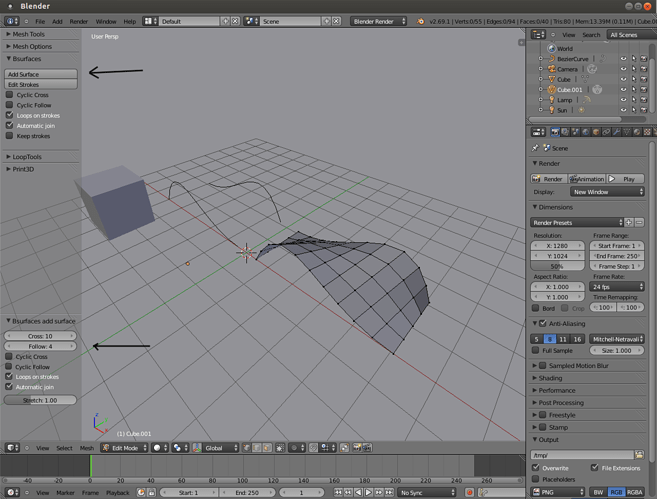Looks like rich beat me to it (had a lot of typing to do) but here’s my take:
-How can I add a 3D point, and specify its (x,y,z) values?
Create a plane, tab into edit mode, select all points, Alt-M, At Center, tab out of edit mode. In the Transform panel, type the coordinates into the Location section.
-I know how to shift select multiple points. How do I join a straight line between two points? Or a bezier curve which will proceed through a number of shift select points in order?
Select the two points and press F. If you do this with a number of points, you can then convert the resulting line into a bezier by (in object mode) typing Alt-C, Curve from Mesh/Text.
-How may I alter a straight line into a bezier curve to include a 3rd or more points later? I have seen how the bezier editing includes the relative base straight lines.
See above.
-I know how to move a 1D,2D,3D object by holding down the scroll button on my mouse. Is there another way to do this?
Not sure what you mean by “holding down the scroll button”. What you’re probably actually doing is rotating the view, not the objects.
-Is it possible to twist a 2D or 3D object relative to some axis line running along in a direction? Or a surface about a point?
Select the thing (vertex, edge, poly) that you wish to twist, Shift-S, Cursor to Selected, press the period key (this will allow you to manipulate things around the 3d cursor), do want you want to do.
-It a 3D object proceeds through a surface, how may I cut off one end or the other? Does this process introduce needed points for the object at the surface bisect locations?
Play around with the Boolean modifier: Select the target object, in the properties panel, select the little wrench icon, select Add Modifier, Boolean, play around with the settings to get the desired result. You can also select the other object and add a Boolean Modifier to it to get some results that may be to your liking.
-If I have two 2D and or 3D objects which are to touch one another, how may I automatically combine them to one object at the point, line or surface of contact? Will this system eliminate spurious points and add new ones as required?
To combine 2 objects into one, shift-select them then press Control-J. If they have any points in common after joining, you can get rid of them by pressing the Remove Doubles button in the T-Panel (the panel on the left of the screen.
-Using Blender, how is it possible to fully rotate an entire 3D object (and not just one surface) about some specified?
See above.
-In Blender, how does one specify, numerically, the editing point of view (not the camera), in terms of position and angle (relative above, and directly down over, some 3D object?
Not sure you would want to do this without using the camera. You could create an empty, place it where you like, with the transform panel, press the period key on the NUMERIC keypad, which will zoom your view to the empty. Then you can work from that point of view.
-How is it possible to convert a .lw3d Lightwave 3d file to a .blend file, and vice versa?
Blender can import .LWO files directly. Make sure you have the feature turned on by opening the User Preferences window (Control-Alt-U), under the Addons tab, Import-Export, put a check by Import-Export:Import Lightwave Objects.
-Can the equivalent be done for one or a series of objects selected in order (using successive application of the right mouse button) into one, or more wavefront .obj files? Can you save a number of objects in an obj?
If you mean exporting each object as a separate file, yes, select one object, export to obj with the “Selection Only” checkbox checked, or you can export each frame of an animation as an .obj sequence.
-What does File\External Data… do?
If you’ve imported textures from various places on you HD, you can pack them all into one .blend file for easier packaging of objects/scenes.
-How is it possible to export a full list of necessary (relevant) points for one or more world objects, certainly including descriptive points for curves and bezier curves? In terms of Point(x,y,z)? Can this also be done by also including line linking relevant information? Does this happen in .lw3d and .obj files anyway?
Obj files are basically just text, so if you export a .blend file to that format you should be good to go. Lightwave Scene files (.lws) are also just text files if I’m not mistaken, but you’ll have to have Lightwave to make one of those since Blender can’t export to .lws.
-Can this information be visually discerned by a human reader by opening either of those file formats in a text editor?
Can’t answer that for you. You’ll have to open one and study it yourself. If you’re familiar with those formats you can probably understand what’s going on, especially an .obj which is just a bunch of point coordinates. An .lwo file is different and will probably look like gobble-d-gook.