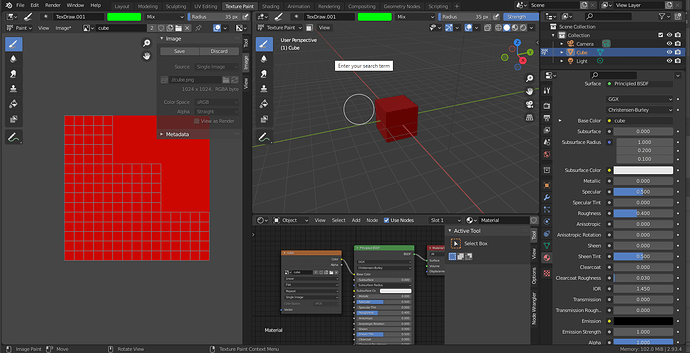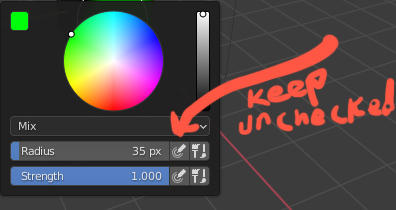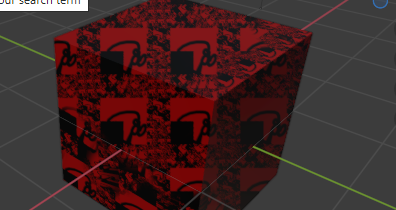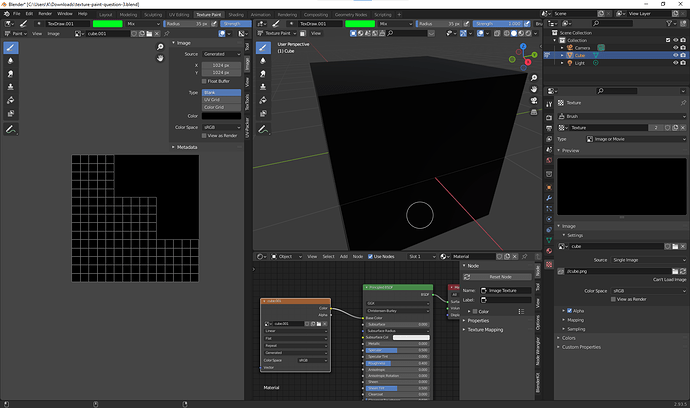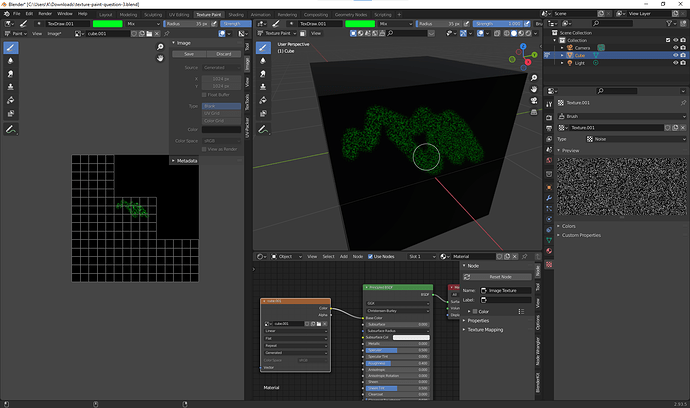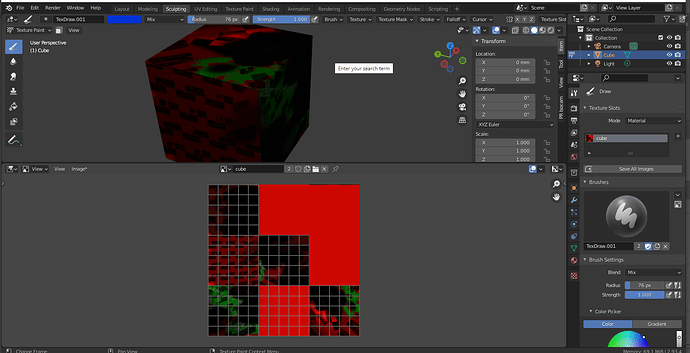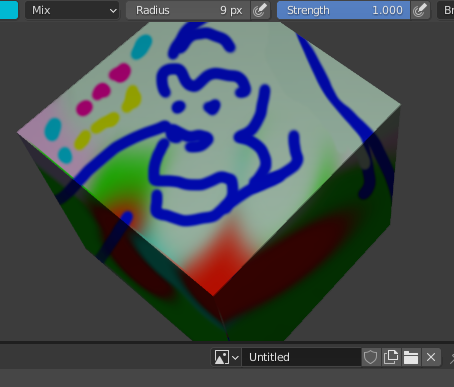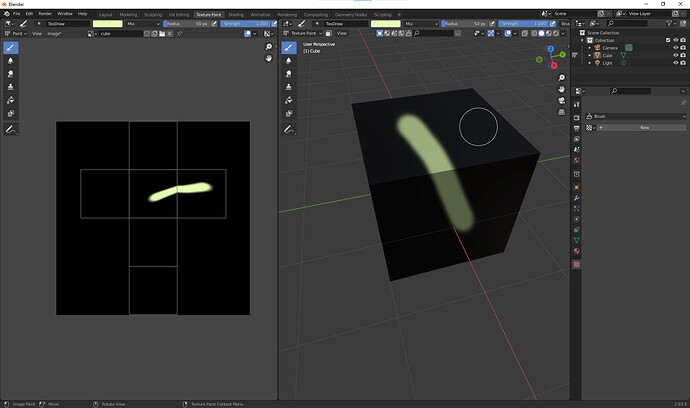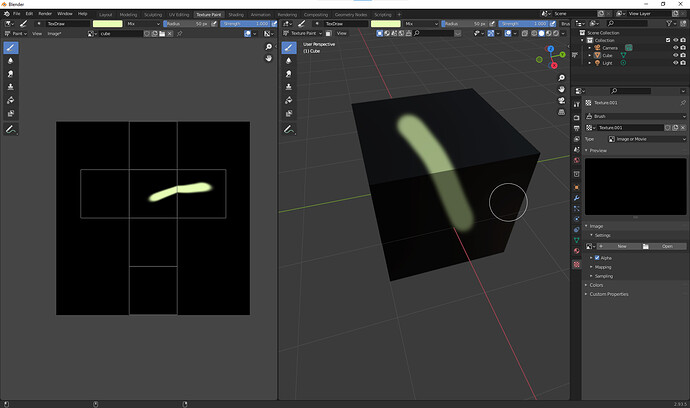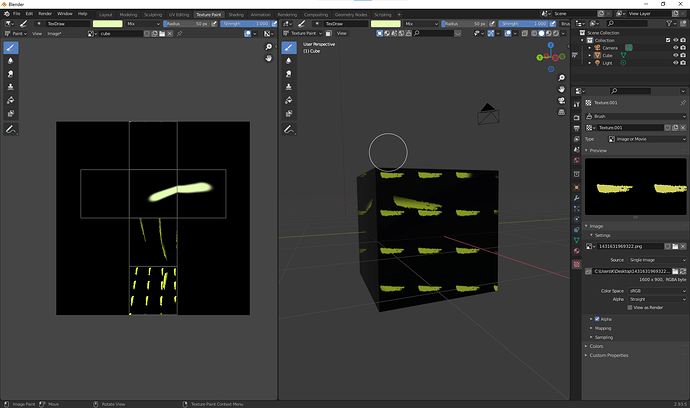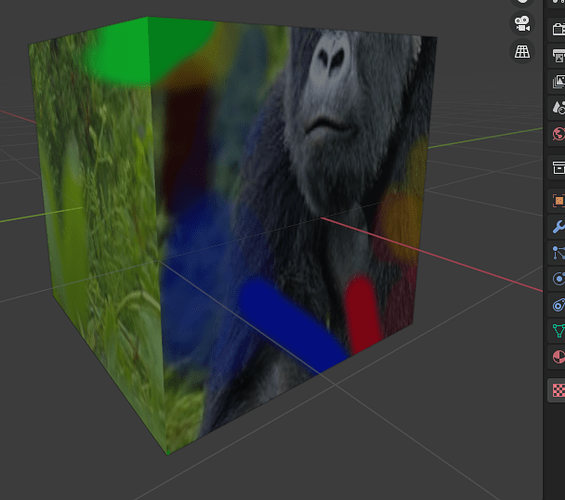I’ve followed several recent tutorials. I’ve even had this working weeks ago but I now cannot figure out what I am missing. I can not get any paint strokes show up on cube.
This is practice, there is just a cube in attached blender file. Ver. 2.93
I UV’ed, I added a texture map, added material, added texture node…what am I missing?
texture-paint-question-3.blend (920.2 KB)
This is the texture I’m trying to have any paint stroke(preferably green because it’s selected) show up on:
Bizarre. I right clicked on model, chose a new color, not the same green, and instantly it worked.
Just needed some kind of a refresh?
Sorry for the bother. I worked on this for hours without success before I posted the question. Hopefully this helps someone who is doing everything right, knows how things work, but not getting expected results.
EDIT: coming back to this an hour later. I don’t think it was a refresh of the color palette. I think I had unchecked the 'strength pressure" icon while I was changing colors. The unchecked is what I believe made it finally paint. I believe this because I went back to the file and couldn’t reproduce the “solution” that happened when I changed the palette color. I think what I actually did was uncheck ‘strength pressure’ which, for whatever reason, allowed me to paint on my model. I’m using a Wacom tablet if that matters.
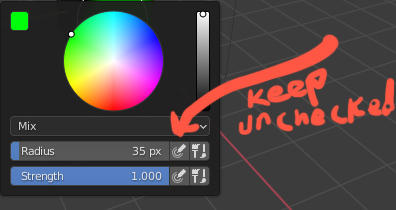
SAME EDIT:
That still doesn’t explain these weird patterns when I was just trying tp paint a solid texture on my object. In other words, I was able to finally paint on the object but it either paints solid black if I have solid black chosen or these weird designs if I have any other color chosen. However, if I change the texture type to anything other than “image”, technically called “image or movie”, anything other than that like blend, noise, clouds, etc…works as expected.
Weird patterns when painting a solid color on top of an image texture. Maybe i need ‘udims’ or something else but that solution is a mystery now.
Weird patterns: That’s just from painting blue, green, etc… on a red texture image, as strange as that seems.
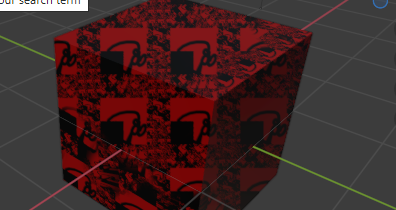
You turned on the Brush texture but did not specify any textures to it.
1 Like
To be fair blender’s texture painting workflow isn’t great. Stuff like this happens quite often actually.
1 Like
Thanks, Kolloom. That led me to figure out something else I did wrong. I had “image” texture selected instead of blend. I noticed that when I tried “noise” like you did and then it worked. So, then I switched to “blend” and it painted as expected.
I thought I did apply the texture “cube”. Maybe I didn’t pack the file with the blend file like I should have so it didn’t show up.
However, I’m still confused why the colors didn’t just paint over the image properly, why I had to change to “blend” or noise, etc…
I noticed when i thought i got it to work before, my second post, it actually only painted black, and any other color it painted “checker-like” (see attached). I got a little color(the green in attached image) with “image” type when I changed the blend(hue, color…) mode, but never with the mix blend mode on an image.
Here’s the “blend” texture type working in a test below. So, that aspect is working. Thank you.
Here is the same file I posted above but I think I packed the missing texture file properly this time, I hope.
texture-paint-confusion–file added.blend (941.4 KB)
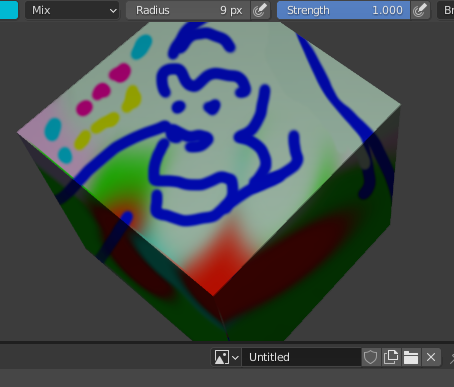
Still sees no texture for the file you sent.
Unlike most sensible painting programs blender separates brushes into brush and brush textures.
The default round brush when use without any textures looks like this.
You turned the mask on but didn’t supply any textures to it. You can see the mask is all black meaning any stoke you made, the mask blocks it.
Here an image is supplied as an texture.
If you do not wish to use any textures clikc the cross on the texture material to disable it (like you do in nodes editor)
I don’t know the cause for the checker pattern problem
1 Like
Thanks, Kolloom. I’m going to have to try out what you posted and study and experiment with it a bit. I appreciate your help. I added on to my 2nd post with a little extra thing I found out re: the size pressure icons on the color palette.
Okay, I think all the bugs are worked out and I got the effect I was experimenting towards. I was able to paint on an image texture completely opaque and/or semi-transparent, which was my goal. Attached is an image file with a mountain gorilla that I painted over with solid and transparent colors.
Besides my initial inability to paint anything, your suggestion to use the different types of textures, like noise, really helped. What confused me a bit and took me longer to understand was that I was testing on a completely red image instead of a multi-colored photograph. A photograph would have given me more insight earlier on when I started painting with the texture types of noise, blend, etc… instead of painting on solid red with solely the texture type of “image or movie”, which gave weird unwanted results.
Problem solved. Thanks again.