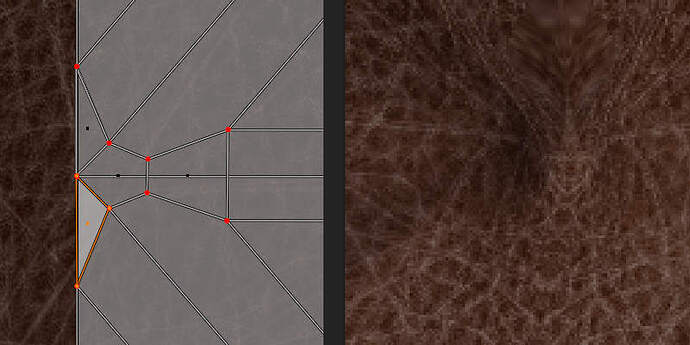Hello,
I would like to know if there is an easy, quick and simple method of matching UVs from face to face. Let’s say I already have my object unwrapped, and I’d rather not change UV mapping for the entire object. I only want to correct mapping for one or a couple faces, that got badly mapped before. You can see what I mean in the middle of the screenshot. I also attach a Blend.
Certainly, I can select these faces in UV editor and transform them manually, using scaling, moving and rotation, till they sort of match the surrounding well-unwrapped faces, but even for one face it is a tremendously tedious task, and I could never get them to match perfectly.
SketchUp, for instance, handles this task nicely - you just sample UVs from one face in 3D viewport, “paint” a texture and UVs onto the next face, and it will try to match UVs of those two faces, to keep texture continuity between them. The other face may end up with more stretched texture, but at least it MATCHES, so we get a smooth transition, with no ugly seams. It literally takes two clicks, and no UV editor is needed. I really lack this approach in Blender. Creating UVs from ground zero works super nice, but correcting bad UVs is a nightmare.
Maybe there are some addons to make it easier?
matching UV.blend (1.6 MB)