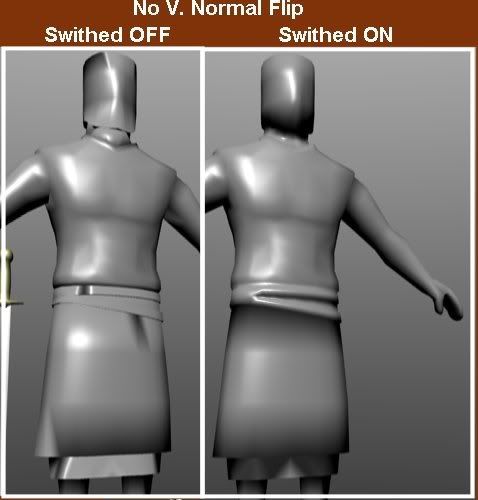I’d been having problems with a simple render. Parts of the untextured model were not recieving light, and other parts of the model just looked really bad.
On another thread on the internet, I read about using the “No V. Normals Flip” button. As it turned out, this was the answer to my problem.
One thing that I’ve noticed is that some of the faces in the model are represented by a very small dot (the one used to represent the back of a face) in Face-Select Mode. It just so happens that these same faces are the ones forming the black patches in the first render. At first, I figured that the face normals of the backwards faces just needed to be flipped, but as it turns out, the normals are already facing in the correct direction (I’ve verified this by flipping the faces’ normals, and also by observing the direction of the normals in “Show Normals” mode).
Anywho… The bottom line is that I dont know what is wrong with the faces, but the “No V. Normals Flip” button seemed to remedy the problem anyway.