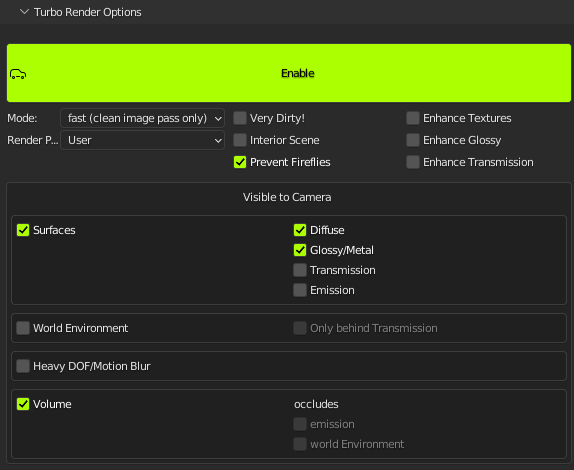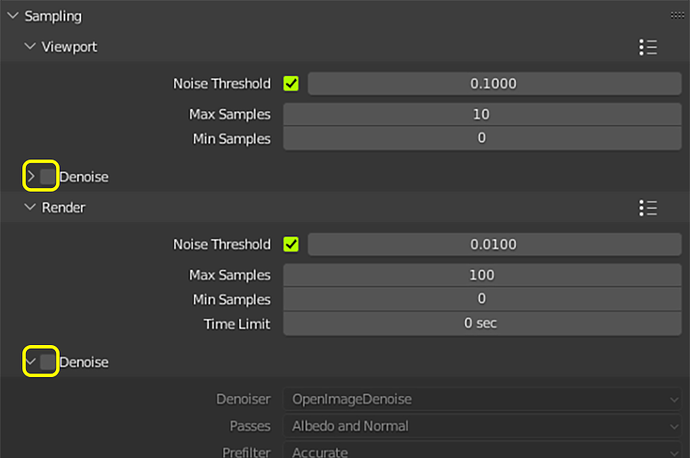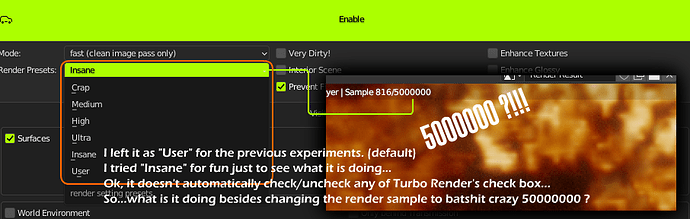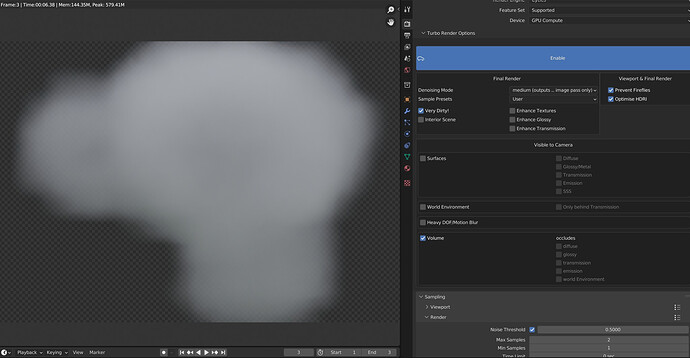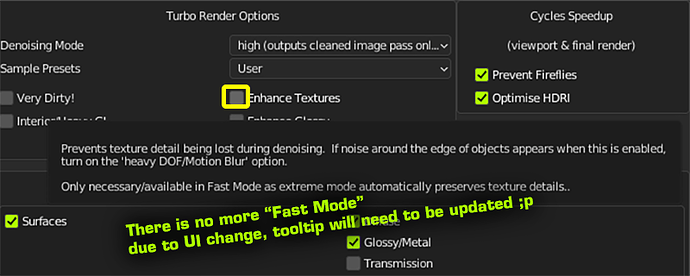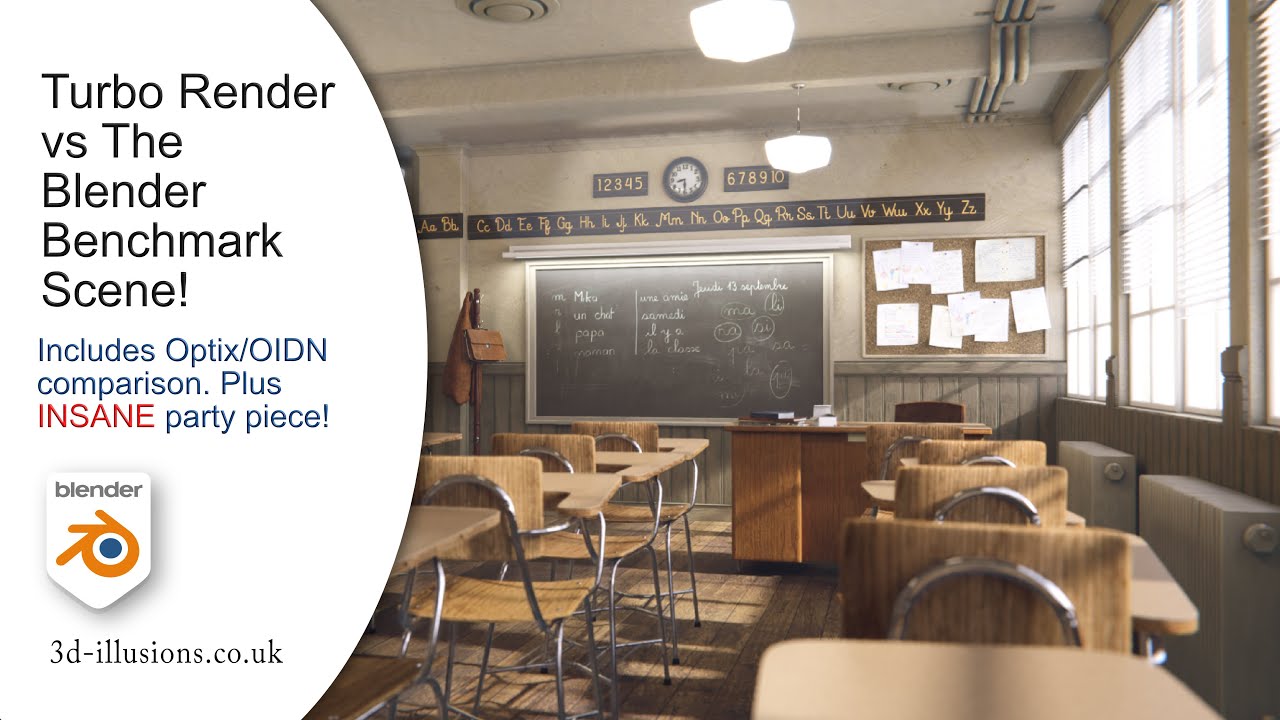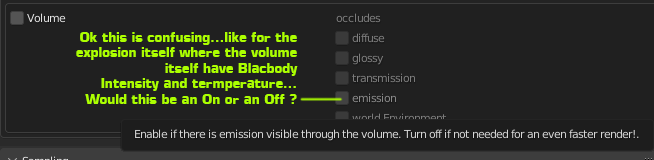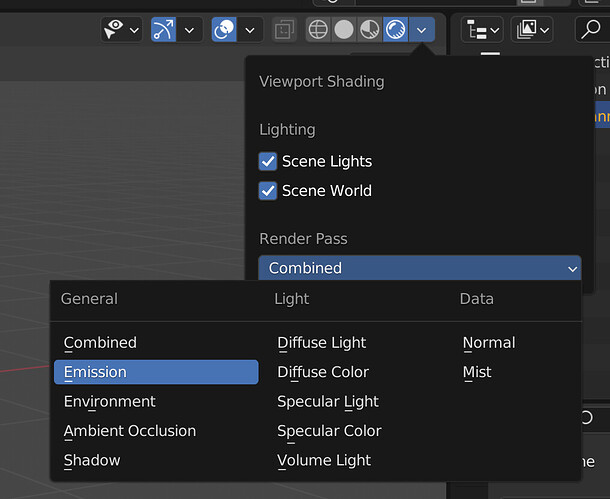Thanks, that’s a great suggestion. Here are the presets values for now. I did spend quite an extensive amount of time testing for the best combination of speed and quality, but I’d love to hear any suggestion you might have if you feel they don’t suit your particular needs. Drop me an email to support whenever you like and we can discuss.
Cycles_render_presets = {
'Crap':{'Max_Samples':12,'Min_Samples' : 1, 'Noise_Threshold' : 0.5,'Time_Limit' : 0,'Use_Adaptive' : True},
'Medium':{'Max_Samples':64,'Min_Samples' : 1, 'Noise_Threshold' : 0.3,'Time_Limit' : 0, 'Use_Adaptive' : True},
'High':{'Max_Samples':324,'Min_Samples' : 1, 'Noise_Threshold' : 0.1,'Time_Limit' : 0, 'Use_Adaptive' : True},
'Ultra':{'Max_Samples':3600,'Min_Samples' : 1, 'Noise_Threshold' : 0.05,'Time_Limit' : 0, 'Use_Adaptive' : True},
'Insane':{'Max_Samples':14400,'Min_Samples' : 1, 'Noise_Threshold' : 0.01,'Time_Limit' : 0, 'Use_Adaptive' : True},
}
Cycles_render_presets_interior = {
'Crap':{'Max_Samples':12,'Min_Samples' : 4, 'Noise_Threshold' : 0.5,'Time_Limit' : 0,'Use_Adaptive' : True},
'Medium':{'Max_Samples':64,'Min_Samples' : 16, 'Noise_Threshold' : 0.3,'Time_Limit' : 0, 'Use_Adaptive' : True},
'High':{'Max_Samples':324,'Min_Samples' : 128, 'Noise_Threshold' : 0.1,'Time_Limit' : 0, 'Use_Adaptive' : True},
'Ultra':{'Max_Samples':3600,'Min_Samples' : 256, 'Noise_Threshold' : 0.5,'Time_Limit' : 0, 'Use_Adaptive' : True},
'Insane':{'Max_Samples':14400,'Min_Samples' : 256, 'Noise_Threshold' : 0.01,'Time_Limit' : 0, 'Use_Adaptive' : True},
}```