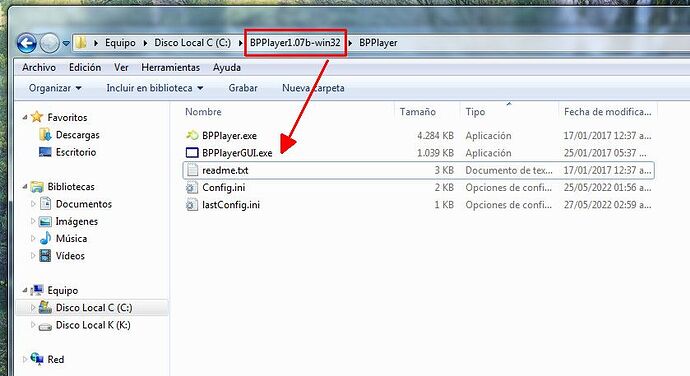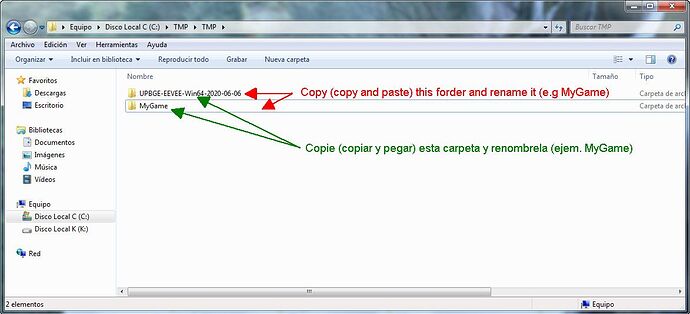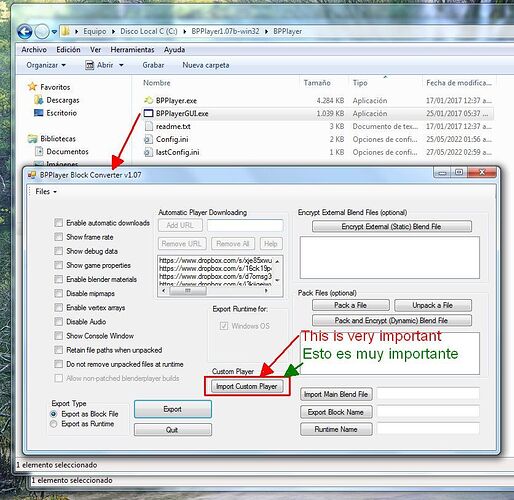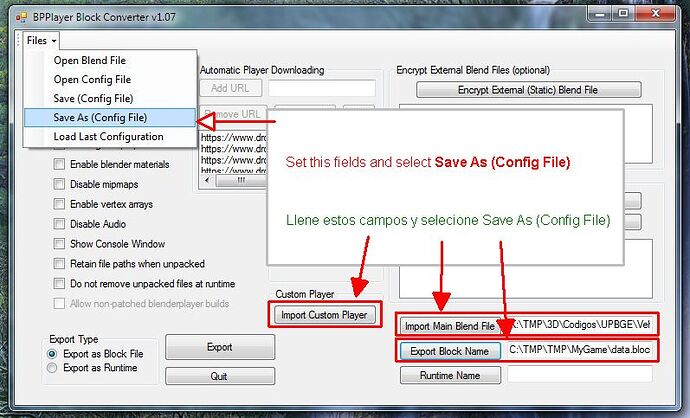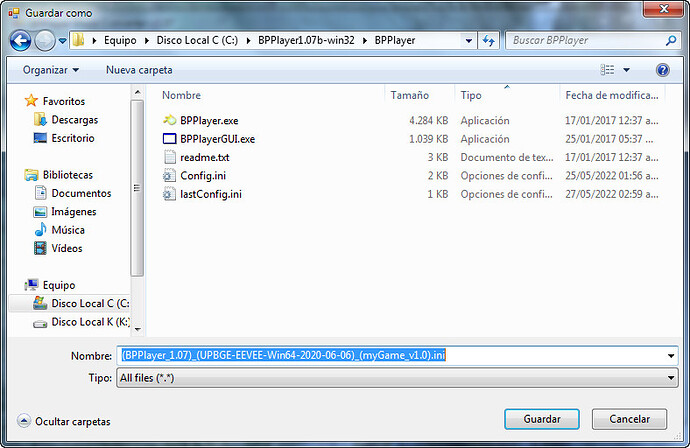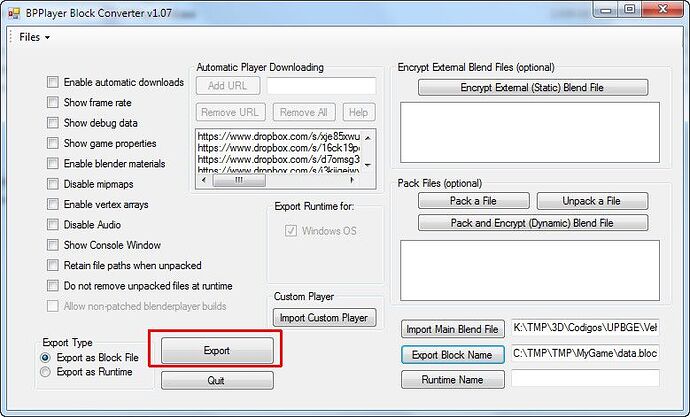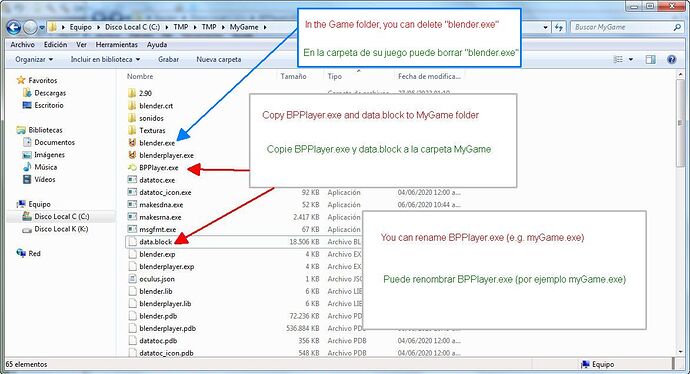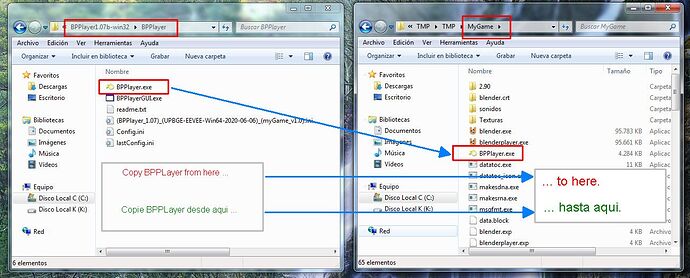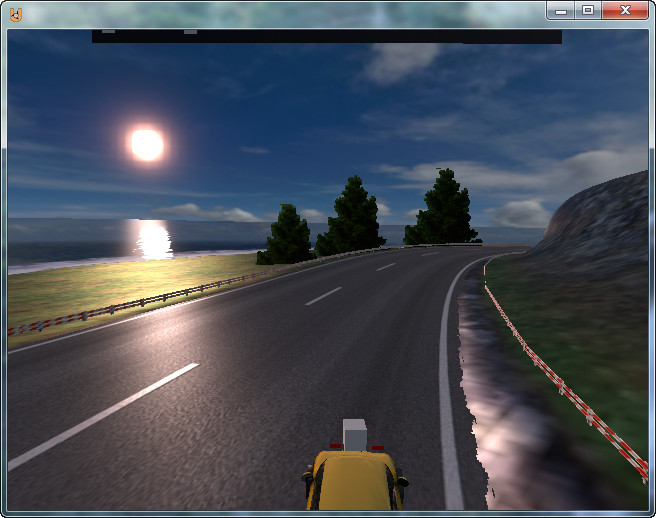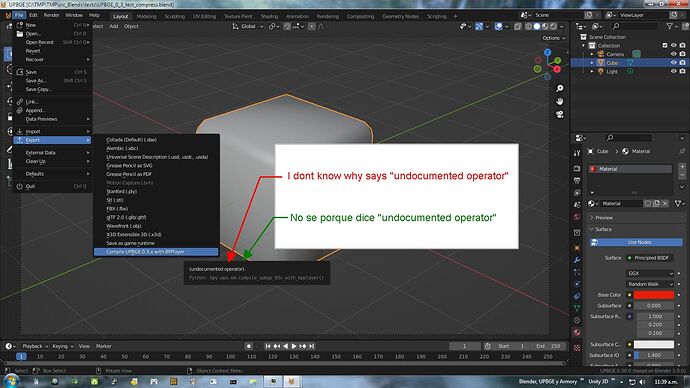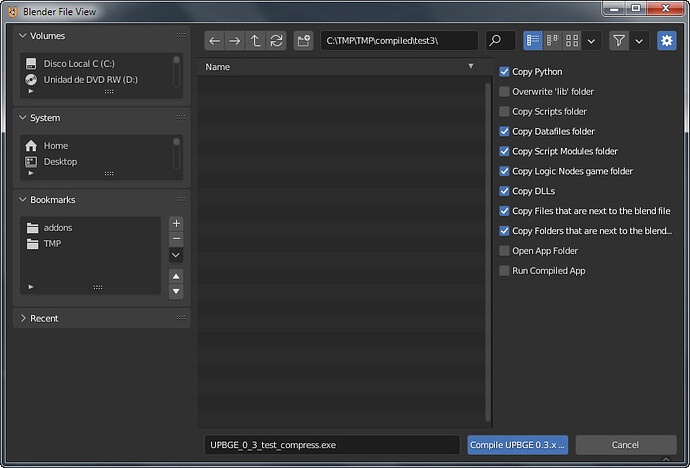**Important Update:
Hey colleages, Im doing a TWO addons (one for UPBGE 0.2.3, 0.2.4, 0.2.5 and another por UPBGE 0.3) for automate all this proccess, so this tutoria will be outdated.
The two addons are WORKING now but I need do some mores TESTS and OPTIMIZATIONS.
This are my first addons ** ![]()
BPPlayer was created for C-106 Delta user. Thank you.
Motivation:
1 - Right now there is no tutorial about this.
2 - Im doing a aplication to encrypt blend file but just now is not as secure as BPPlayer.
Many thanks to the developer of BPPlayer and many thanks to de developers of UPBGE for your great work!.
I have used:
-
Version of UPBGE based in Blender 2.9: (UPBGE-EEVEE-Win64-2020-06-06) for creating the blend file. Link below.
This maybe can be done with newest versions of UPBGE.
Edit: Tested and working with UPBGE-0.30-windows7-x86_64. Link below. -
BPPlayer version 1.07b. Link below.
-
A blend file made with UPBGE 0.3.
Im working on Windows but for Linux and Mac are similar.
Procedure:
first:
- Decompress UPBGE in a folder (in this tutorial is “C:\TMP\TMP\UPBGE-EEVEE-Win64-2020-06-06”)
- Decompress BPPlayer in a folder (in this tutorial is “C:\BPPlayer1.07b-win32\BPPlayer”).
Steps:
1 - Navigate to the BPPlayer folder and run BPPlayerGUI.exe. (BPPlayer.exe will only be your game launcher but through BPPlayerGUI.exe it generates the data.block)
2 - Go to the outside folder where is the UPBGE v_0.3 (in this tutorial is “C:\TMP\TMP\UPBGE-EEVEE-Win64-2020-06-06”) then copy and paste the folder. Then rename it (e.g MyGame)
Now the game folder is “C:\TMP\TMP\MyGame”.
The most important step:
3 - Click in “Import Custom Player” button of BPPlayerGUI. This is the most important step because with this we are saying to BPPlayer that the renderer is a blenderplayer based on EEVEE (in this case).
When you run BPPLayer inside of your game folder and appear the message “Incorrect versión of blenderpalyer” is because of you omited this step.
Navigate to your UPBGE v_0.3 folder and select blenderplayer.exe.
- 3.1 Note: If you don´t select “Import Custom Player” then your game says this:
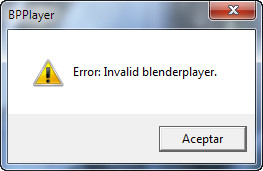
4 - To select your blend file: click in the “Import Main Blend File” button and select your blend file.
To select the path to save the dat.block (the encrypted blend file) click in the button “Export Block Name”. Navigate to the folder of your game (“C:\TMP\TMP\MyGame” in this tutorial)
Is good idea save this config (custom player, blend file and block file selected). For that go to Files menu (top left corner of BPPlayerGUI) and select “Save AS (Config File)”. Then rename your config file in a propper maner.
5 - I sugest the format for the config file so:
(BPPlayer version)(UPBGE version)(blend file).ini. In this tutoria is “(BPPlayer_1.07)(UPBGE-EEVEE-Win64-2020-06-06)(myGame_v1.0).ini”
This makes things easier for you because when you make changes to the blend file then you go to Files menu and select “Open Config File” and then select the “Export” button. More easy because you don’t need select the custom player, blend file and the block path again.
6- Click in the “Export” button.
7 - Copy “BPPlayer.exe” and “data.block” to the game folder. You don’t need copy the “data.block” if you have previously selected the path of your “data.block” to point to your game folder in BPPlayerGUI.
In the game folder can be deleted “blender.exe” and other files that I don’t remember. Delete “blender.exe” only for now.
7.1 - Note: BPPlayer.exe is copied from the path where you have decopress the BPPlayer 1.07b when was downloaded.
8 - Run BPPlayer.exe and Enjoy!!!
Links:
BPPlayer 1.07b:
UPBGE 0.3 (UPBGE-EEVEE-Win64-2020-06-06) Used in this tutorial:
UPBGE 0.3 (UPBGE-0.30-windows7-x86_64), also tested and works: