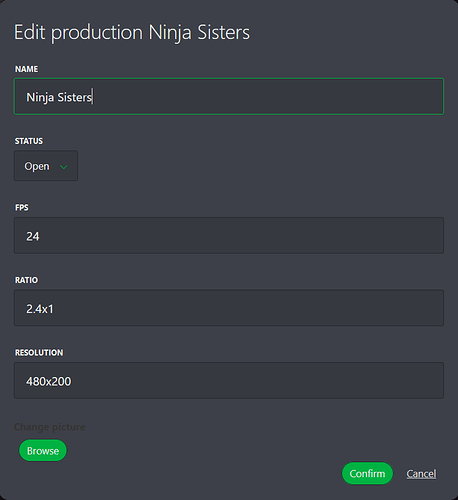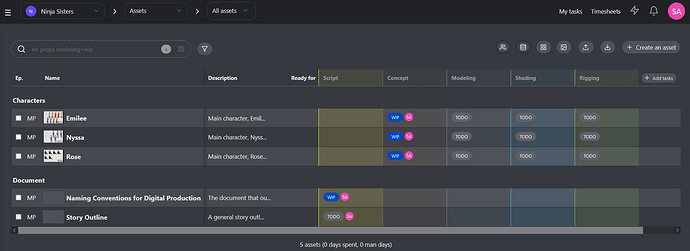As promised, here’s the next chapter for anyone still following along and needing something late at night to help fall asleep.
Using the admin login, I created a new production (Ninja Sisters - working title for my little animation project) and set the basic parameters (see image below). While the options seemed simple enough a couple of them either aren’t as clear as one would think or explained at all. The ‘Resolution’ option isn’t the final render resolution of the project, as stated in the on-line docs, this relates to the preview video files that Kitsu will make on the server. At the time when I first created the production, there was no guidance as to the format of the aspect ratio, you could just type anything into a blank field and the on-line docs gave no information as to how the data should be entered.
It turns out that has changed with later versions. The new production page now has more base information and some fixed formatting for that data. This is also now shown in the updated documentation. However, if you go to edit an existing production, the old page, as per the image above is still the same.
With the basic production created I then had to consider the overall organisation of the system and how it would group or label the various assets and tasks for the project, or in other words how to use it as a production tracker, which is what Kitsu is. There are of course a number of already pre-defined names/tags within the system under the four main production sections, Departments, Task Types, Task Status and Asset Types.
My very first thought was to create/delete and align it all with the naming and workflow I had so far created in my Naming Conventions for Digital Production document (Naming Conventions and a Production Workflow). As luck would have, sanity quickly resumed and I realised that totally re-creating the wheel is stupid and that for the most part, what is already in Kitsu actually matched up pretty well.
I did however make a couple of changes/additions for what I wanted to keep track of in one place. First of, there is what I didn’t change at all and that’s the Task Status list. This covers things like Done or Work In Progress and even Waiting For Approval, which is a little pointless for me, either I approve it or I don’t, so what’s there to wait for, but it’s just easier to leave the default list in place and move on.
In the case of Asset Types the usual suspects are already there, like Characters, Environment and Props, however I wanted to also keep track of production files like script(s) or my Naming Conventions file or any other potential notes/files that are important to the project. So with that in mind I added a Document Asset Type.
Looking at the Departments list, which is where all later task will actually sit under, for example within the Modeling department you may have the task of modeling and shading a character or prop. This would likely more matter for productions at larger studios where you have many people and link those people to each Department within Kitsu, allowing for the monitoring and tracking of progress at a Department level. As it seems to be a basic part of Kitsu, even though I’m a department of one and part of them all, it was something I had to work with and from memory I added a Concept and Layout Department for later task linking.
It could be argued that any Layout tasks could have just been linked to the Animation Department or Concept work thrown in with Modeling. But then I did have a new Document asset type with a created Script task and it seemed much better to link all that to a Concept Department, given that it totally doesn’t belong to anything else.
Speaking of which, Script would be a new task and that was then added to the Task Types list, along with any other Department linking of any existing Tasks or new ones you want to create.
All of this was done using the main Super Admin login, as that’s the only one with Studio Manager role which has access to all these setup options within the Kitsu menu (the three stacked lines in the top left corner).
On then creating a new ‘supervisor’ login just for this production, I then started to add some basic early information which currently looks somewhat like this:
But more about all that later (I’ll try not to make it 4 months later, assuming that people are actually interested in any of this).