Patch for a context menu when no strips are selected, for quick import(only submitted): https://developer.blender.org/D7919
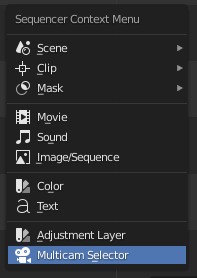
Patch for a context menu when no strips are selected, for quick import(only submitted): https://developer.blender.org/D7919
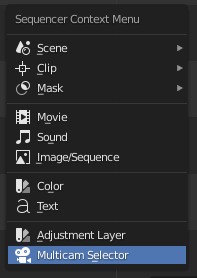
Awesome work. How can I extend a video dimension from 1920 x1080 to 3840x 1080p without the video stretching?
A free and open source addon for Blender. It renders text in Indic or any other complex languages accurately in Blender’s video sequence editor. It also offers centered alignment and special character for new line breaks.
Download:
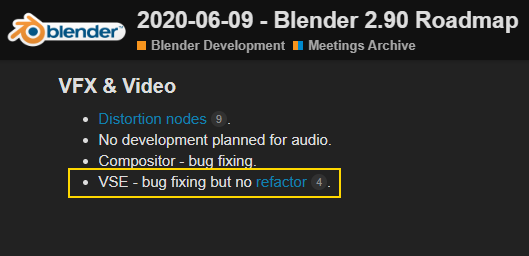
Did you guys manage to resolve the recent differences? I really liked the momentum VSE was getting and I’m sure so did a lot of others. Would hate to see this coming to a halt.
Right now one of the senior BF devs pretty much chokes every volunteer committed attempt to improve the VSE feature-wise(like he does with the Text Editor too) and the hired VSE maintainer has to spend most of his work hours on triaging general bug reports and the rest of his time is spend on VSE bug fixing, so in other words, there is no real chance to actively develop it from here. So there will not be any momentum, unless the BF decide what they want of the VSE in the future and allocate the necessary means to get the work done.
I’m really sorry to hear that. I think it’s really important to keep conversations like these at least partially open. I’ve seen it so many times working in VFX. Closed communication in internal pipelines and internal politics leading to frustration, mental health problems and eventually many good people leaving.
This is definitely a part where Blender could be different, keeping conversations open. I don’t mean everyone should pitch in, but at least it should be publicly apparent if systematic bullying is happening so that it doesn’t lead to people loosing motivation and burning out.
Your efforts are really appreciated by the community, and I’m really sorry it’s come to this. It seems like this has been going on for a while.
When you want to edit videos in Blender, always, always use the option in the startup pop up:

If you use the tab to create a new workspace, your colors will be set to Filmic, and your colors will come out wrong(looking flat):
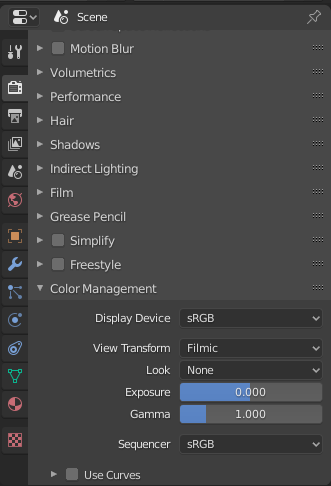
In the Video Editor workspace, though the file area looks nice, you can only drag and drop one file at the time(and only insert snapped to the playhead), and all of the file type import options are missing, so let’s get rid of that, by pulling in the corner.
On the other side we have the project and render settings. All info we need is the resolution, aspect and fps. These settings needs to be the same as the footage we plan to import. If there is a mismatch between the source footage and the project settings, we’ll experience a drop in playback rate, and we don’t want that.

So before importing our source footage we’ll need to download, install and use MediaInfo: https://mediaarea.net/en/MediaInfo to detect the settings of our footage:
And then make sure that the Blender project settings matches the metadata of the source files. When this is done the Properties region can be removed by pulling the corner of the neighbour over the region(the render settings can be accessed from the tabs).
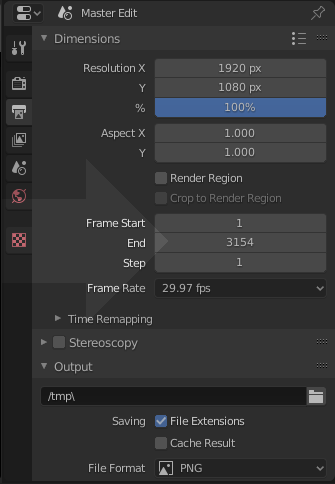
It is recommended to import a single clip of the source footage and test if the footage plays frame accurate or not, if it doesn’t the VSE offers options to use caching.
Cache:
In the sidebar the there is the Cache Settings, in the Preview sidebar there is the Prefetch Cache option and in the View menu there is the options to show the cached areas in the Sequencer region as an orange line and finally there are Cache to disk options in the System Preferences. All of these elements can be useful for working with lots of effects or if ex. your footage is caching faster than your footage is playing. This is not the case for me and I’ll have to switch all of these elements off(to avoid processing loss) and go for rendering proxies.
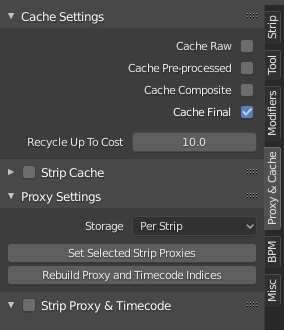
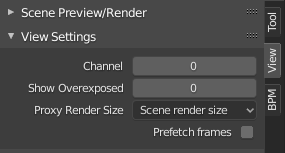
Using Proxies:
A proxy is a rendered file in an edit friendly codec and typically in a lower resolution, to ensure an improved playback frame rate. In 2.90 https://builder.blender.org/download/ there is this simple menu in the Preview:
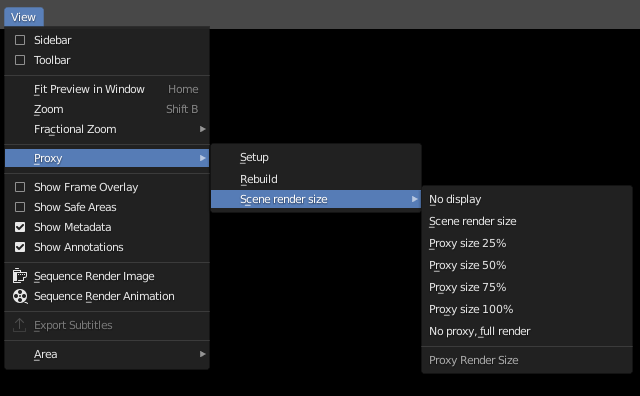
If you got a lot of footage I would recommend you to import this footage into a new(use copy to preserve settings) scene called ”Footage”, your first scene I would rename to ”Master Edit”. It can be done in the project header:
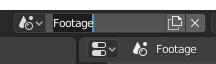
Now import all of your footage into this scene, by using the Add menu(yes, I know, it is odd to ”add”, when it is file related), and select Movie(yes, I know, it is odd to call footage ”Movie” when it actually is video).
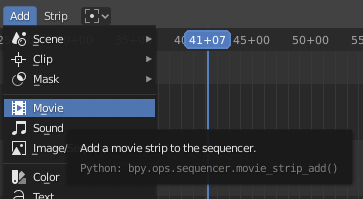
If you project fps to match the footage it will align up nicely like this or if there is a mismatch the audio will be above and below(undo and fix the mismatch before importing again):
Now select all strips. Shortcut key: A and go to the Proxy menu and select Setup.

I prefer to use 50% because 25% is at most resolutions terrible to look at. When I okay this, these settings will be applied to all selected strips. Now I go to the Proxy menu again and select Rebuild(yes, I know, why isn’t it called build?).
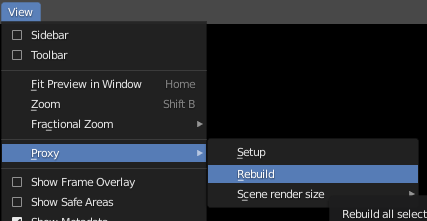
And then Blender will start rendering the proxy files one by one:
![]()
When it is finished I go to the Proxy menu again and select Render Scene Size and select 50%, so now the preview will show the rendered 50% proxy file instead of the original and heavy file, and hopefully the playback rate will now be solid.

Since we imported all of our footage into a scene called “Footage”, we can now copy the strips we need, switch to “Master Edit” and paste them at playhead position. We just have to remember also in the “Master Edit” scene to set the Proxy Render Size to 50% in order to also view the proxy files here.
Hi everyone! I’m trying to find a script that changes the length of a scene when you change the length of it’s strip in VSE.
Is there such a thing?
I’m doing storyboards and have a scene per shot that I Add in the VSE Timeline. I’d like to time my shots/Scenes/strips in VSE and be able to get the timing that I eventually change back in the scene themselves…
I hope I’m clear 
Thanks!
So you need also to edit all the scene keyframes accordingly?
That would be awesome yes, if at all possible… But the global timing thing would be a great first step. Just to rough things out easily.
At the moment you have to go back and forth a lot between the scenes and VSE…
Try Tonton’s Project Manager. It includes several necessary functions for swap to/from scene: BPM - Blender Project Manager
Best news for a long time: Ray Molenkamp (LazyDodo) has written a profiling walkthrough and finds a way to do an impressive 30% speedup on color management in rendering from 3d view to video: https://developer.blender.org/D8126
New add-on for generating and handling proxies in the Blender Video Editor:
The Blender Video Editor in use with scene strips, in Dedouze’s wonderful music video.
Watch it on Youtube: