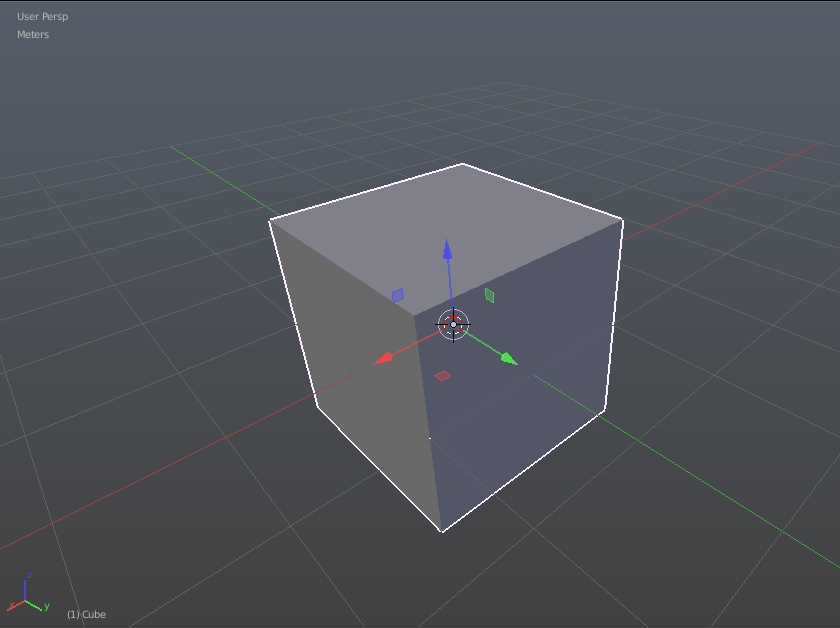The new Transform manipulator is pretty cool! Looking forward to what this branch brings!
Build download
https://drive.google.com/file/d/0Bydm1DeMBX41UmlweUstaGtwZkU/view
↓↓↓
https://plus.google.com/+NathanCraddockZ/posts/JqdCwk9jfvU
This build is WIN OR MAC
Win!!!
oooh thank Here is a preselection buil is old but have a lot of nice feature
Some constrains of current manipulators only work perpendicular or parallel to the default global coordinates space system which limits its usefulness. I wonder if they have been able to change that in this new iteration so local spaces for movement constrains can be used as well.
Is there a reason why people prefer to use the manipulators over the straight g / r / s hotkeys? i find i can be significantly more precise with the hotkeys over the manipulator, not ot mention speed.
doublebishop, maybe they use not only blender 
Manipulators have got more possibilities than hotkeys but unfortunately Blender precision system only works related to the global coordinates system and this shortcoming also affects manipulators precision system.
I’ll use it when animating sometimes. With orientation set to gimbal, it can be easier to see what is going on with Euler rotations. I don’t use it when modeling though.
Can you expand on this? i am curious as to how it has more possibilities. right now i can switch between local / global by hitting the dimension key twice… or locking a dimension by pressing shift + the dimension… or changing the tool by hitting the tool twice.
Personally, I prefer the hotkeys* over the manipulator when poly-modelling and animating in general. That said, I can see the widgets being handy when sculpting or modelling through solids (i.e. sculpt + booleans). With the former, I am mostly using a mouse and hand on the keyboard. With the latter, I tend to be using a tablet and the “one hand on the keyboard” approach isn’t as easy for me.
–
[SUP][SUB]* Not h g/r/s hotkeys though as I prefer a home-row approach[/SUB][/SUP]
If the dev for this branch is watching: it would be great if the manipulator had a “display only” mode so that mouse clicks didn’t affect it. I use hotkeys almost exclusively but I like having a mid-screen visual indicator so I know where the axes are.
I mostly use a combination of mouse and space navigator, so even though I use shortcut keys, I tend to use a lot of GUI buttons and manipulators a lot more. Not having to use shortcut keys to limit the manupilators to planes (for instance shift+x to limit to yz) is an improvement for me.
Ability to transform (translate, rotate, scale) using as a reference either global, local, view, normal, etc. This has more possibilities for complex modeling operations. However, if you try to restrict transformations to ‘local’ ortho planes using Ctrl hotkey, it will do it but only related to the global coordinates space instead. This is a limitation also reported by other users. Result is that is a feature only useful for non-precision and ‘organic’ modelling.
I always figured that if I need precision, I’ll be typing a value in anyway, so I might as well use the keyboard shortcuts.
I personally haven’t found any possibilities that aren’t open to using the hotkeys, double tap on the x/y/z key to toggle from global to local/normal/custom orientation. I don’t know how this is any different from the possibilities available to the manipulator. Except that I have access to both global and local/normal/custom orientations at the same time with shortcuts, I can only have one orientation with the widget.
Remember new user need to be comfortable an visual widget is a must have for KIDS an new USER’S you people are old blender user and professional in the are accustom to use shortcut.
Honestly sometimes using the widget is just faster than typing whatever combination of keys you’ve set up for translating on local x axis. I am glad we’ll be having these new two-axes transforms in the form of a widget, there were a few limtations with the current one.
I’m just a little confused about the logic in coloring the two axis transform square. I think if you are locking the x (red) axis, you should click on the red square. As it is, just arbitrarily picking one of the two axis colors doesn’t seem as robust as it should be.
Didnt noticed that until now, but you are right. Your suggestion is certainly more logical.
Yeah, i think so too. Good catch!