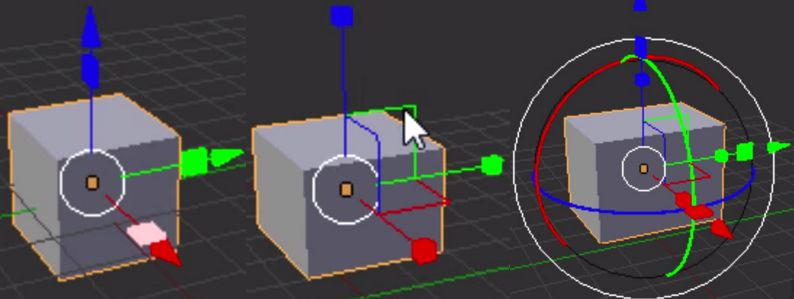I am now used to shortcuts, but manipulators are great, I hope they will implement more of them.
Re misleading colors: I’m also not totally satisfied with current colors for 2-axes constrained manipulator widgets, but for the implementation it’s a minor detail and I didn’t want to bother with it much yet (already tried a few variations though).
I’d suggest going neutral/colorless on the squares (eg white or something that fits with the theme perhaps). The position of the squares in context with the colored handles is already clear on what their functionality is. Trying to color code them just makes the RGB->XYZ correlation more ambiguous; which is kind of missing the point of color coding a UI element in the first place.
Now some potholders become invisible when you approach the dihedral views, is really cool.
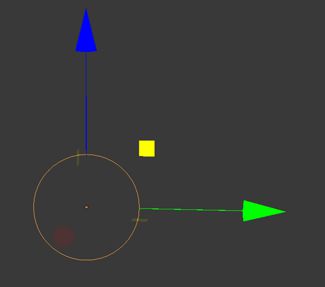
Convert the center circle to a square to restrict the direction on two axes would be another option
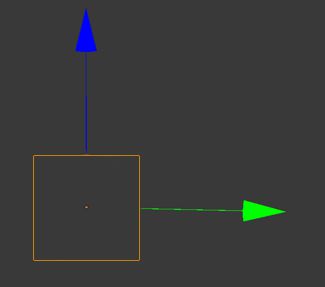
Can’t you just have Blender draw two triangles of different colors (or two colors in the form of a diagonal gradient) for each of those squares?
That way you could have the colors of both axes represented.
The widget seems more a bit more useful now with the squares in place, it can be a little bit of a guessing game trying to remember the combo for XZ and YZ scaling.
I tested it before, but i didn’t really like

Yeah, I think going with a monochrome square would work best. No need to overthink it, it will be visually obvious what axis it is on.
Is it possible that the squares could be replaced with another shape that might allow for a better accommodation of two colors (so as to clearly show that pulling it affects the object on two axes)?
A cross perhaps, or maybe an X? Perhaps the color of the square (if you go with squares), could be colored with the two axis colors in a 50/50 mix?
I do agree now, that perhaps the triangles don’t work well now that I’ve looked at them.
To use local, view, normal, etc using the keyboard, just press the constraint key twice. As in GXX is transform along local/normal/view X. And G,Shift-X,Shift-X is transform on the local/normal/view Y-Z plane.
That said, I do like the manipulators and at least for translation, I use them some 30% of the time. Sometimes it’s faster to just click the manipulator than to press the keys and constraints.
I still don’t think color coding would make the usage of that handle any more accessible.
I vote for the 3d manipulator design in this video : ( 2:15 in the timecode ) https://www.youtube.com/watch?v=gTxd_gZI4QY
Very cool video. I do not understand why reinvent the wheel
I’m agree, like Silo.
I really like how really works now in Blender, Shift key excludes the axis selected. This way the view is not overloaded. The only problem I see, is the most interesting axis disappears when the view becomes diedrical (front, left,top), and its not substituted for anything.
I dont use manipulator, and I hate that the other spftware force to use it.
bit anyway, this new manipulator is a good idea for the people still using it 8)
I like your second suggestion wevon, where the square takes the color of the unused axis (for instance xy plane will be blue like the z axis).
I don’t know which came up first with the Universal manipulator, Silo or Hexagon. It may be Silo, but Hexagon made it famous because they had this great modeler named Thomas Roussel (now with Pixologic) who was very efficient in Edge modeling. Meaning he manipulates edges, extrudes them, move them in 3d space using Universal manipulator’s axes and planes to form human heads and figures. I was looking for his videos on Hexagon, but I can’t find them.
At about such time, the Modo team were starting to see the benefit of modeling in One Viewport. Meaning, you don’t have to switch back and forth between 2-4 viewports (top view, front, side)… Recall that modelers in the past model in 4 viewports, ie, Lightwave and others…
Just my 2 cents.
Severin, I’d like to ask, how do the widgets change the interaction model for tools ? Practical example : right now the spin operator is… an operator. It runs once and it does not create a session like the knife tool. So I discriminate between tool and operator. What if a widget is made for the spin operator ? Now the operator becomes a proper tool with a modal map and allows the user to manipulate the spin angle, axis, etc ? Or does the spin operator now just toggles the widget ? Does tweaking the widget change the previous operation (tied to “last operator”) or create a new one ? Same question for extrude, etc. I’m interested in how you solved this problem.
One thing I would really like is instead of meticulously having to put the mouse inside the center circle to drag it screen space, it would be nice to click and drag anywhere on screen to do that, like in Softimage.
How do you reconcile that with tweaking ? (the action of clicking and dragging an element to move it around)