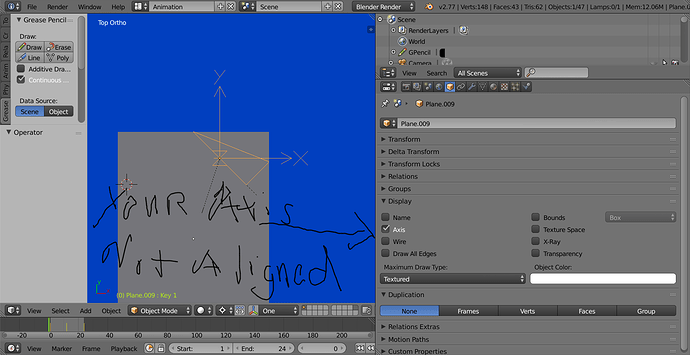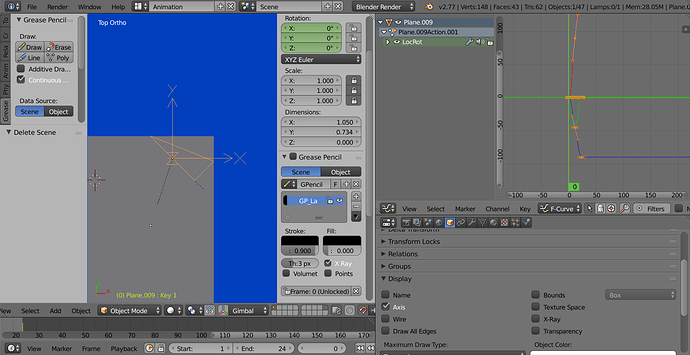Can someone show me how to correct my animation here without
using the Node Editor, Compositing or the Graph Editor?
My Key Set/Key Frame interpolation is in the attached model file.
It has a buggy rotation going on via the new pivot point I have set,
on Plane.037.
-I in fact want an edge rotation going on via the edge seen on Plane.037.
How do I correct what I have to acheive an edge rotation interpolation
in my animation, not a freer rotation via a point?
[This should get rid of the excess movement I’m getting. I can’ seem to keep my new relative
x axis normal to my point, have pressed the <y> key twice. What do I do?]
Attachments
Paper Plane 2.blend (858 KB)
Delete your keyframes. Set your transform orientation to view. Go to edit mode. Select your edge. Shift num 7 to orient your view. Shift s cursor to selected. Toggle to object mode. Add empty. Align to view on the empty. Parent the plane to the empty. Select the empty and Alt R. Select your object and alt P clear and keep transform. Delete empty. Select plane. Change to global space. Control A rotation. Rotate your plane to put it back where you need it.Leave your new rotation as is. Insert a loc rot scale on your first frame. Move to next frame I assume 100. r y y and set another keyframe on y is that is what you need. But you sure are going to a lot of trouble when a correctly oriented bone will work. Bones work on local axis also. Remember you are dealing with two things. A view transformation for modeling and an axis rotation that is based on local axis orientation not your view or your special orientation. Euler rotation goes in the order you set to get to its end position. (First i go x then i go y and then i go z.) Don’t mix them up or you will suffer as you have. Been there done that. I feel your pain.
PS. Next time you model, remember animation is local axis and if you are not going to use bones or parents to change the local axis, model the parts with the local axis aligned the way you want to rotate. If you rotate this on two axis you will experience the same issue. You might want to lock all but your y rotations if this is the way you want to go.
http://www.pasteall.org/blend/42550
-I have the need to avoid a bones approach. How may I prevent
the wobbles that I am getting, when I wish to “fold” along
my edge? I do understand that I have to set up a local
relative axis, but I have done that much already.
What do I have to change to smooth my motion?
Make sure you are perfectly aligned and use single key keyframing on the axis. You only get one axis rotation. make sure your x and z are locked before you start animating. Use the transform panel to create your movement so you don’t wobble. Insert single keyframe on the y axis (if that is what you are using.).
If you need to, change your interpolation to linear. The graph editor really is your friend, don’t be afraid of it.
Okay now. I’ve gone to the graph editor and changed to linear interpolation, with no wobble elimination success  .
.
I’ve set up only one axis. Monitoring my transition here in local mode doesn’t help things and I simply don’t understand
how I would adjust the graph editor carefully enough. Could someone kindly show me what to do with my problem here?
Is there some one setting way to prevent this from ever happening, or will it always be a graph editor adjustment?
-Do my keyframes always update in place, or do I always have to change, delete and insert again?
I have simply been using <ctrl> + <alt> + <spacebar> to use an edge for each keyframe adjust, which
has the object origin for that triangle set to the middle of a straight-through edge.
Also, the reply example doesn’t have my rotation going precisely against the other triangle edge.
-At any regard, what exactly do I do here to facilitate a smooth keyframe interpolated relative axial rotation exactly by the positions of the keyframes in my uploaded example file above?
Turn your axis on and look at it. Look at my file for the one I fixed and turn that axis on. Notice the difference? That is why. Use the axis in properties panel for the object.
I did not reposition your plane perfectly for you as I stated before. You need to do that yourself.
-It looks like it is interpolating relative to it’s own changing axis. Is this the case?
I would to set up that axis as axially moving with my key frame object.
I do also know that there is one more triangle which follows.
I’m struggling a little bit with the user interface in this one place.
I don’t understand what you mean by “turning the axis on”.
What do I click, type and where to maintain my axis within turning?
Have a look at the present state of my mode, here.
Help, please?
Attachments
Paper Plane Rigging.blend (788 KB)
Obviously you didn’t attempt to follow my first response.
Here is where you turn on your local axis display, and you can see the local axis is not aligned to your edge as I explained before.
Here is graph editor showing movement of z axis and x axis which is your “wobble”.
I think you might be better off using an empty parent which you can align to your two vertices and then animate that empty. If you don’t want to use an empty or redo your model. There is one more way you can try. Change your rotation to quaternions. Keyframe your start. Go to next position. Keyframe your ending position. The quaternion will follow in a straight path to your new position. I know this isn’t correction what you started as you wished. But it doesn’t look like you have done a lot of the animation. Good Luck.Paper Plane change to quaternions.blend (826 KB)
Attachments
Many thanks. Quaternion mode is my easy solution. A 4th dimension made available with the axes allows the interpolator
to use the extra dimension to track 3d axial changes. Many thanks!
OMG. I’m sorry. I could have done that to start. I thought you wanted to keep the Euler’s. So sorry I didn’t mean to waste any of your time. But good luck. Please post your finished work this should be awesome.
 .
.