Not sure what happened. I’ve been working on a project in Blender 2.53. I cannot get the keyframes in the NLA Editor, Dope Sheet or Graph Editor to match up with what is actually happening when I play back my animation. It’s as if they are offset by 100 frames. This completely stops me from progressing. I’m guessing it’s just a general trick I need to learn since making the switch to 2.53. But dang!
Look below. I am in “edit mode” for the selected strip…mainly because it’s the only way I could figure out how to get the strip to extend to the length of the actual animation inside of it. (I know…sad…my current knowledge of 2.53 that is). This was working fine until I added some more parts to my robot. I tried deleting that strip from the timeline and re-adding it. The animations/keyframes are all there, but the character won’t move when the playhead is scrubbing through the keyframes. I mean, it still moves the way the animation should, but not anywhere even close to when I scroll over the keys that cause the motion. HELP!
Look. I know, right about now, you’re seeing me at my worst. It was easy work in 2.49b. But now (2.53 later) I’m I’m practically drunk and homeless. I just haven’t had the time to read up on how 2.53 animation works since the change.
Anyway thanks for any help you can grant me.
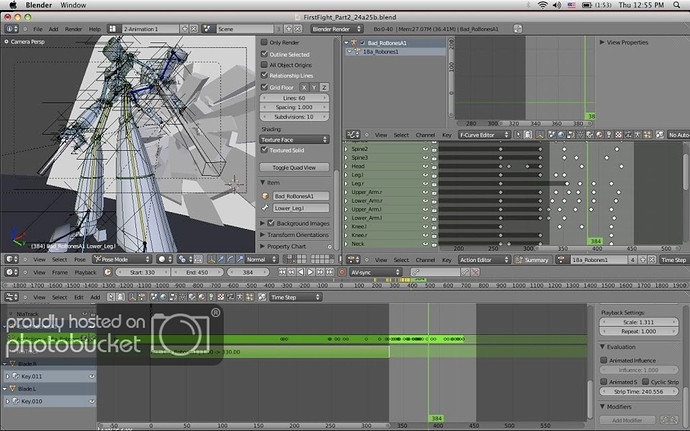
 Good luck
Good luck 