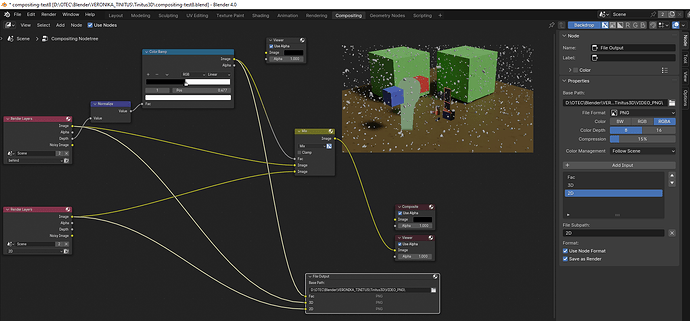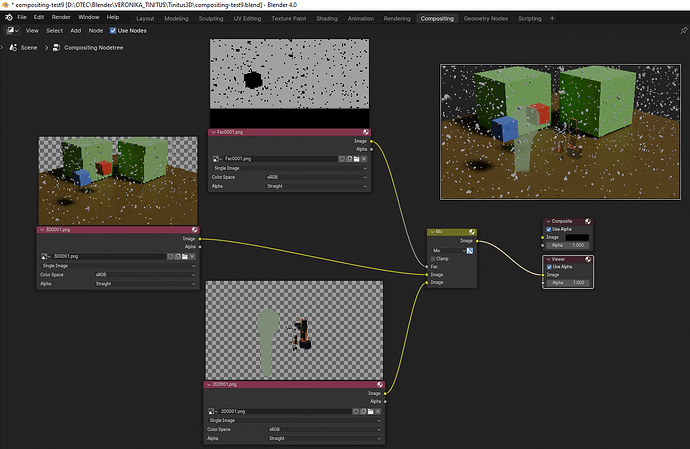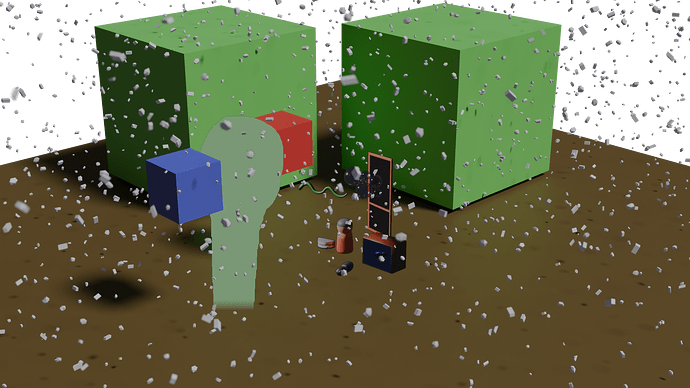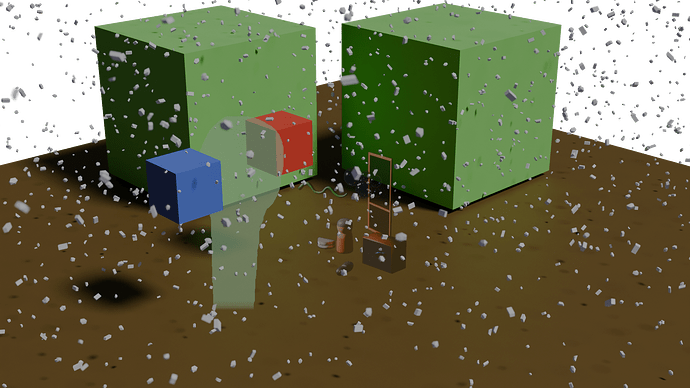But I do not understand why this is not the case if I do it in the reverse order
let the View Transform to Blender default AgX in the blend file where File Output node is
and set the View Transform to standard in the file where the image inputs are
and in this setup 2D image is still transparent.
Because in that one the transform still gets applied, rolling off the highlights in your saved file. Exact same problem you were having before. And in the other one, it doesn’t. Since Standard keeps 1.0 at 1.0.
image inputs - View Transform - AgX
Are you talking about the view transform active in the Blender file where you’re using the imported images (the option chosen in the Color Management properties), or the input transform being used on the image nodes themselves (the dropdown labeled “Color Space”)? If it’s the latter, both your examples are wrong: you should match the input transform to the data the file contains. The input transform is you telling Blender how to “decode” the image: if it’s an image saved with sRGB (aka Standard), tell it sRGB, if it was saved with AgX, tell it AgX, etc. If you’re saving out a black and white mask with Standard (so 1.0 stays 1.0), but then telling Blender it was saved with AgX, you’re blasting those 1.0 values up to 16 unnecessarily. But you also say you’re using the “default Blender transform,” which is sRGB for imported PNGs. So are you using that? Or are you talking about leaving the view transform set at default? If that’s the case, what are you setting the nodes’ input transforms to? I’m not clear which settings you’re changing and which you’re leaving the same.
You also don’t want to have AgX on if you’ve already saved out AgX PNGs: those will have the AgX look baked in, so if you leave AgX on at the project level, you’ll get a double-up.
do the image lose some quality compared to just direct Blender AgX View Transform?
You’ll always lose some quality saving to a final-image format like PNG as opposed to an intermediate format like EXR*. Might not be enough to matter in a lot of cases, but it’s something to be aware of. Again, though, I’m having trouble picturing exactly what settings you’re changing—if you’re saving an AgX-encoded image to PNG, then importing it back in and “unwrapping” it with an inverse AgX curve (by setting AgX as the input transform), yeah, the data you get back won’t be the same as the original linear data, since some of it was lost when the look was applied and the data was squished down into the PNG. Is that what you’re asking?
*If you’re intending to do more work on the images. If an export is your final stop, then of course we’d use a final delivery format. But if you want to hold onto all your data, like, for example, if you’re exporting images out to bring right back in and keep working with, then it’s worth considering EXR.