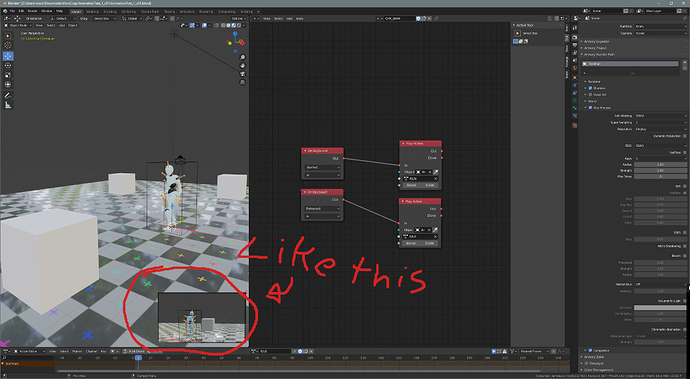I’m sure the answer is a simple “No”, but I’ll go out on a limb and ask anyway.
Does Blender have the option to have the camera view as an overlay within the 3D viewport? In a corner maybe?
I know I can just divide up the screen, but honestly, that screen divide mechanic functions like hot garbage. That is an interface thing that needs some lovin’ in my humble opinion.
Also, I don’t want to destroy my screen workspace just to cram something else in? I’ve seen this sort of thing done in other software. If this exists, then hurray!
Thanks for any help.
M
You know, this actually could be kinda handy, even though I finally got the screen divide bs down pretty good… I could see myself using this, if I could quickly add/remove a P-I-P to any given view. +1
You can create a secondary window by doing a shift left click & drag from corner of 3D View.
Under linux, window manager of OS allows user to precise to keep this window always on top the other windows.
Under Windows, somebody made an addon for that.
Workspace will be saved only for .blend file of session.
It should not be a problem.
But if you are scared of that, you can do a right click on Workspace name, duplicate workspace and only modify the copy.
I did this and got another whole interface, with tools and menus etc… Not what I personally would want. I’d just want a quick and easy P-I-P, that could only be done on 3D Viewports, and it would be no problem at all if it could only be in the bottom right of any given 3D Viewport…
Of course, I have dual monitors, so maybe I do not need this a bunch myself… but maybe single monitor folk could really put this to good use… I dunno…
Agreed… a P-I-P would be ideal. I tried out zeauro’s suggestion and after a minute of figuring out how to turn off all the GUI, it immediately popped into the BG when I started working in Blender. He did mention a script witch I haven’t tried yet. There are a few work arounds… but this goes back to the suggestion that a cam view p-i-p, would be wicked.

M
P.S. Find a better solution to dividing up the workspace. Half the time I do it, it does the opposite of what I intend. If I want to close a window, I end up dividing, and then dividing, and then dividing again. I go to create one, and I close another by accident. It’s probably just me, I know, but this is just to illustrate that this is not a smooth system.
You cannot close an area. You only have ability to merge areas that have same width.
So, if it is not the case, trying to play with corner of area can only end up by dividing the area.
Logic is not very complicated.
You drag from corner to inside of area. Area is divided.
You drag from corner to outside of area. Area is merged with its neighbor.
A secure way to split and merge views is the oldest one.
You place mouse pointer over a separation between 2 areas.
Then, you do a right click. An Area Options menu pops up.
Then, you choose join or vertical/horizontal split.
If joining is not possible because areas don’t have same width, join item is absent of that Area Options menu.
When, you join areas a big arrow shows direction where kept area will be extended.
The logic is not the problem, it’s the execution that to me is the issue.
Let me first say, thank you for reminding me of the right mouse click option. It’s been so long since I’ve used this I forgot it was there. This will be my default method now.
Back to the click and drag method. It is my feeling that it is way too picky for it to work smoothly. The zone for a proper execution seems so minutely pixel specific, that if you don’t get that perfect tiny spot, either you do it wrong, or nothing happens, or less then more often in my experience… you finally get it right.
Now I admit, maybe I’m not patient enough to stop working and stare closely into that empty area in the corner between windows, and get my mouse perfectly in line, then click and drag… but I’ve been in this industry for 24 years, and I’ve worked with other software developers (Alias/Wavefront, Maya, Action, Houdini) and can pretty confidently say, this one thing is just bad design.
Again, thanks for the Right Mouse Click tip.
This can be done with an add-on using the Gpu.
I’m interested… can you elaborate?