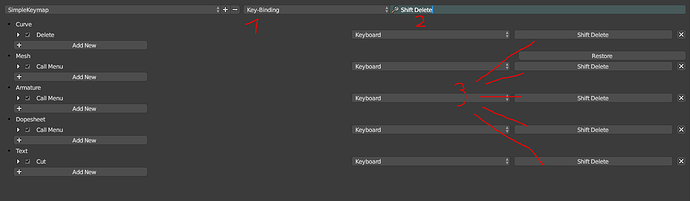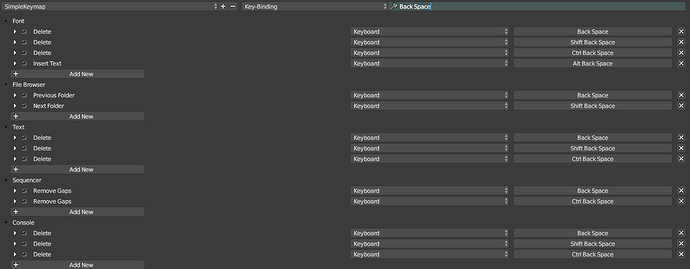In linux mint u can fix alt key problem by changeing super option in windows tweak manager.
search window manager tweaks>Accessibility>change key used to grab and move windows from alt to super.
@rawalanche I want to thank you for this job. This really elevates blender usability.
I found a little conflict at least in the google sheet and I have a suggestion:
Ctrl+X is duplicated for Knife cut through and Dissolve selected. Also I’d like Backspace for delete menu toggle which is now Shift+Del.
Hi,
I have double checked my map, and Ctrl+X doesn’t appear mapped to Dissolve anywhere in the keymap.
Have you gone through the map and clicked restore button everywhere after importing it? Blender has this really stupid way of importing keymap where it sometimes kind of “mixes” your imported map with the pieces of old one.
As for the Shift+Del vs Backspace+Del. The Shift+Delete goes more along the standards of my map where I group different variations of a single command under different combinations of a single button. But you can easily build on top of my map and customize it for yourself, so just change search type to key-binding, type “Shift Delete” in the search box to search for all the functions mapped to Shift+Delete, and you can very quickly click on each of them and reassing them to backspace ![]()
Just keep in mind you could possibly get conflicts in a few editors:
Is it possible to have 1/2/3 toggle edit mode instead of only entering?
I noticed that the ` key sometimes doesn’t enable edit mode on new meshes, once I enter and exit then it works normally but to enter for the first time I have to press1/2/3.
I think it is, but I am afraid it would make things unreliable in some other cases. ` key isn’t really edit mode key, it’s a toggle key that switches between object mode and last used sub object mode, so you first need to enter some mode before the toggle starts to work. I know it’s a bit confusing, but so far I have not found a better way.
What the toggle means is that if you let’s say enter sculpt mode, or texture paint mode, and press tilde key, when you press the tilde key again, it will get you back to the last mode you have used, not necessarily the edit mesh mode  So for now, rather than thinking of it as an edit mode key, think of it as an object mode key. Basically, if you are in any mode, regardless of what mode it is, ` key will always get you back into object mode, and in object mode, it gets you back to the mode you were in before.
So for now, rather than thinking of it as an edit mode key, think of it as an object mode key. Basically, if you are in any mode, regardless of what mode it is, ` key will always get you back into object mode, and in object mode, it gets you back to the mode you were in before.
As for the actual edit mode key, think of 1, 2, 3 keys as edit mode key, except that you can directly decide which of they mesh element modes you want to go into, instead of first entering the edit mode, and then performing another action to select desired mesh element mode. Shift+tilde key then opens pie menu with other edit modes, such as sculpt, vertex paint, etc…
Thanks for clarifications. In the reference sheet there is a Ctrl+X for Knife instead of Shift+X. I keep the reference sheet on the second monitor and I believe it is at least as important as the shortcut themselves.
Yes, sorry, that was a mistake in reference sheet, fixed now. The sheet is still a bit rough on the edges, so if you find some more mismatches, let me know. It will need a bit more work to get it perfect 
This method modifies the operation mode of cyclic selection, deletion and transform of input values, but reduces the efficiency in these aspects.
At the same time, because most of the default operations have been modified, there will be some obstacles when communicating with other users.
I’ve been waiting for the industry compatible keymap for months but after trying out your keymap I have finally stopped my maya subscription because blender is comfortable for me to use now. The hotkeys you chose make sense to me and they make modeling easy, thanks alot for sharing this.
Thanks, happy to hear that! 
How? If you have some practical example of something being slower to do than with old keymap, then please record it in on a video and post it. I am very curios. But make sure it is an actual workflow, not just comparing some key binding I have removed with key binding being present in the old map. Something practical instead.
Furthermore, I expect people to customize the aspects of the keymap they are not happy with. So if you don’t like something, feel free to change it ![]()
If you like the default keymap more, then by all means use it. You are not forced to use this one at all.
Some keymap tips:
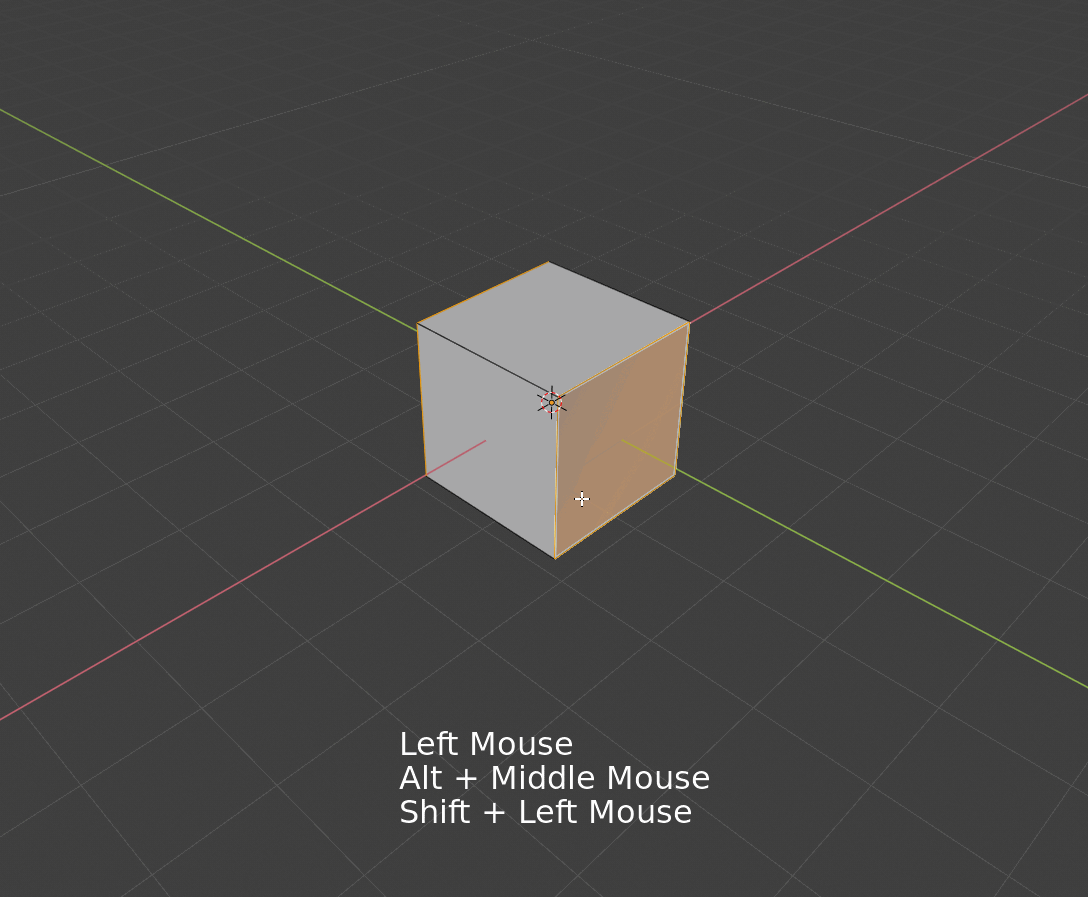
When you extrude using D and realize you wanted to extrude along individual normals, instead of cancelling the extrude and then switching to extrude along normals tool, simply confirm the extrude at 0 distance using RMB, and then push those faces along their normals using Ctrl+RMB
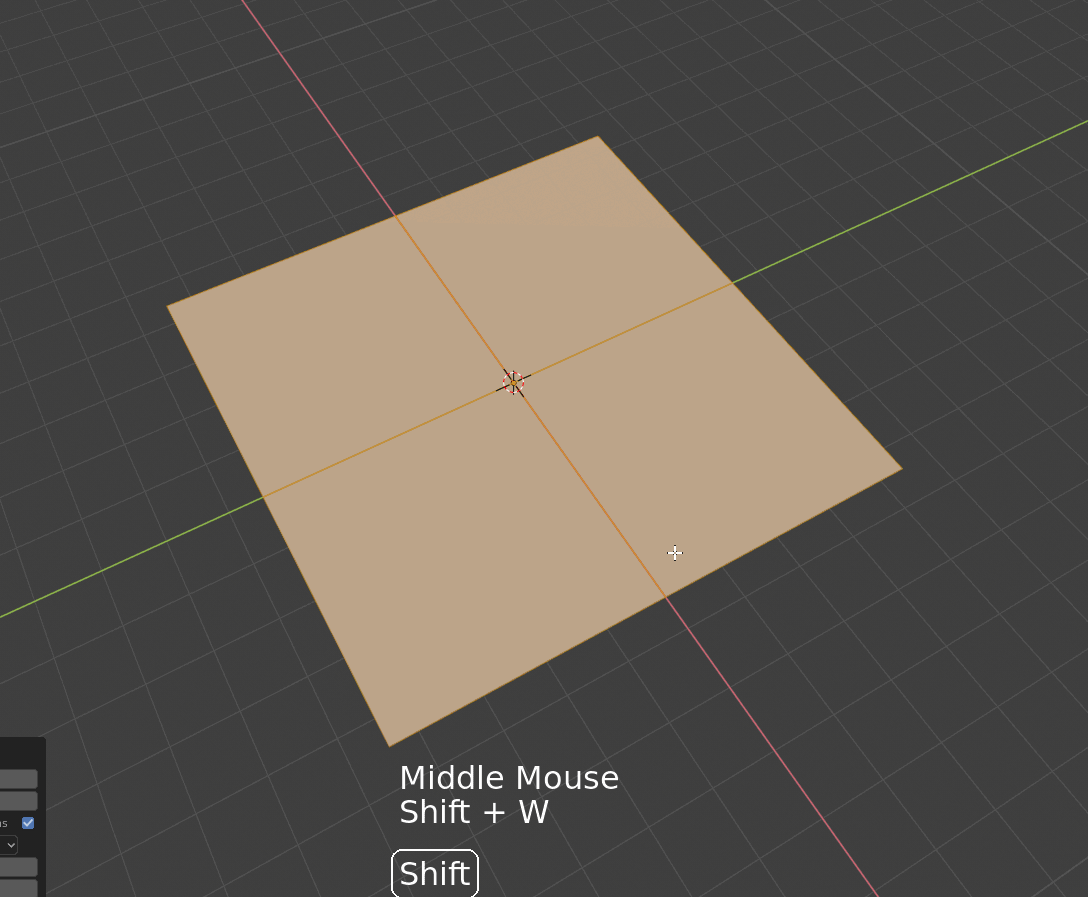
You can subdivide faces with Shift+W. When you are in edge mode (2 key), you can select outline of the selected faces by Alt+Shift+E.
When you have outline, you can bevel it with one division in center using C key and adding one more division by mouse wheel in bevel mode.
Then you can quickly shrink the selected bevel to just the central loop using Shift+Wheel Down, and then you can push them inwards along their normals using Ctrl+RMB. This allows you to make panel gaps very quickly.
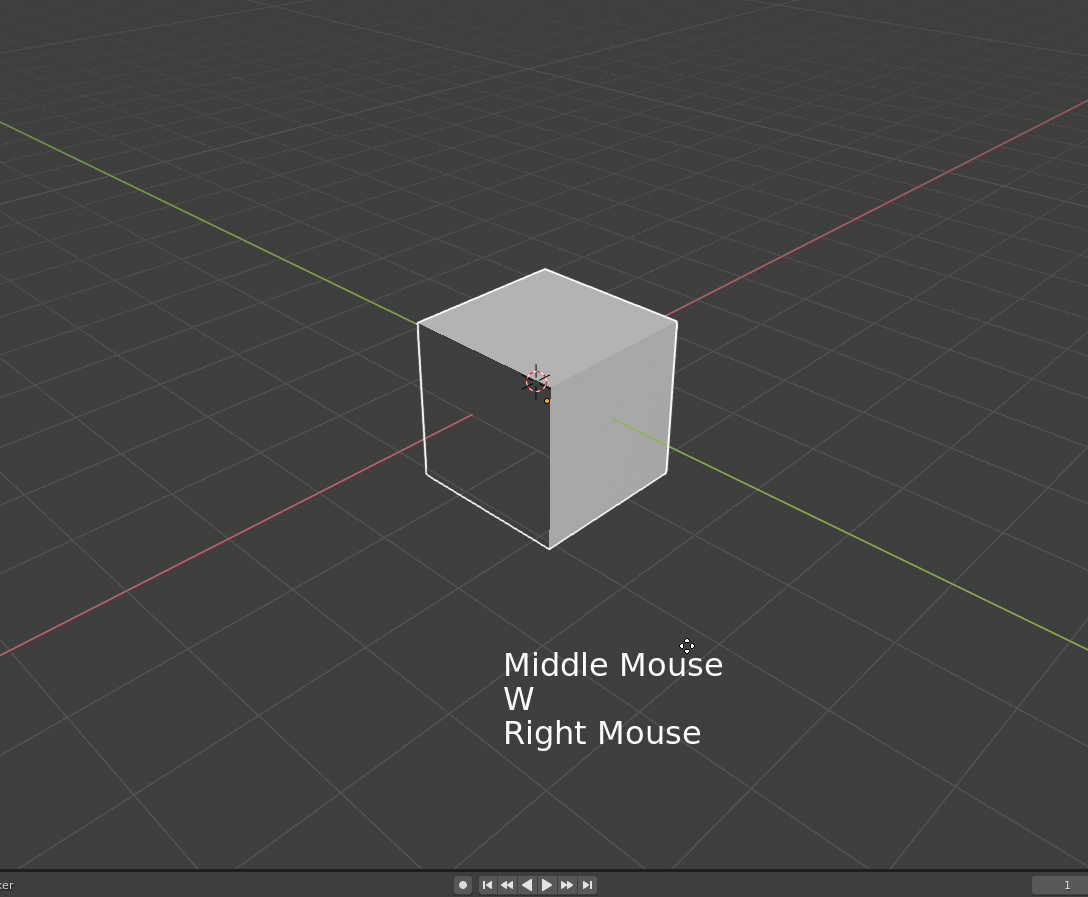
When using transform tools, use RMB drag to quickly perform uniform operation (white part) of the active manipulator. Very useful for quick scaling or moving stuff around in 2D views without having to move your mouse cursor over the gizmo handles. You can still press also MMB while holding down the RMB to constrain it to the orientation axes.
@ rawalanche
Some suggestions for improvement:
- For some reason Shift+Wheel doesn’t work set up for select more/less in UVs editor (I notice that it moves the timeline cursor even if you are in UV window). So I tested with Ctrl+Wheel Up/Down for select more/less. It works both in uvs and edit mesh.
- 1,2,3 select don’t work in UV with Sync active. Maybe it needs another context atribute than “tool_settings.uv_select_mode”? I’m not familiar with this stuff.
- I miss Shift+Numpad numbers for Align View to Active. Please add them or an alternative.
I know I could do it myself but If you update and a want your changes it wont be possible to merge the two keymaps. Thanks
1 and 2 should work. I will check and see what’s wrong 
- I will think about how to add that one, but yes, I agree it’s useful.

If everything goes right, I could have new version tomorrow. There will be some other small improvements too.
Heh, the thumbnail didn’t come out very well 
Anyway, I’ve managed to fix some of your issues. You will have to redownload and reimport the keymap, and update the addon file as well though.
1,2,3 keys in the UV editor are the only issue I did not figure out on my own. It’s probably 2.8 bug since official keymap uses the same configuration. I guess they will fix it. Only if not, then I will try to look for some workarounds. I will report it though.
Shift+MouseWheel now correctly works in UV editor. There is yet another bug, where while 3D view correctly takes priority over timeline, UV editor does not. So the timeline scrubbing has been reassigned to Ctrl+Shift+Mousewheel. It’s still reasonably comfortable.
I have added a new pie menu to Alt+Spacebar. It looks the same as spacebar menu, so you can use the same muscle memory, but it aligns view to object axes instead 
Thanks so much for your work on this @rawalanche! I loved your 2.79 keymapping and am thrilled you continued it for 2.80.
I’ve used this new one as a base for a keymapping and I’m curious (being new to Blender) if I’m able to update any time you make changes and still have it keep the ones I’ve changed myself?
blender-2.80.0-git.25772c9e1d2d-windows64\2.80\scripts\addons
I don’t know, honestly  Blender has some functionality like that, but for me, it’s been source of bugs rather than help. Perhaps I just misunderstood how it works. The basic idea, should be, that if you import a newer version of my keymap, your changes will remain unless you click the “restore” buttons that appear next to keymap categories. You can give it a try. If it worked reliably, then let me know. I am curious myself
Blender has some functionality like that, but for me, it’s been source of bugs rather than help. Perhaps I just misunderstood how it works. The basic idea, should be, that if you import a newer version of my keymap, your changes will remain unless you click the “restore” buttons that appear next to keymap categories. You can give it a try. If it worked reliably, then let me know. I am curious myself