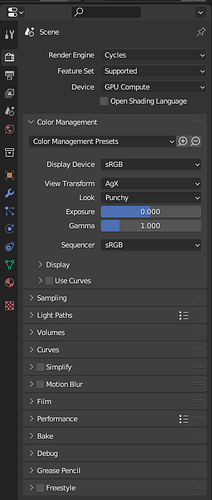When you activate Scene World, that HDRI preview area should remain and show some kind of preview of the scene world or at least the name of the currently active world.
It should have arrow buttons (for both preview worlds and scene worlds) that allow you to quickly cycle through all available options.
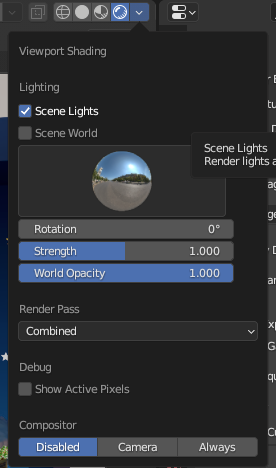
The default startup file should contain at least one actual world using the same HDRI as the default preview world HDRI (forest? ninomaru teien?) as well as a world using the Nishita Sky Texture.
Color Management, especially EXPOSURE when using Nishita Sky are very important so Color Management should be 1st or 2nd or 3rd in the list of Render Properties
All of the built-in HDRIs should be available in the Essentials assets so new users can easily drag and drop all the available worlds to quickly get a final render that matches what the initially created using preview HDRIs