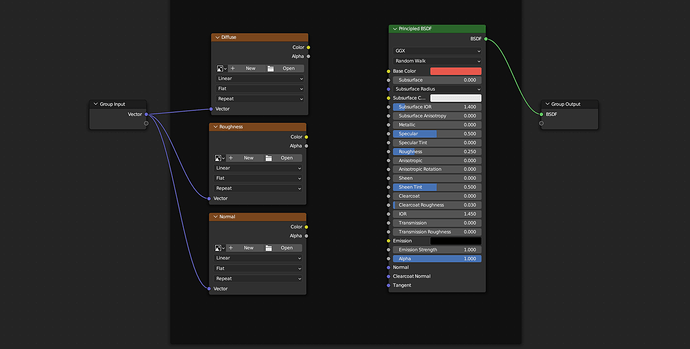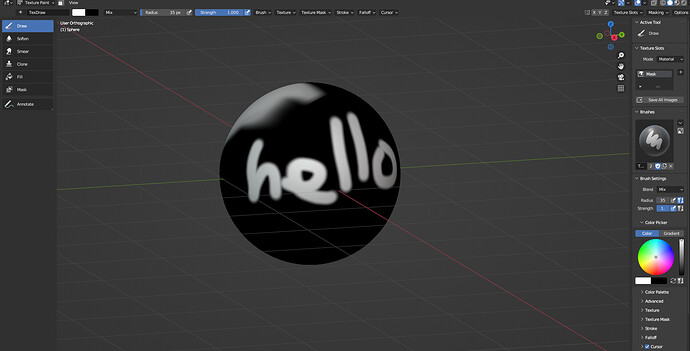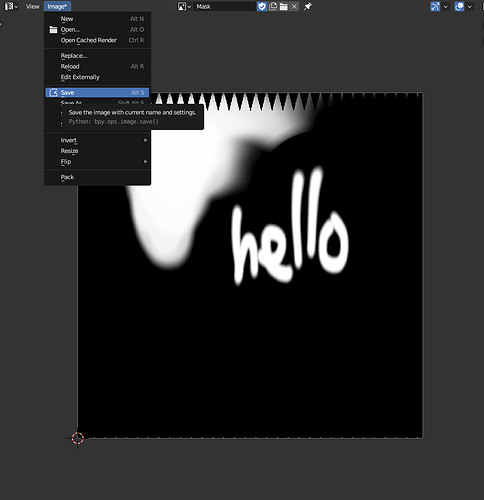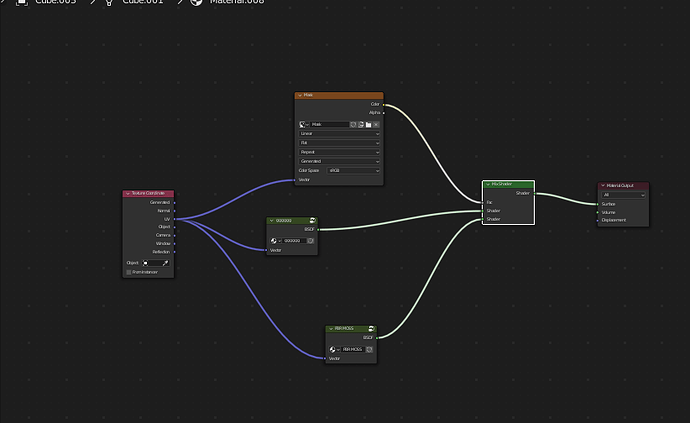I think you know how to do this, but something is still apparently getting crossed along the ways. So I’m going to show you this node setup which I have confirmed as working. You’re going to need to copy it exactly, and listen to what I say.
So… Here we have a sphere, which appears to have two separate materials:
Ignore that they’re not wood textures. Just look at the very basics of it. It’s super easy to replicate.
The Node Setup:
So lets look at what we have. We have two node groups, a mix shader, and also a texture called ‘Mask’ which controls the factor of the mix shader. This is what’s called a black mask. If it was inverted, it would be a White Mask.
We spoke about node groups a little while ago, so they shouldn’t be new to you. If we expand the Node groups (Select it, and hit TAB), you’ll see something pretty familiar. We have the individual texture slots, but importantly, we also have the Principled shader.
For demonstrative purposes, I haven’t plugged any textures in, and have simply set the Principled to a red color (the other is blue.) For your setup, all you need to do is plug your Diffuse, Roughness and Normal map in, which you already know how to do. Forget Displacement. Even Poliigon nodes disable it by default.
The other node group is identical, but I’ve made it Blue - again, for demonstrative purposes only. In your scene, you’d load in the other PBR textures.
The Mask:
The mask controls how much of the other material is shown, and is also super simple to create. It’s just a new texture, that’s it. Click New, set your resolution, give it a name (I suggest ‘Mask’) and press ok. You can then go straight into texture paint, and paint using white.
You will have to go into the UV Editor, and Save your image, and make sure you do so before closing.
 BLENDER WILL NOT SAVE IT AUTOMATICALLY
BLENDER WILL NOT SAVE IT AUTOMATICALLY 
Final thing. In the node editor, make sure your mask is set to ‘Non-Color Data’
That is literally it. I could upload a .blend with the node setup, but I want you to actually learn what’s happening, and try to understand it. I also think you’ll feel better if you can get it to work on your own.