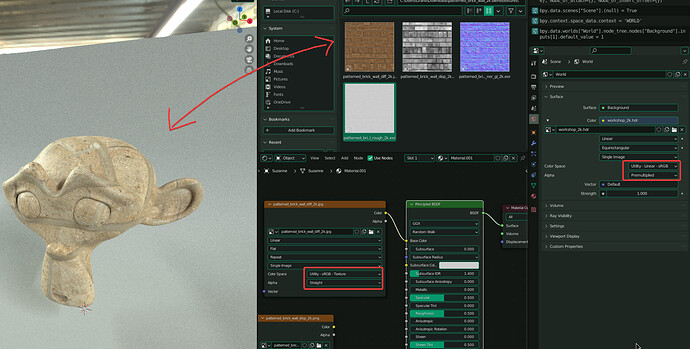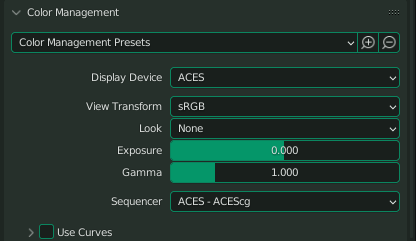ACES 1.2 - OscarBlend
This is an edited configuration file for ACES 1.2 (Academy Color Encoding System)
The archive also includes the required LUTs.
It was edited on 13 of August 2022 by Alphyn.
The original unmodified ACES config was downloaded from https://github.com/colour-science/OpenColorIO-Configs
It is called OscarBlend, just so that it would be possible to find it in Google and tell it apart from other similar projects.
Download (70 mb):
I use Gumroad mainly as a means to host the config, It’s free and not intended as a commercial product at all.
If you don’t know what ACES is, and if you need it or not, this thread on Blender Devtalk may shed some light (or confuse you further):
I know there are already several packages like this, but they all have at least one of the following problems:
- There’s no way to tell what version of ACES they are based on.
- They include all 360 color spaces that are useless for most Blender users. This makes selecting a color space for textures a nightmare
- They don’t have the OCIO roles properly configured for Blender.
Usage:
You don’t need to replace anything in your Blender folder. All you need to do is Set the OCIO Environment variable to Path to your extracted config file.
I have included an example of a Windows batch file, that can be used to start Blender in ACES mode.
However, it will NOT work out of the box. You will need to open it as a text file and replace the paths I give as an example with paths to your extracted config.ocio file (make sure you also extract the luts folder) and your blender executable.
Linux and Mac users, I’m sure you’ll figure this out on your own. I have no idea, don’t ask.
Color spaces to use if in doubt:
- For Base color and Emissive textures use: Utility - sRGB - Texture
- For Roughness, Metalness, Normal, etc. use: Utility - Raw
- For HDR and EXR environment maps use: Utility - Linear - sRGB
- For EXR ACES color textures use whatever color space they were made in, ACEScg works in most cases.
Changes from the official version:
- I deleted over 300 of color spaces that are useless for most Blender users. I left 28 color spaces that looked marginally useful, even though I have a hard time trying to imagine use cases for most of them. You really only need 4: Utility Raw, Linear, sRGB Texture and ACEScg.
- I deleted the LUTs that were no longer required to make the setup smaller. The remaining LUTs are still 237 mb unpacked, though.
- I hid most Output color spaces. They are used only in view transforms now. If you want them back, change their “family” attribute from display to Output.
- I kept the view transforms in case anyone needs them.
- Most importantly, I made the config use proper Blender’s roles.
- Changed the default roles so that HDR environments are assigned the Linear sRGB color space on import. This means, however, that if you import actual ACES EXR textures they will also use the Linear sRGB color space. Change to ACEScg or whatever your color maps actually are.
- I also made it so that sRGB Base Color (non-EXR) textures are properly assigned the “sRGB - Texture” color space on import.
Roughness, normal and other non-color maps seem to be importing properly as raw data. - If someone has a better understanding of the ocio roles and can point out any mistakes I made, I’ll be happy to update the config. In particular, I’m not sure if I got the following roles right:
scene_linear: ACES - ACEScg
color_picking: Utility - sRGB - Texture
ACES BAD
That is beside the point. Boss/customer say work in ACES, blender monkey work in ACES. Boss/customer say work in 16 colors EGA, blender monkey work in 16 colors EGA.
Please, do not discuss how good/bad ACES is in this thread.
I needed it, other people needed it, so I made it.
Does it even work?
Yeah, it seems to work fine for me. Substance in ACES mode and Blender look pretty similar.
Model by River Yang on Blender Kit.
I think the Substance picture looks a tiny bit warmer to me, but I think it has more to do with the fact that Eevee and whatever Substance uses are not the same render engine.
Where did Filmic go?
Just run Blender like you normally do, without the batch file and you should get your normal Blender back.
And before you ask, no, we can’t have both Filmic and ACES at the same time. If I crammed both of them into one config file, it would only cause a lot of confusion and micromanagement of color spaces.
Ideally, Blender needs to be able to switch between different OCIO config files on the fly, like Substance Painter, for example. But as of right now, it can’t. You have to restart it and use the batch files.
I have no idea what I’m doing
A week ago I barely knew ACES existed, so I’m by no means an expert.
I wish this was already available in Blender and I didn’t have to do it myself, I hope someone finds this useful.
If you can point out anything I messed up, please do.
If you have any ideas on how to make this better, please share them.
License
You can use these files for anything you want, as long as you respect the original license available on GitHub (Link at the top) and also inside the archive.