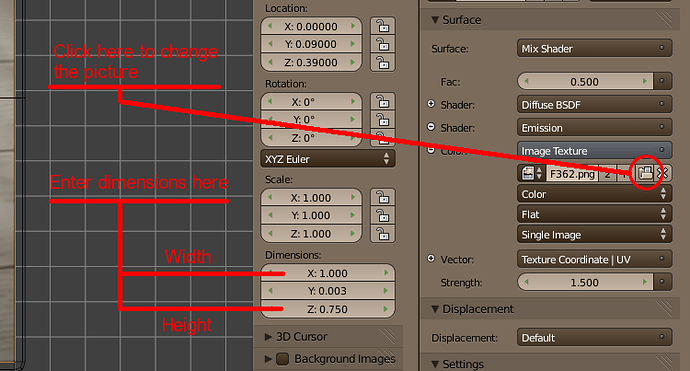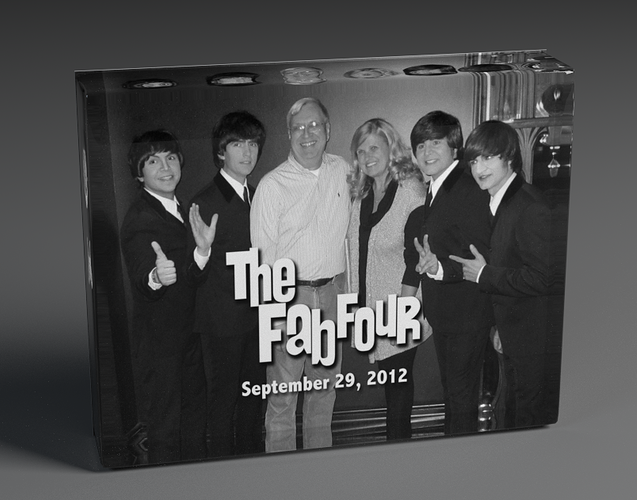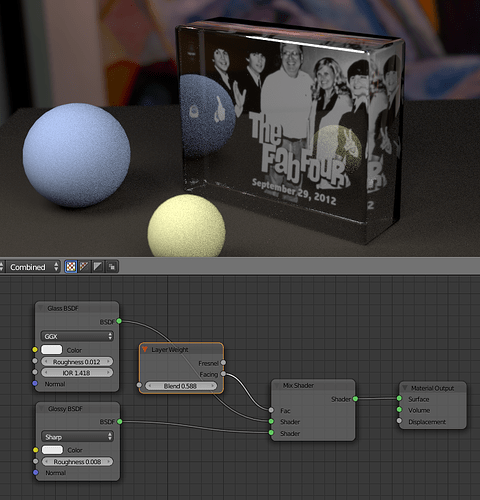I’ve just discovered blender as I was looking for a way to create graphics for a website. It looks like it would be easier to learn the control panel on the space shuttle 
Anyway, all I want to do/learn is to paste a digital image on one face of a cube pointing toward the cube, make the cube a thinner block, and magically turn the block into a transparent, reflective, refractive clear glass/acrylic object so that the image would be seen through the glass (and not on the outside). See attached image of how I would want the final rendering to appear.
So, I’m thinking since each project starts with a cube, someone who knows blender could could probably tell me how to do this in less than ten steps or could please point me toward a tutorial/document that would point me in the right direction?
I would also eventually want to round the corners of the blocks to specified radii.
Thank you so much.