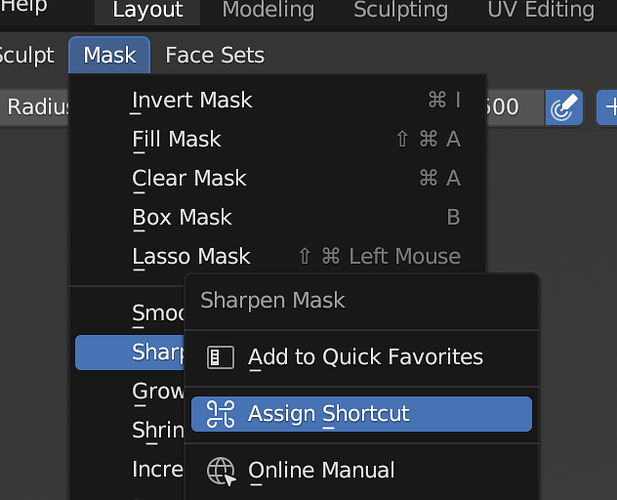I’ve noticed that some operations don’t have keyboard shortcuts, like Sharpen Mask. How do I add a keyboard shortcut? And while I’m asking, how do I bind it to a Wacom on-screen shortcut instead of a key?
It’s a but tricky…
backward version:
First “problem” is to find the name… so you may first look the other way round in then in Blender → Preferences … select any area (for example View 3D) and there are the active shortcuts listed and you can add something via th AddNew button… after doing so exapnd the the trianlge icon ![]() to
to ![]() and in the text fied
and in the text fied none just type something… for example move and ther will be some autocomplition…
forward version:
enable Blender → Preferences Interface: Python Tooltips and now over over any menu /action… for example Object → Apply → Location… and you see bpy.ops.object.transform (location = true.. now you may hav some clur about the name…
now using above mentione the Keymap Name setting… you can type object.transform and there appears object.transform_apply … ← this may be what you want…
You can also right click on any operator and choose Add Shortcut
The easiest way is to locate any operator in a menu, or via operator search, then right-click and pick Assign Shortcut.
Silly me… yes both answers are “easier”… but at least now you know (almost) everthing about it ![]()
I love this community ![]() …
…
Is it possible to use something other than a set of keys to assign a shortcut? Specifically something from one of Wacom’s on-screen shortcuts? Like a radial menu?
You can assign Wacom shortcuts to keys, just add a step to the chain