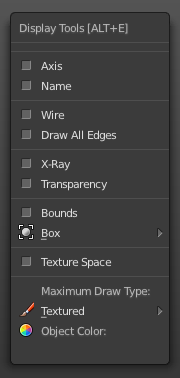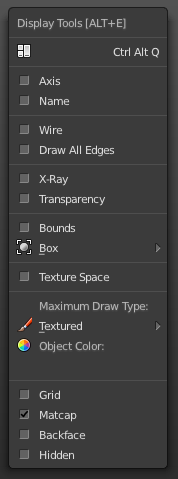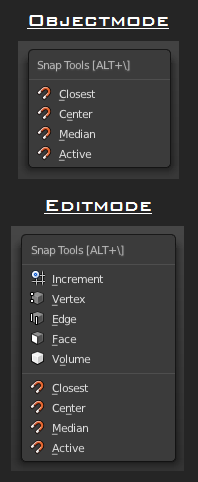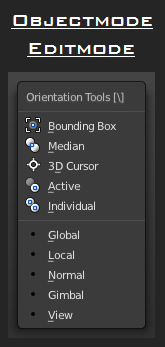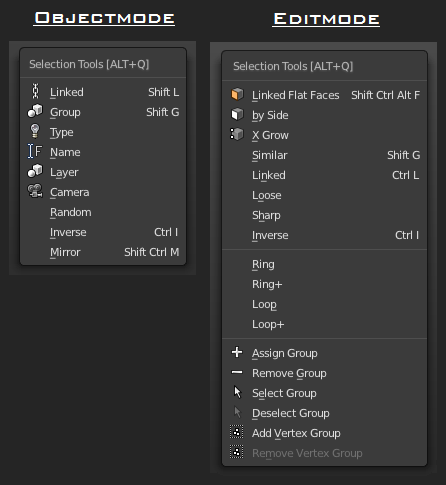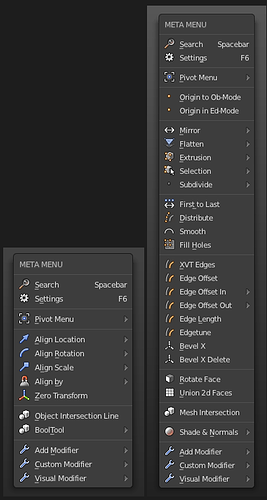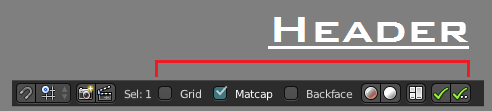META MENU Key Configuration
> if some other shortcuts be missing after installed the menus,
> disable the shortcuts in 3D View Global and add it new to local Object Mode & Mesh
> with every shortcut you want for your own workflow
User Preferences > Input > 3D View > Object & Mesh > add new
Objectmode
Meta Special > ALT+W (objectmode)
wm.call_menu
meta_specialspace_obm
Editmode
Meta Edge > CTRL+E
wm.call_menu
meta_edgespace_a_edm
Meta Edge > SHIFT+E
wm.call_menu
meta_edgespace_two_edm
Meta Face > CTRL+F
wm.call_menu
meta_facespace_one_edm
Meta Face > SHIFT+F
wm.call_menu
meta_facespace_two_edm
Meta Vertices > CTRL+V
wm.call_menu
meta_verticespace_edm
Meta Special > W
wm.call_menu
meta_specialspace_edm
Meta Delete > X
wm.call_menu
meta_deletespace_edm
Both
Meta Orientation > BackSlash
wm.call_menu
meta_orientationspace
Meta Snap > ALT+BackSlash
wm.call_menu
meta_snapspace
Meta Selection > ALT+Q
wm.call_menu
meta_selectionspace
Meta Modifier > SHIFT+V
wm.call_menu
meta_modispace
Select Vertices-Edges-Faces on Keyboard 1-2-3
User Preferences > Input > 3D View > Mesh > add new
Vertices / Vertices+Faces
wm.context_set_value
tool_settings.mesh_select_mode
True,False,False,
button = 1
True, False, True,
button = ALT+1
Edges / Edges+Faces
wm.context_set_value
tool_settings.mesh_select_mode
False,True,False,
button = 2
False,True,True,
button = ALT+2
Faces / Vertices+Edges
wm.context_set_value
tool_settings.mesh_select_mode
False,False,True,
button = 3
True,False,True,
button = ALT+3
> Key Configuration for Meta Menue 0-2
https://drive.google.com/file/d/0B5QQIWH-54S1bkM4aGUtUkw5N0E/edit?usp=sharing
> if you miss something change it in the user preferences