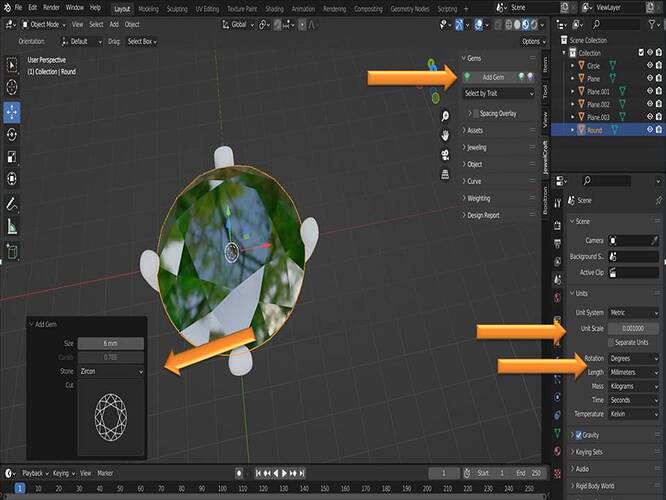Hi guys
I designed an ear ring based on the measurement of a zircon gem option measuring 6 mm, where I converted it to an STL file, and when I put it in the print, the size appears to me twice the size I designed. Please is there a soluti
Did you apply scale? Ctrl A > All Transforms will solve a wide host of problems, including (probably) this one ![]()
yes i did
But it’s getting bigger
I don’t know why
STL files don’t contain units at all, just coordinates, which means you need to tell the exporter how to scale your model so the software with which you’ll import for printing gets it right. Many of the consumer 3d printing softwares use mm, so this might be pretty straightforward for you, since you do too: The easiest way here IMO is to keep your Unit Scale in Scene Properties at 0.001, and in the exporter under Transform, Scale should be 1.0. Don’t check Scene Units!
If your 3d printing software expects imports in something other than mm, then you need to adjust accordingly. Sometimes you can do that on the import side itself. It’s weird that it’s twice the size though, are you sure about that? … oh, maybe it’s about 2 and a half times the size? Then your software uses imperial units, and you need to set the export scale to, umm… ^gah^ I hate anything non-metric… 0.03937. Find out what your software wants.
I am not quite sure what is going on here.
All I can say is that I have always scaled my models for 3d print in Blender and exported as STL’s with no problem. Often they are made in ZBrush and I was never able to get my head around ZBrush scaling at all. But in Blender I always found it very straight forward.
So although this is not exactly a project specific problem solve. I can say that scaling for 3D print in Blender is a good way to go about it.
Hope that is of some help