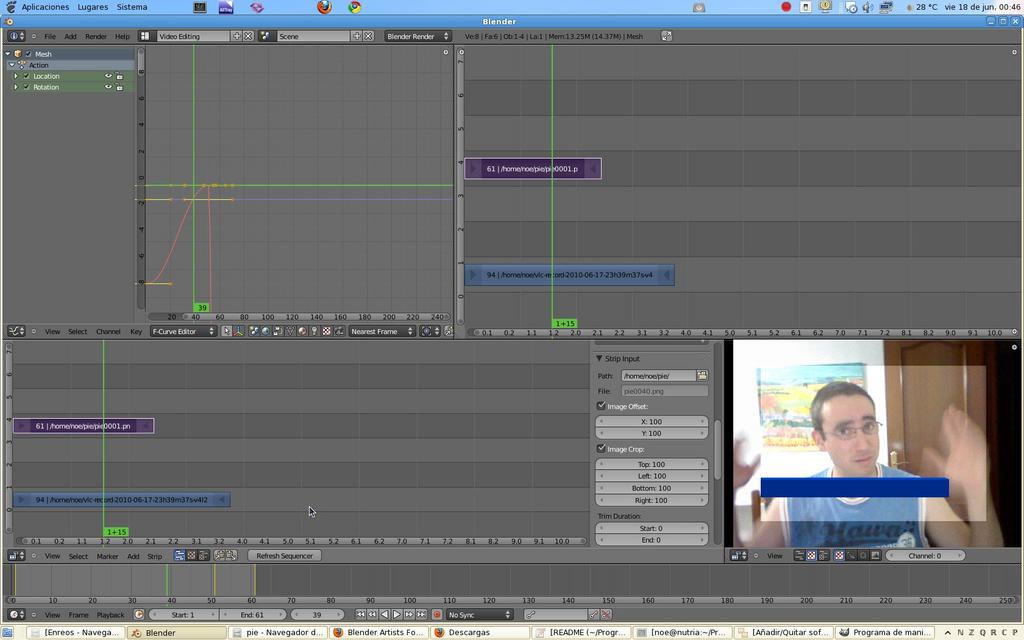Hi,
I am performing some video editing and realized that alpha is not transparent (and I think it should be). The setup is the following:
I have two stripes. One is a video strip and the other is an image sequence strip.
The image secuence is rendered with blender as PNG with transparency (RGBA). If I open them with an editor or a image viewer, they show the alpha channel (as a checker texture or whatever). I mean, there is an alpha channel, as intended. Furthermore, if I open any of the PNGs with Gimp and another photo as two layers, I can perfectly see the photo through the alpha channel.
BUT.
In blender, the alpha channel is making the video below it BRIGHTER. I have attached an screenshot of a frame and the video editor setup. Note that I have cropped the image over the video, so you can see the difference (specially noticeable at the top of the door behind me).
The blend type of the video is set to “Replace” and the blend type of the image strip is set to “Alpha Over”.
I would like the alpha channel to be fully transparent and not to interfere with the video at all. How can I do that?
Thanks in advance.
Noé.