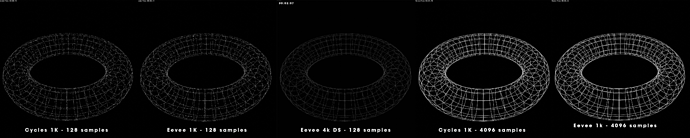Hello, how to adjust antialiasing in Blender? I created this mesh-like snowflake using Wireframe modifier but in render those thin lines are rough like there is no antialiasing. How to “turn it on”? I tried to use antialiasing node in compositor but it makes no effect.
Thx a lot
I forgot to add I use EEVEE for the sake of speed and that might be the problem. Cycles are mcuh slower but antialiasing problem is not there probably.
Are you sure the aliasing is present in the output file and not just the viewport? On one of my monitors the Blender Image Editor always shows aliasing if the image is zoomed in or out of its actual resolution.
Eevee uses accumulation for anti aliasing, which is controlled by the viewport and render samples. Higher number less aliasing. Eevee also is affected by the filter size under Film options.

Something like this leaves almost no noticable edges. If this fails you can render at higher res than target output and then downscale in post.
And yeah - unless the image editor is showing 1:1 pixels it will result in aliasing.
Yep, I once tried the suggestion of lowering the pixel filter value to 1.0 for a ‘crisper’ render. The results were decidedly crunchy.
i would prefer rather soft’n¨smooth edges which I cannot achieve with any combination of sampling nor film… ![]()
You’re probably limited by resolution, your image is only 1080 by 1080, try 4096 x 4096
true, i dont need higher resolution. But antialiasing should work no matter what resolution image is, no?
Anti aliasing is working. Turn samples down to 1 to see how it looks without any AA. It’s just that this is pretty much worst case scenario for it. The reason you’re seeing better results with Cycles is that it’s just throwing a lot more samples (with default settings) at it.
Rendered with very thin geo with very high emissive value to demonstrate.