I have been through a rabbit hole and absolutely “NO” YT tutorials cover this issue…
Attaching a Jacket to a character…
Go to Mixamo… Download Character animation with Character clothing
Import Character .fbx into blender file.
Go to FAB… Download a trench coat
Import trench coat .fbx into file.
(I traditionally do CTRL A for scale on assets just in case)
Select Coat… Shift select Armature… CTRL P … Armature with automatic weights.
This Happens…
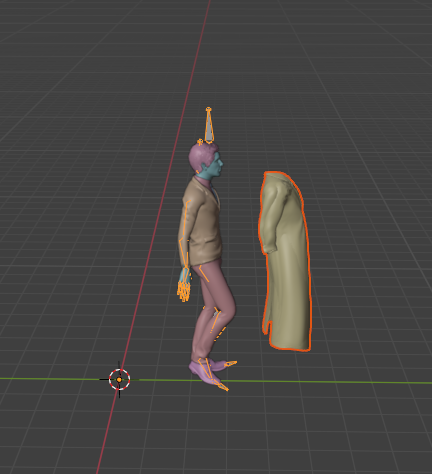
(I have tried to put origin at same as armature AND tried origin to geometry)
Second Tutorial… Select Coat… Shift select Armature… CTRL P … Armature Deform
This happens…

Basically none of CTRL P Armature parenting works.
I also noticed when I do any of the CTRL P steps it adds another “Coat”
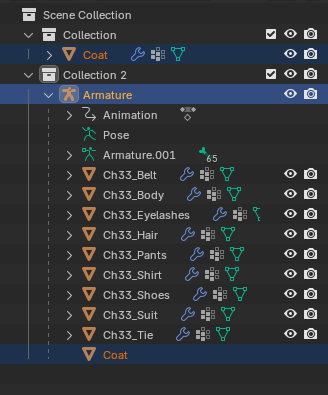
(while writing this I did end up placing the coat in “Collection 2” and it did not duplicate the coat like in the picture, so not sure why that happened, but when it is in the collection itself it does not… I just wanted everyone to see the full outliner.)
Also… while you are here… this is a walking animation and some tutorials stated i need to add Cloth and pinned groups to the coat, and collision to the body which I will try if I need to, but If you figure out why the above is happening would love to also know in order for it to sway as he is walking etc do I need that also? Or will the weighting resolve that? Topology on the coat is really good with a good amount of subdivision FYI.