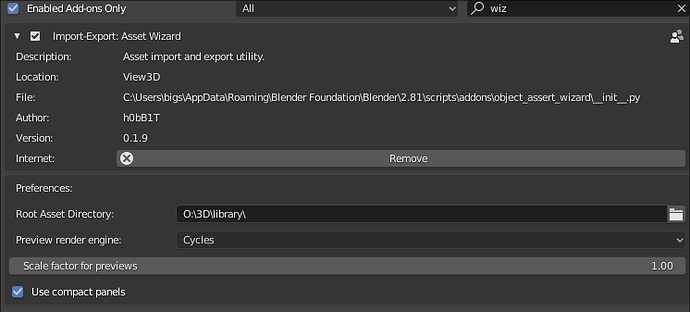Thanks blndrusr, I saved about 100 assets about 4 months ago and all of those I can go back and open the files and see the asset and make changes to it if I want.
Yesterday I exported about 30 items and in none of them I can see the asset when I open the file. Everything works fine as far as appending these assets. If I open a file saved with asset wizard and go to outliner and change display mode to “blend file” everything is there but the view layer is empty and the items don’t show on view port to be edited.
In the interface everything is fine and imports the asset with no problem and was exported with no issues either
Same here.
Looked a bit into it.
An error/API change or something on fix_blend.py line 36 prevent scene being populated correctly.
On my local version, I commented it, so that it shows objects.
J
Thanks for your comment bigsfr. What is “commented it” ? Is this something I can do to fix this?
Sure, you can check if that solve your problem,
First locate the plugin install path on your system:
So in my case, it is C:\Users\bigs\AppData\Roaming\Blender Foundation\Blender\2.81\scripts\addons\object_assert_wizard
Open fix_blend.py in a text editor, and add a pound sign just before the faulty command:

Save the file, and restart Blender so that plugin is properly reloaded.
That should do it as a quick fix for this specific problem.
But a better fix is probably needed, as this command was here for a specific reason.
Didnt had time so far, to check Api changes to find a better replacement for that command.
Hope that help
J
bigsfr. Yes that fixed it. Thanks a lot.
hob-B1T, can you please repair it?
This is the best asset plugin, but it is not working now.
Thanks
Hi.
After opening the Asset, you can switch to “Blender File” in the Outliner and move all elements from “Objects” to “Scenes/Empty” to bring it into view.
My way to change assets is to start a new project, remove all elements from the scene and “Append” the asset in question, do the modifications and export it under the same name, which than automatically updates the preview image.
But I rarely modify assets, so I haven’t thought about a good way to edit them in detail.
Hi, I found another problem,
if i have parent object with linked children objects,
after using function “Origin Z=0”
parent is moved to 0, but children objects not …
Thanks
Does it work for someone the ‘link’ function? For me it just puts the linked asset to the origin of the scene, not at cursor location and it’s impossible to move it afterwards, it’s like frozen.
with append it works as expected, such a shame as I’m using this plugin daily to populate my scenes with props but with only the append function the file gets very big, very soon
I have the same problem. It would be great if linked files were additionally converted into local or something similar. Maybe someone who can coding could improve it.
This is amazing. Exactly what I was looking for. Thanks for making it and releasing it.
Thanks a lot for this extension.
I’ve got a strange bug: some parts of my blend move when I export my blend to asset wizard:
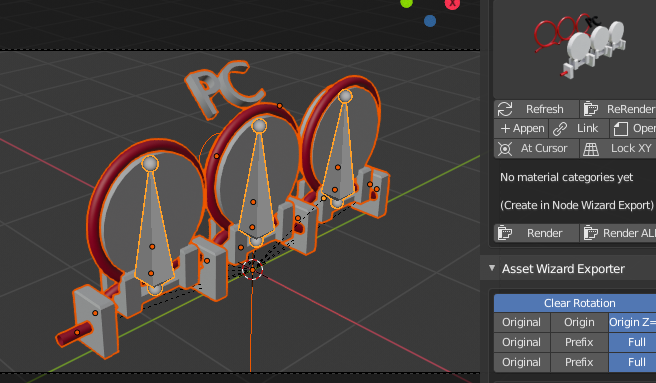
is there a way to avoid this? is there a way to make bug report (github for example)?
I’m not a programmer but I was able to fix what you noticed - the link option only added an object to the center of the stage. Now it works similar to the append option but mesh and materials are still a linked. importer_ops.py (6.6 KB)
class LinkObjectOperator(Operator, ImportBase):
bl_idname = "asset_wizard.link_object_op"
bl_label = "Link"
bl_description = "Links object to scene"
bl_options = {'REGISTER', 'UNDO'}
def execute(self, context):
# Deselect all objects.
[ o.select_set(False) for o in context.scene.objects ]
prop = Properties.get()
self.append_objects(
prop.iobj_previews,
True,
prop.iobj_at_cursor,
prop.iobj_lock_xy
)
bpy.ops.object.make_local()
return{'FINISHED'}
Thank you so much! I’ll test it in my next project!
Regarding the link object frozen/not at cursor problem (@dbalex, @RavK) : I’ve fixed it in Version 0.1.11, seems to work.
Thanks for reporting and fixing  Sorry for the delay.
Sorry for the delay.
Hi. This seems to be related to the reported problem, that linked objects are not movable. This may be fixed in 0.1.11, as linking objects are now automatically make local proxies of it.
Hi. Can you send me a (simplified) .blend where this problem occurs, so I can reproduce it? You can send me a PM with the data.
If you have blend files created from OBJ files and the blend files have not yet been scaled down .001 to a real world scale, will asset wizard render previews or do the blend files need to be scaled down first? If someone can answer this that would be great, but if not I will try it in the morning. Thanks
Hi
Sorry for lag, I was sick and only have the files on my work computer. is this file https://mycore.core-cloud.net/index.php/s/HYoEy2zaYuySAgq/download suitable?
Hello. Today I noticed that during export addon changes the original material names assigned to the asset replacing them with the names of the object from the outliner.
Is it possible to keep the names of materials unchanged when exporting?
Thx
Edit.
I found a solution, but I will leave this message because it may also be useful to someone.
To leave the original name of the material after pressing the “Export” button, change the marked value from “2” to “0”.
Edit 2
I have one more information that might be useful to users of this add-on.
As we know, each time we add several times the same asset blender changes the name of the material by adding ".001, 002, etc.
I was looking for a way to efficiently combine identical materials.
I first checked the “Material Utilities” addon built into blender, but the possibilities it offered were not sufficient.
Later I found this post, and the method presented in it works quite well but with more objects it can be time consuming.
And finally I found this addon, which with one click fixes the problem of duplicate materials. It is paid but worth the price.