I have a hi-poly model and a flat plane mesh. I need to bake out a height map texture (displacement map?) from that hi-poly mesh to the plane mesh.
How do I do that in Blender 2.80 ?
Thanks
I have a hi-poly model and a flat plane mesh. I need to bake out a height map texture (displacement map?) from that hi-poly mesh to the plane mesh.
How do I do that in Blender 2.80 ?
Thanks
Show screenshot? If your height map can be captured from an orthographic view, then you can do it by rendering a grey scale full float 32-bit EXR with a camera set to orthographic with a material in cycles. Make sure you’re using standard or raw color management instead of the filmic default. No need to bake to flat plane.
I don’t have anything on hands right now (at work), but imagine a pile of rocks (tiling geometry). Height map baked from that would look like this (not my image):
The main thing here is to keep it tiling. If I bake from hi-poly to low poly, it will be tiling for sure since the dimensions are exactly the same and meshes line up perfectly. I am not sure if one can align camera perfectly to the hi-poly mesh.
What would that camera/material setup look like and where do I switch color management ?
I am trying to follow this tutorial:
but with 2.80 instead of 2.7x and having no luck - nothing works and I get black render 
Interesting method, and I got it to work. Using Cycles, I set a camera 4m above a landscape. Enabled mist pass in View Layers, and also in the World tab (is that what it’s called now) there’s a dropdown for mist pass where you set the start and end. I set the start to 0.1m, the end to 4m (distance of the camera above the scene) and falloff to linear. Using the described node setup it rendered a heightmap of the landscape.
You need to tweak the distances and throw in a curves node to get best result.
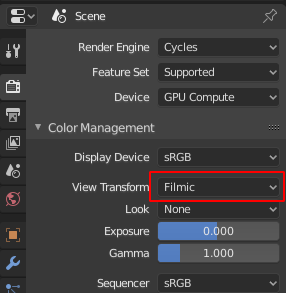
And all you need is for the camera to match your plane? It’s not impossible at all.
https://www.youtube.com/watch?v=YsXe11YA7AM&t=484s
That whole video is actually handy for what you want to do.
I think I got it. Here is blend for 2.80 in case anyone else struggles with the setup:
http://pasteall.org/blend/index.php?id=52379
Thanks folks for helping!