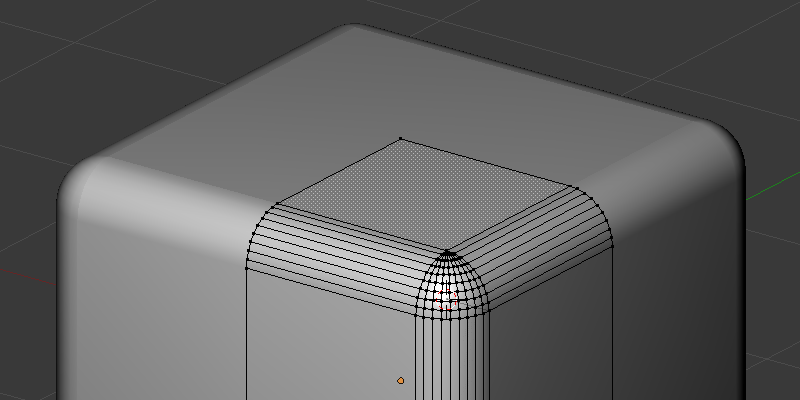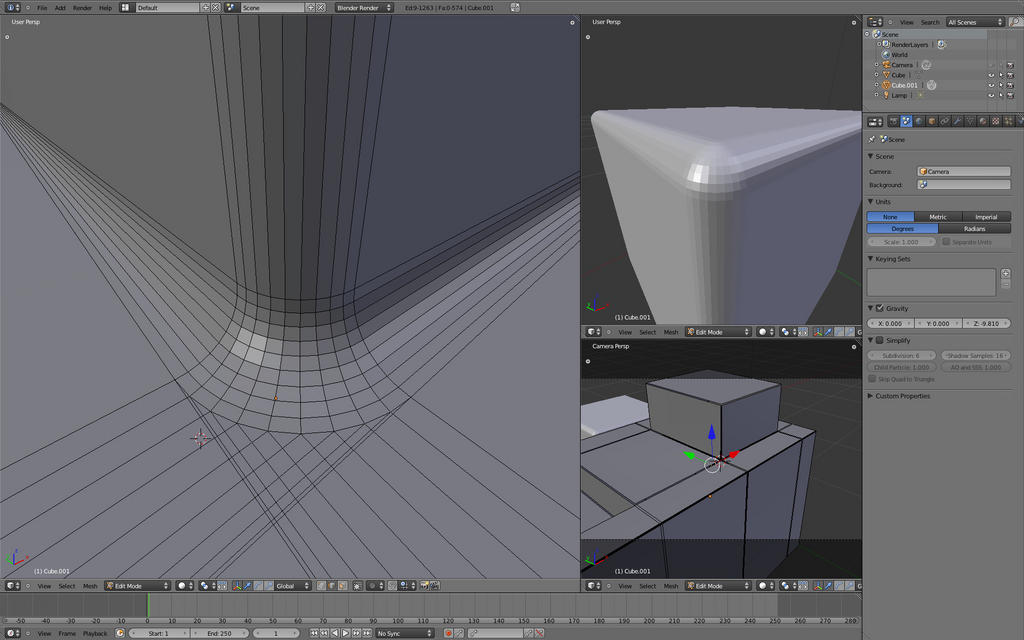The amount of faces isn’t really an issue.
As long as it’s not like a lot of unused faces on a simple cube it’s ok. I don’t have to use low poly objects.
Your object is optimized to use as few faces as possible, but even from far away I would at least apply a bevel modifier, because you need the extra faces for highlights. (more realistic)
If you know how to model this object so it looks like the one from modo, please give me an example file. I do know that it is possible to use multiple loop cuts and I tried almost every possible way to chamfer an edge (at least it feels like that). The problem with loop cuts is the part where you try to bend them, so it looks like a rounded edge. I used the “proportional editing object mode” and moved the vertices down. Didn’t really work. The same with trying to rotate the faces in this mode. Didn’t work either.
Bezier curves work as long as you just want to extrude once to go from 2D to 3D. After that, you kind of have to convert to a mesh and then it gets really tricky to extrude faces to get the shape of my sample object. Rebogey found a way, but the mesh is almost unusable and needs a lot of additional work like melting double vertices, creating new faces or deleting unused ones. (but the idea is good)
Don’t get confused about the size of the object. I didn’t care for the scale, can be 1m or 100m. I just wanted to create an object so we can test different chamfer methods and compare them 
I use smooth if I want to fake geometry, so it looks like a smoother mesh, but it is not.
On very low poly objects smooth can look bad, but other than that I use smooth all the time (except to point out topology issues, etc. when the single faces should be visible)
I tried nurbs surfaces yesterday. Really interesting, but couldn’t find a good use for them yet. Can anyone think of a way to use them for this problem?


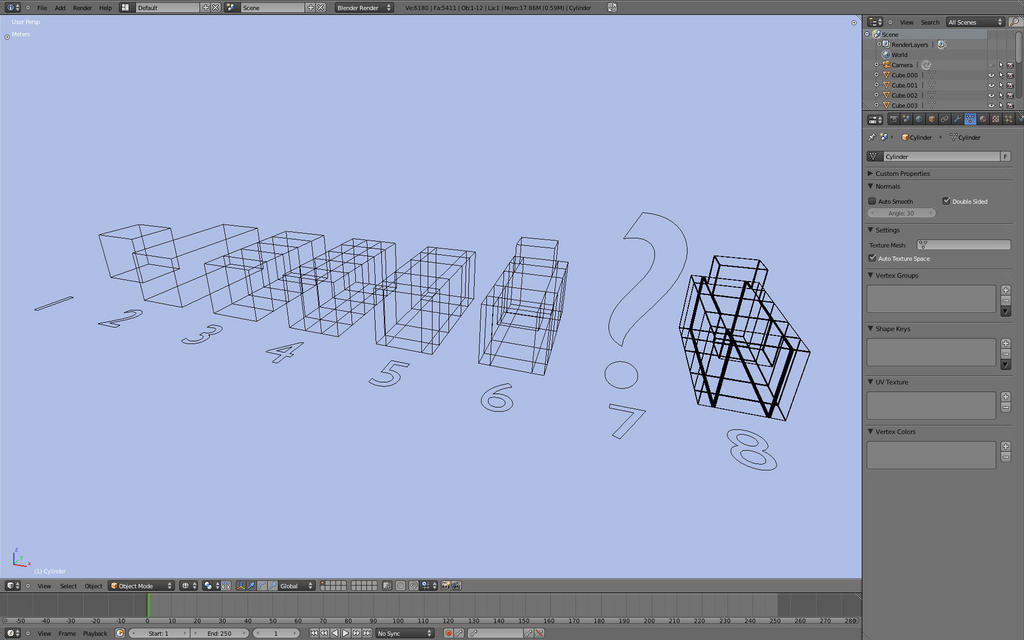
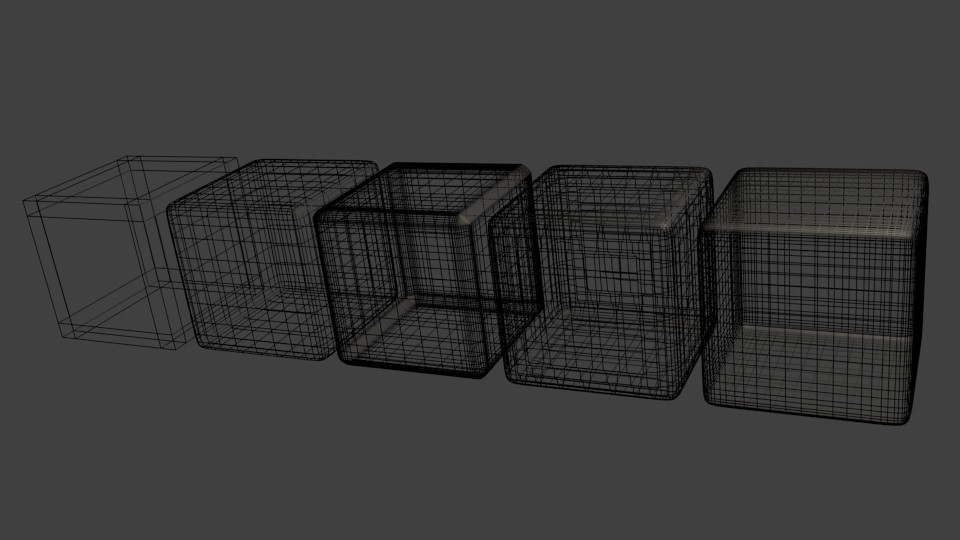
 It’s what I posted in the first post.
It’s what I posted in the first post.