Hi,
Here is the thread about an improved loop cut tool, start in the thread about Blender 2.8 developement
Hi,
Here is the thread about an improved loop cut tool, start in the thread about Blender 2.8 developement
Let’s talk about this a find how to improve it.
We could edit the first post to show the final design and make a proposal on blender.org.
As a first step, I was thinking about at least mixing the current two steps process into one single step, it could be possible to choose the number of cuts and place the cut(s) at the same time right ?
As I can see, loop cut is a kind of active tool.
It’s a modal and when being inside we can make different operations.
The goal is to do what we want as simple as possible without the need to call F6.
So, it can be like this :
That should of course work with widgets.
The tool must follow other blender Tools.
Don’t forget about the tool options.
![]()
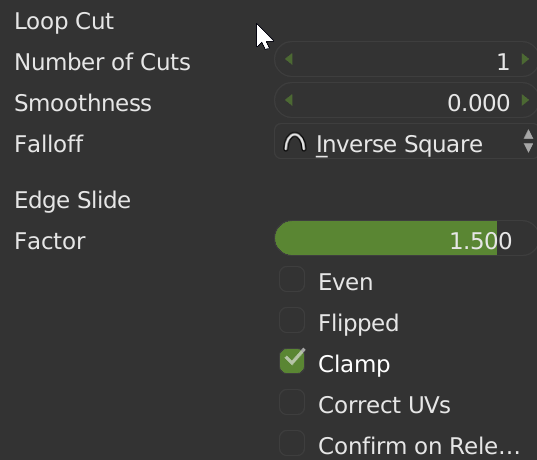
@SonicBlue Bring the gif from this post Blender 2.8 development thread here…
That’s the best we can have… 
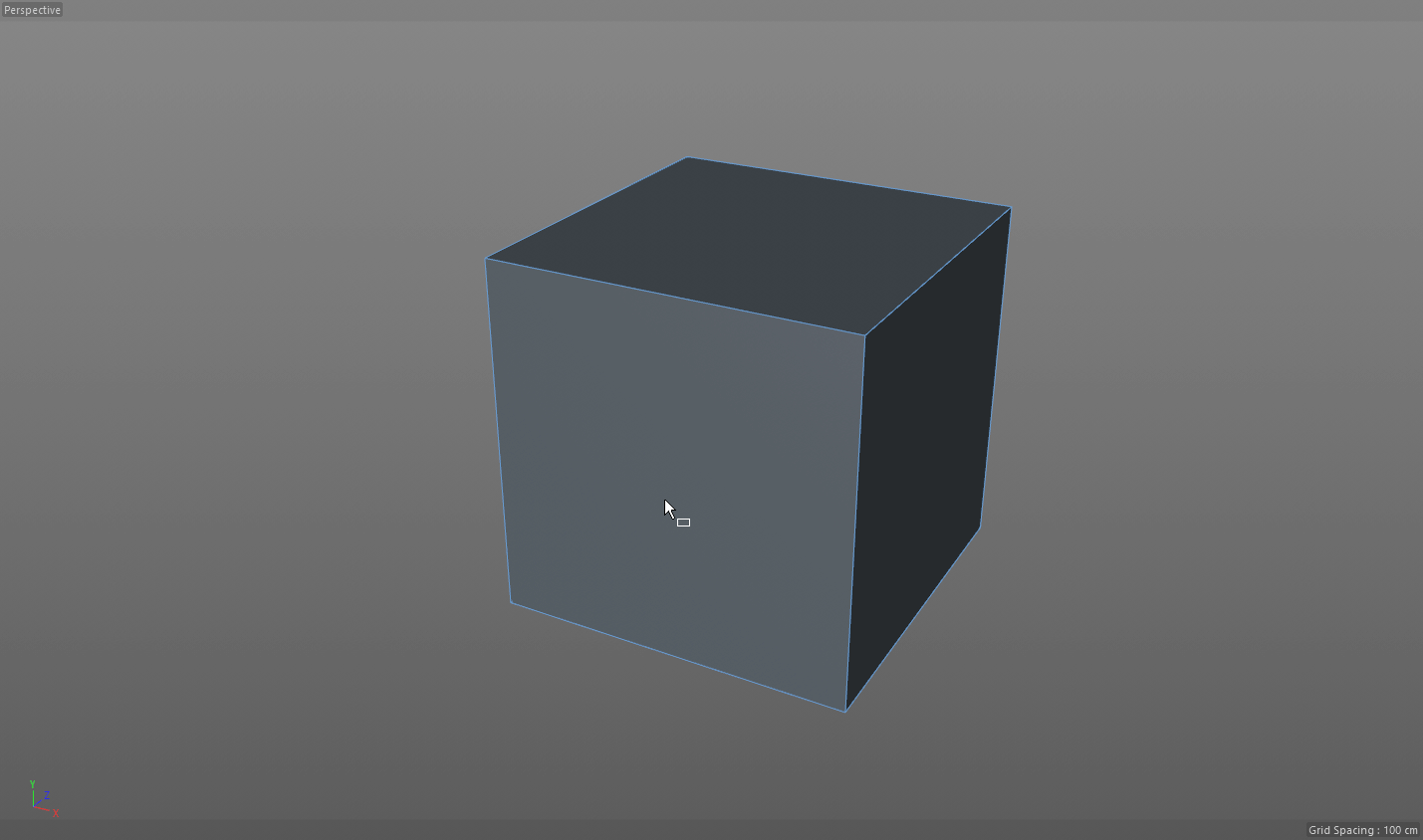
Here you go!
Appreciate the feedback. However, just to make it clear, the way Loop Cut works now is only because it’s not finished, and because of constraints imposed by how the operator was developed in the past.
Our plan has always been to revise this tool, so that users can simply click and drag to an edge to add a cut, reducing three clicks to one. It’s been on our todo for many weeks.
The problem is not so much good ideas - we simply don’t have enough developers who are focusing on these kinds of things. Currently, Campbell is the only one working on active tools, and he is swamped in tasks, while also fixing bugs for the Spring team.
In the current state of 2.8, it’s hard to properly communicate which features are complete and which ones are not. With tools, most of it is still far from complete. That’s not to say you can’t play with it, or comment on it if you want, but I’m merely clarifying what the situation is.
Good to know that. ![]()
Cheers…
Yes we understand that, we only try to help you guys on that part and if that works, on other parts.
If we can find the perfect way to make this tool great, devs will only have to code it.
It’s IMHO the best way for the community to participate and help devs.
We are the user’s, we use the tools every days and I think it’s the best way to make perfect tools.
So, that can be an experiment, if the user’s can do the design part, that can be great.
Oh and by the way, I’m waiting to see the day when the loop cut/knife and others “T panel only” tools will be part of the mesh menu. 
The following is my proposal to improve the loopcut tool in blender.
My idea is to add an “autoslide” mode which slides the preselection highlighting of the tool along the edge it cuts instead of just displaying that highlight in the center of the edge before allowing the user to move the new loopcut(s).
The workflow would work as described in the following steps:
Users who want to place the loopcut in the center of the face or enter numbers for the loopcut’s position can switch back to the classic behavior by pressing S again while the tool is active.
This autoslide mode is necessary because when you zoom in on a mesh, you sometimes can’t see the highlight the tool displays. It is also potentially faster to place loopcuts this way when you don’t need precise positioning.
I also feel this particular change is the best solution because keeps the current behavior of the tool intact for modelers who are used to this style.
I also propose that using the esc key while the tool is active cancels the tool without changing the mesh. New users expect that canceling a tool will not change their mesh. As it is now, both pressing esc and right clicking while the tool is active leave a loopcut on your mesh. Right clicking could leave the loopcut the tool makes and esc could cancel the tool without changing the mesh.
Thank you for considering my proposal.
I think the slide tool must be ON directly to place the cut where you want, but can be called when you want.
Clic and slide
mouse wheel for the number of cut
press s to move everything
Click to validate.
Ctrl should be for the center like the knife tool.
Shift for increments
Agree for the Echap.
This is a problem.
Click and drag on an edge to add a cut is the way to go, it’s just faster…
Here is mine :
1 - Activate the tool
2 - The future loop highlight, sliding along the edge as you move your mouse over it
3 - You can increase or decrease the number of cuts with the wheel
4 - You can increase or decrease the space between the loops by click and drag MMB
5 - You can still move your mouse to slide your multiple cuts
6 - Click to validate
And keep shift and ctrl keys for precision and stepping
Yes, no harm done. Appreciate the enthusiasm and ideas - just to let you know that the tools that suck, we know about, and would fix them in a heartbeat if we had the manpower.
All the developers have specific deep technical areas to fix and work on for 2.8, the tools thing is only one of many areas being developed. Hopefully, when 2.8 is more stable, and the tools system is more well defined, other developers can more easily jump in to expand or make improvements, so that we don’t all have to rely on Campbell alone.
4 years ago, I proposed a way to add symmetry option for multicut.
Fast loop is intuitive. But it does not change the fact that when you know that you will add 2 or 3 cuts, it is faster and more precise to make one operation instead of 2 or 3.
multicut is about 2 cuts with symmetry on, one cut would be under mouse and the other one at the opposite side of the ring (no need to precise a spacing).
For multicut = 3 cuts with symmetry on, one cut would be under mouse and the other one at the opposite side of the ring and the third one stay centered (no need to precise a spacing).
For multicut = 4 cuts with symmetry on, middle between 2 cuts would be under mouse according to spacing values and the 2 other ones would be at the opposite side of the ring.
For multicut = 5 cuts with symmetry on, same thing that for 4 but with a loop cut centered.And with symmetry off, center of cuts are under mouse according to spacing value.
My idea is mostly a compromise between the current behavior and what has been suggested so far. I feel the current behavior is good for precise placement of the loopcut, plus we can keep the behavior consistent by not having to change what shift and ctrl do. Users will expect those to change the increment the loopcut moves in.
In short, the way I have it pictured, it would work mostly the way you guys want, while keeping users who like the old method happy.
You’d only have to press S once. It ideally would remember your choice each time until you press S again.
Ok, I just get the feeling you’d rather have the devs take care of this in the end and not us.
Don’t hesitate to tell us.
Personnally I would like the community to take part of the developpement of the tools.
Devs could work on other things and if we have something we all are agree with, we can make the proposal and devs could do it like we designed it.
Not intuitive. No other app works like that.
It’s click and drag everywhere. No one expects to use the keyboard to slide the loop cut… Unnecessary complexity. 