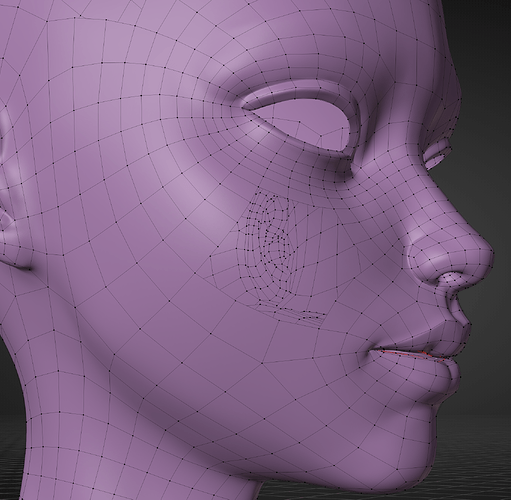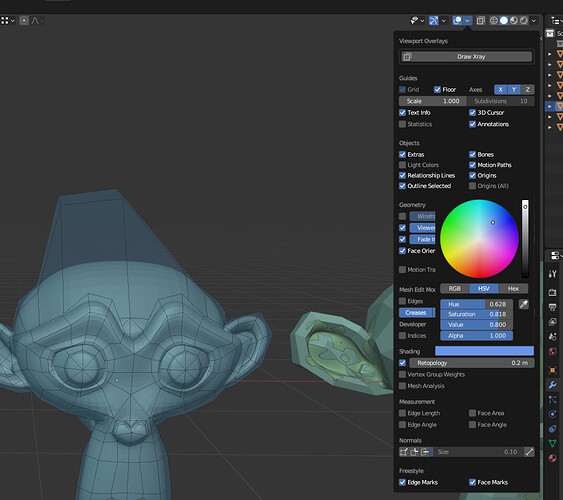Hi, first time making a post here.
I’m working on this feature for Blender: https://projects.blender.org/blender/blender/pulls/104599
And I was hoping some of you would be interested in testing it and giving feedback.
You can download builds here: https://builder.blender.org/download/patch/PR104599/
I’m especially interested in hearing whether it works as expected with Metal, because it uses a different shader, and I don’t have an Apple machine to try it out.
I’m posting this before going to bed, but tomorrow I’ll add some explanation, maybe a video and a blend file to make things easier.
Here’s a video that shows off the feature: blender_xQThmtz4Ph.mp4 (11 MB).
And here’s a blend file for easy testing: retopology_overlay.blend (2 MB).
It got merged ![]()
Congrats and thank you!
Looks like it’s already available in today’s daily builds for Intel Mac and Linux. (Windows one will probably take a couple more hours to build.)
Hello,sorry for write in the repository never wrote in the forum. The problem is the next, I was testing the retopology function and:
-When I activate with edit mode the option “infront”, the retopology option does not work, the polygons on the other side are still seen, I just need the infront to work in the area that I am seeing.
You can see the ear that is on the other side, without infront it works fine but in some cases this option is needed
The retopology overlay is a separate feature from in-front, you don’t need to use both.
Go into the overlay popup while in edit mode, and under Shading tick the Retopology checkbox, then drag the slider until your edit mesh is in front of your reference object.
The faces are supposed to be colored (blue by default), I’m working on a fix for this. In the meantime, resetting your 3D view theme will fix it.
I’m working on an improvement for this feature now called Selection Occlusion.
Basically it means you can only select what you can see, so you don’t accidentally select geometry that’s hidden behind a reference object.
Here’s the PR: https://projects.blender.org/blender/blender/pulls/105498
And you can download builds here: https://builder.blender.org/download/patch/PR105498
I’d love to hear your feedback!
So how do I get hidden wire back? Every time go to userprefs and change alpha value for retopology overlay? ![]()
In the Overlays popover, under Mesh Edit Mode, untick Faces.
That will make faces invisible, the same way Hidden Wire did.
This affects selected faces too, unlike alpha in the preferences.
Maybe we should keep hidden wire check box that does all of that in one click?
@bonjorno7 Hi! Thank you so so much for contributing this! This is really artist firendly, well polished feature which I have wanted more than 3 years!!
I want to share something I found during my test, that hided object still affect selection of overlayed object. When exclude them from view layer completly, they are no longer affect. Hopefully hided object (and excluded from local view object) will not affect selection at all.
Thank you!
@you16_0823 Thanks for the kind words <3
I’ll try to fix the selection bug as soon as possible.
It’s fixed!
Not by me, though I did provide feedback on the pull request.
Awesome! Thank you <3
Could you expose color settings with alpha to the panel? ![]()
Sometimes it’s a bit hard to work if you are using the random shading display mode
I’ve noticed this as well, but it will take some thought.
The issue is that when you edit a preference outside of the preferences window, it doesn’t automatically save.
I could move the color from the theme to the workspace, though that’s more complicated than it sounds.
I’ll need to discuss this with some other developers first.
Also I don’t think it’ll make it into 3.6.0 because it’s already in beta and this is a feature rather than a bug fix.
Yeah for now you’ll just have to turn off random colors while doing retopology.
Assuming I can make it work and get it merged, you’ll have something to look forward to in Blender 4.0.
Hi, thank you so much for working on this! After testing it for a while, it seems really solid and well implemented! It’s really great to finally have a one-click solution for the retopology overlay without needing add-ons or using the in-front + backface method.
That said, there was one advantage to using in-front and backface culling that the new retopology overlay does not have: it worked in sculpt mode as well. This was really useful if you wanted to move vertices with the Grab brush or use the Slide Relax brush to smooth out the vertices. Would it be hard to support this overlay in sculpt mode as well?
Warm regards,
Daniel
I agree it’d be very nice to have in sculpt mode.
Unfortunately I have no idea how to implement it.
I can start looking into it through.
Thanks for looking into it and the quick response! I highly appreciate your work!