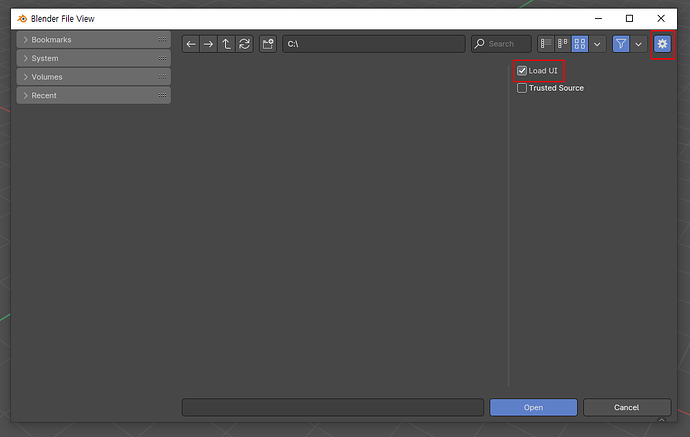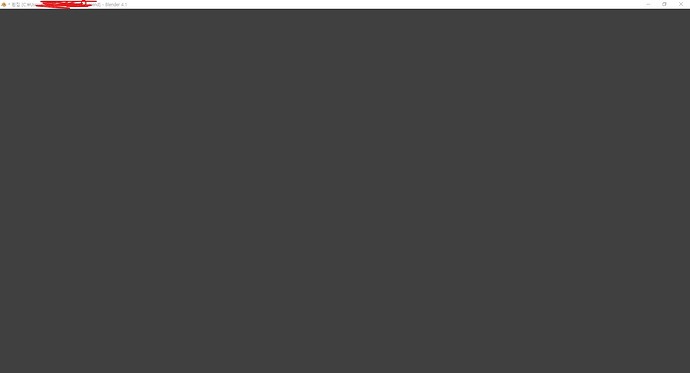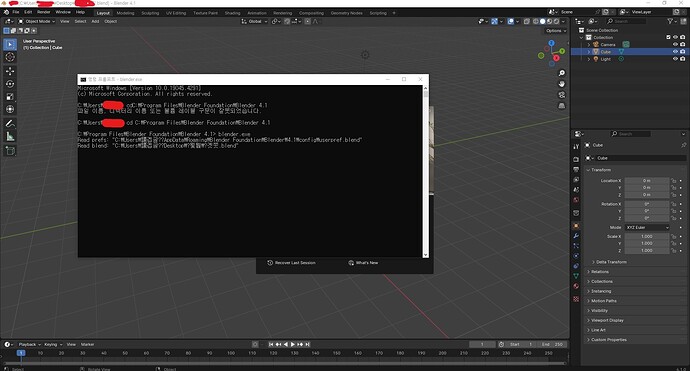I’m using version 4.1.
The other file works fine, but only one file opens without the screen. I could see the key or mouse works fine as well. I tried reinstalling the blender or lowering the version to open the file, but nothing changed. I use my laptop, and it worked fine on other devices.
Unfortunately, it doesn’t work. ![]()
When you open the file, it works this way, and when you load the file from the blender, the screen works the same way.
If you check several of the same cases, it seems to be a graphics driver problem.
Completely delete the GPU driver and try reinstalling it with the latest driver.
If you’re using Nvidia, there’s an updated studio driver on April 16th.
※ Blender 4.1 requires an OpenGL 4.3 or higher graphics card.
If it’s a problem that doesn’t meet the requirements, use blender 3.6.
Add…
I’m asking because I might not have understood the fingerprint well.
By any chance, is it a problem that the specific work file seems to be an empty screen?
If it’s a question about this, the file may have been corrupted.
The problem is that certain files appear as empty screens.
It looks normal on other devices. It only looks like a blank screen on my laptop.
After updating and running NVIDIA, it looked normal at first, but when I reconnected, it looks like an empty screen.
I don’t know if there’s a problem with the file or if it’s by Addon, or maybe it’s a blender problem.
There’s a way to try…
-
Use the command prompt to run the blender (run as an administrator) to check the error message output when you open the file.
-
Move the startup.blend and userpref.blend located in C:\Users\XX\AppData\Roaming\Blender Foundation\Blender\4.1\config to the outside.
This will reset the blender. After running the blender, try opening the file. -
Open the file using the blender 3.6 version.
Download the .Zip file from the link below and extract and run it in C:\Program Files\Blender Foundation.
https://download.blender.org/release/Blender3.6/
※ The same problem I experienced occurred when I ran blender, and the reason was that the program path included a non-English language.
Windows’ local accounts may also be problematic if they contain languages other than English.
(If your account contains other languages, the path mentioned in No. 2 will include languages other than English)
I tried the first method, but it worked fine without any errors. I tried the second and third methods as well, but they didn’t work.
This error may have occurred because the file name is not English. I haven’t tried changing the file name yet.
Sometimes the screen works fine. I don’t know why.
The blender screen in the back is still frozen.
Please activate your guest account and check it out.
If you don’t have a guest account, you’ll have to create a new English account.
※ It’s not clear, but in the past I’ve had problems with characters other than English + numbers (though I think it’s improved, but I’m not sure)
However, other programs may also experience problems if they use a language other than English+numbers for their local accounts.
The file name generated by the blender, the folder name saved, and the object name in the blender workspace do not have a problem even if it is not English.
In addition, it is recommended that you change the setting PC name of Windows if it is not English+numerical.
Changing the user file name was pretty tricky. It took too long. Thankfully, it’s now working normally!
The screen no longer stops, and it works normally.
Thank you so much for your help!!! ![]()