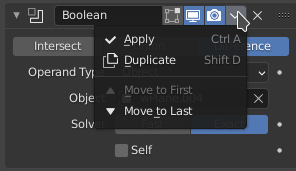Hi all. I’ve googled this and looked in here with no luck so far. Although I get a number of hits with this error message, none of the threads or docs so far has been of the least help. I’m using 2.70 on ubuntu trusty. I’m getting this error whenever I attempt to apply the boolean modifier in any mode, on any meshes, under all circumstances. That means exactly what it says. Before anyone says “check your mesh”, or “try a couple of default meshes”, or “restart blender”, let me say that I have tried all of these and many combinations thereof. Nothing works. It cannot possibly be that I’m doing something wrong that’s different each time, in every different case – the odds are infinitesimally small that this is the case.
According to the 2.6 documentation:
“…and when the modifier cannot be applied to the mesh, Blender will show the message “Modifier is disabled, Skipping Apply.”. In this case, you either have to remove some modifiers or apply the necessary ones.”
This is utterly useless as information. Besides, in all cases mentioned above that I have tried, it is the only modifier applied. This is like saying “it doesn’t work because something is wrong somewhere”. C’mon, man. Who wrote that, somebody who works at Microsoft?
Anyway, now that the rant is over (I feel better) can someone somewhere on here please let me know if this is a known bug, if there is anything in the settings that I can try to apply, etc etc etc… ? I really would appreciate it very much. Thanks in advance!