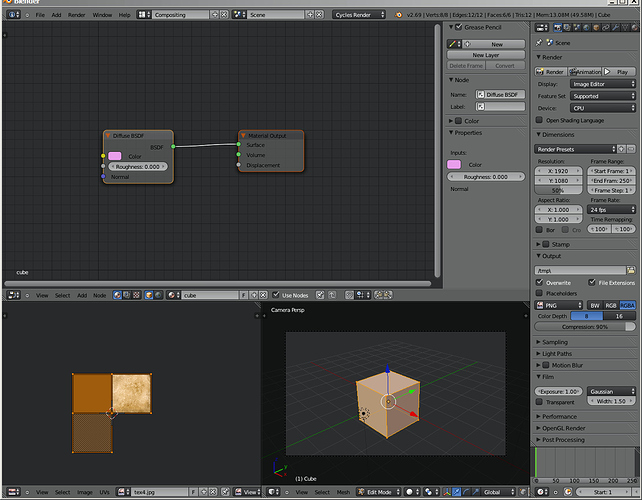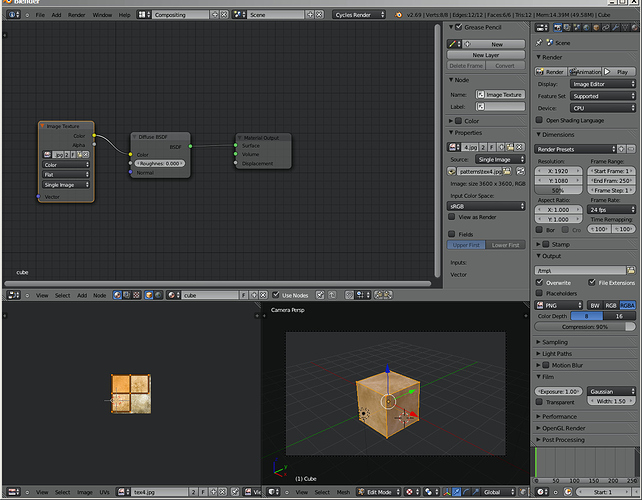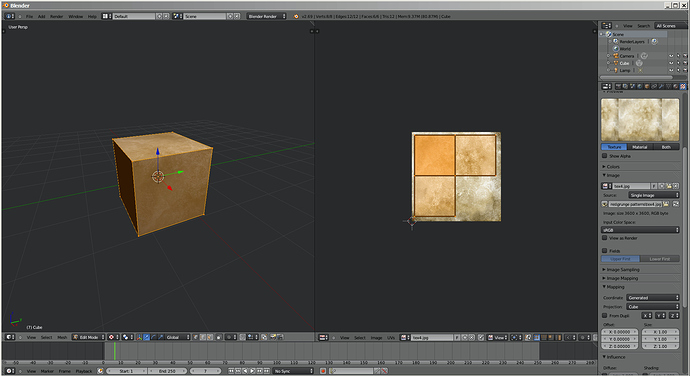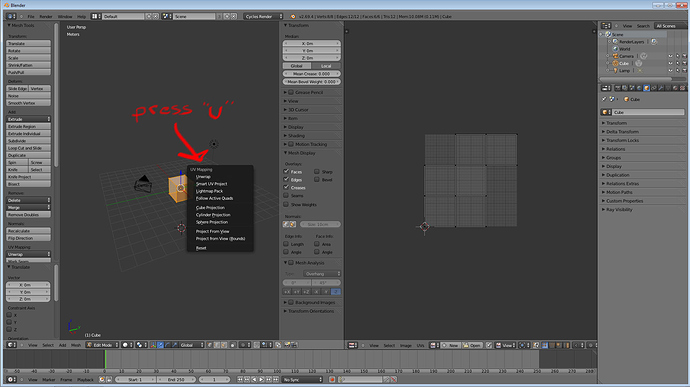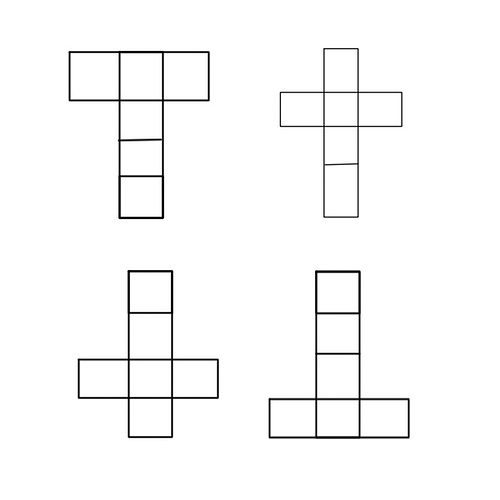When unwapping for cube in cycles I get the wrong number of squares in the map. This happens in both Cycles and Render engines.
Here’s Cycles rendering.
I’ve selected a material, then applied a texture.
See there? Only 3 faces are shown. I have not scaled the map to the image. Notice also that a node for this texture is not applied to the material. Where is it?
So I scale the map and add a texture node to the nodes pane. In the texture control in the nodes pane, I choose the previously loaded texture (I have now opened it three times – 1. To assign the material. 2. Into the UVmap editor. 3. Into the nodes pane.
Here’s a screen shot. The viewing mode in the 3D window is set to texture. Notice that all three visible sides - left, top, and right show the same piece of the texture, in the same orientation.
This is not mapped correctly. The mapping is not applied to the texture and the texture is not appliedd to the material. The only thing that’s right is that 1. The material’s color can be seen. 3. The texture is connected to it. What’s wrong is that the texture is NOT MAPPED.
I’ve been through the above many times. Each time, I choose from the 3D pane, uvUnrwap/cube projection. I never get six sides. I only get three. Why?
I’ve also seen this cube projection give me rectangles, not squares. I’ve also seen the panels for the mapping overlap each other. What is wrong? Am I doing something wrong? Is the software wrong? I’m ONLY trying to map a six sided cube!
Here’s how it works in Blender rendering (a brand new project). I’ve already scaled the 3 panels in the map:
Then I can set the view mode in the 3D port to texture, and I see it places on the cube. Then I render it, and the texture is not shown!
WHAT IN THE WORLD IS WRONG HERE?
Have you seen this problem? Is it something I’m doing wrong? I’ve followed the directions shown in YouTube videos for both Cyles and Blender engines. These are not working in version 2.69 or my computer is damaged, but it’s only 3 weeks old (new processor, new mainboard, new geforce GTX 650 ti video card, and a monitor so that I can work with Blender.
I’ve made pool balls, courtesy of Neil Hirsig (search for ‘Blender pool balls’) on youtube. This worked. But no mapping was done, other than uvUnwrap/ unwrap.
I’ve made a textured bowl, courtesy of Neil Hirsig.
I’ve made planes, but the maps don’t match the plane. I’ll get a map that’s a square, not a rectangle when a plane is a rectangle. I’ll also get a rectangle, when the plane is a square. Then again, sometimes… just a few times… it has worked right.
So what is wrong?