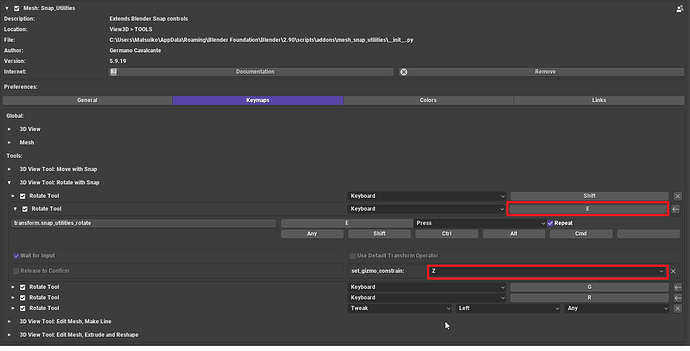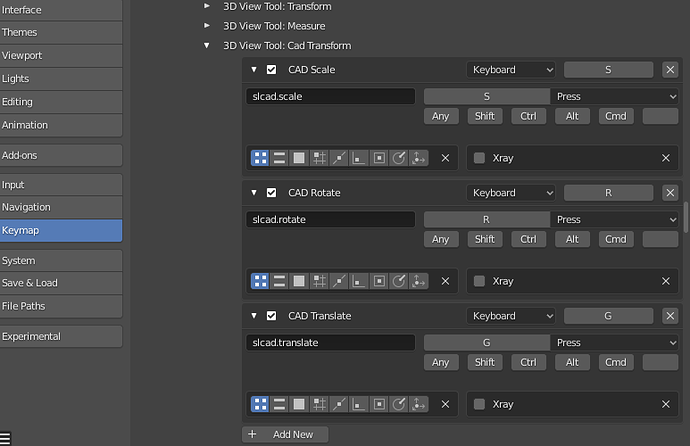Pedro Lopes, you’re trying to align two 3D objects with just one vertice. You’re assuming that the position of the sphere in 3D space (and rotation, if necessary) is already correct and you just want to move it to the new location?
stephen_leger, thank you very much!
As a future feature may be planned eg rescaling by keyed-in distance or indicating reference dist
for rescaling…?
Stephen_leger,
My friend, you just make me abandon SketchUp with the ability to use you CAD Snap in Edit mode. Thanks very much. I will find away to appreciate your work.
Very promising approach. Good luck in development. Thanks
In addon preferences check the “absolute scale” so keyboard entry are size and not percent of source.

is there a workaround to edit the hotkey ( ex. by opening or editting the .py files )
im using this kind of hotkey
W R S
W - Translate , R - Rotate , S - Scale
1 2 3
Vertex , Edge , Face
R G B
Red = R ( X )
Green = G ( Y )
Blue = E ( Z )
and i want to change some hotkeys
the tool feels more snappier compare to other addon i used
i hope you give chance to those who love to customize hotkey
thank you for creating this addon
new update freezes the whole blender after using any hotkey g,r,s somereason 
In this specific case I can make the sphere be in the “correct” position and just move to the new location. What I want (using simple words) is: to move the sphere to the new position by contacting that vertice (make them coincide). Other option is to move and the rotate (but is this case the coincident vertice have to be fix in order to rotate).
In other cases, it may be necessary constraint an assembly between two objects in two vertices (fixing the objects by two vertices). It’s possible? Sorry, this can be such a noob question but its my first time at software and I wanna perform some operations as a CAD software would perform in assembly mode
fiendish55
Check whether you have:
- VI-Suite
- Blender GIS
- Any Origin/Pivot addon
installed and try to disable for a while…
Keymap is pretty sensitive, so many possible conflicts, would try every single key with the operator running to ensure it is available.
- W conflict with tool “select mode”.
- Numbers are reserved for keyboard entry.
Edit slcad_transform.py
- SLCAD_main _keyboard_type “filter”
- SLCAD_main def keyboard_event()
- GRS are defined in SLCAD_transform workspace tool.
- def header_text()
- def header_draw()
- def draw_settings()
- SLCAD_main snap_elements hints text
Use the bug tracker to report issues
Report error in the console, os, blender version, non standard addons running.
This add-on is a transform operator only, it is able to align with a face normal, but no assembly kind of things. If you need such constraints take a look at blender’s object constraints.
Don’t know if this is what you want, but here is a file with both objects touching in that vertice.
Explanation:
1 - Both objects have the origin point in that specific vertice (each one it’ss own vertice).
2 - Sphere as a “Location” constraint having the box as the target. (See on the right side Object constraint properties with the sphere selected).Bal_connection.blend (656.9 KB)
thanks im able to change " W " key as move but still
icant find a way to change X Y Z coordinate when doing rotate
and the , vert edge face hotkeys
i hope in future the addon get customizable hotkey like mano wii line tool i am able to customize the modal of XYZ
thank you again for creating this addon
ohhh they can be eddited at hotkey editor, i eddited it on py file
how about set axis contraint like XYZ hotkey does it exist too?
No, only the “tool” shortcuts are registered,
other keys are hardcoded in the modal.
Thank you for this brilliant plugin. It should be a default always on plugin as far as I’m concerned!
Thank you very much Stephen.
I’m a 3d mouse user, being able to move, scale objects while rotating the viewport is a dream come true!
Was it easy to implement?
I would love that ability when using the new built-in Extrude/Desolve tool or snap utilities from the developer Germano Cavalcante.
Hi dex,
The ability to navigate while using the operators is a design choice from scratch. Keep middle mouse for navigation and numerical keys free to allow keyboard use for values.
This design has some limits too, you can’t use numpad to change the viewpoint / as shortcuts.
ALT + middle mouse “gesture” are a nice workaround to go into side / top view, but all this navigation tricks require a 3 button mouse and i bet some mac users will probably not be happy with that.
Snap for curves takes inspiration in Germano’s work, but refactored many parts as pure opengl based snap is not an option for dense mesh (too slow) and i found some numerical issues.
And generally speaking, keeping navigation is simple, but such operator is not.
Current version still has some issues, transform in edit mode is badly broken, there is an “event overflow” issue so it may lock blender’s ui in an infinite loop and so on.
Will try to release next version as soon as possible.
Hi Stephen. Thanks for your reply.
Sorry, I was not clear in my previous message. The design choice you made regarding the middle mouse also works well for me. I use the SpaceMouse - 3Dconnexion. Over time I have renamed it myself to a 3dmouse! Sorry for the confusion.
Is this a good place for feature requests?
When I need to Scale a floor plan on a large scene., navigating the 3d viewport while in scale/measure tool with snap enabled automatically would help with my workflow.
This is what I would like to do:
- Using the SpaceMouse Zoom into Dimensions bar on Floorplan.
- Snap the measure tool to face at the start of Dimension.
- Shift, snaps the measure tool to keep parallel with Dimension.
- Using my SpaceMouse while in measure tool zoom out and pan then zoom back in for precision then click to complete measurement.
- Type the Dimension, press enter then the floorplan selected is scaled proportionally.
- The measure tool is deselected.
I hope this makes sense.
Could the CAD Like transform do this?
Thanks