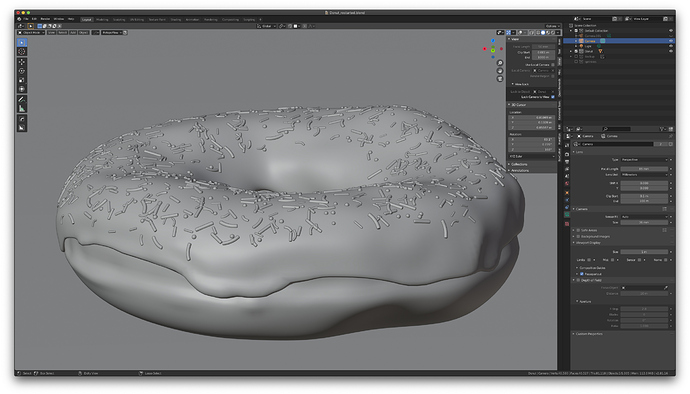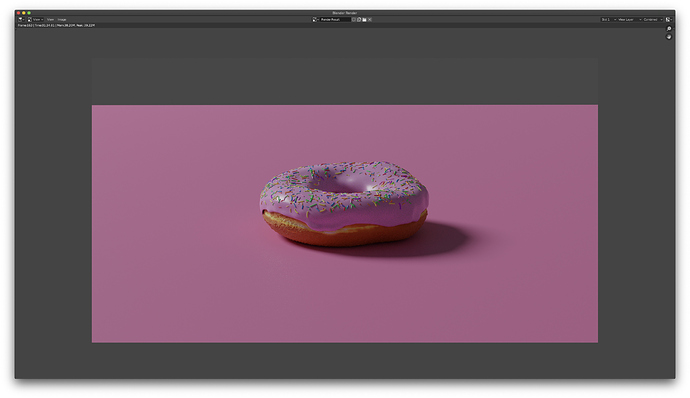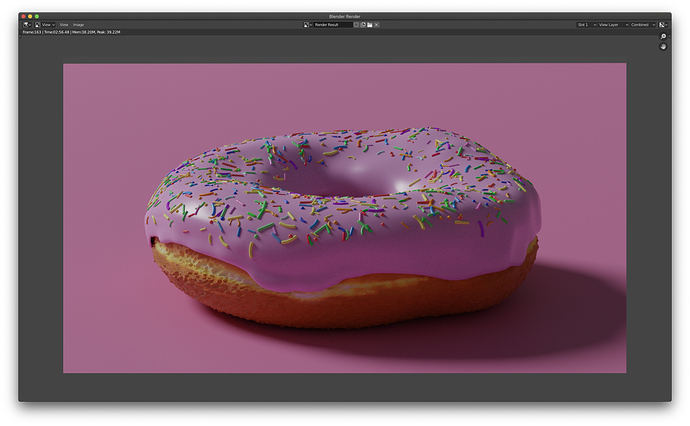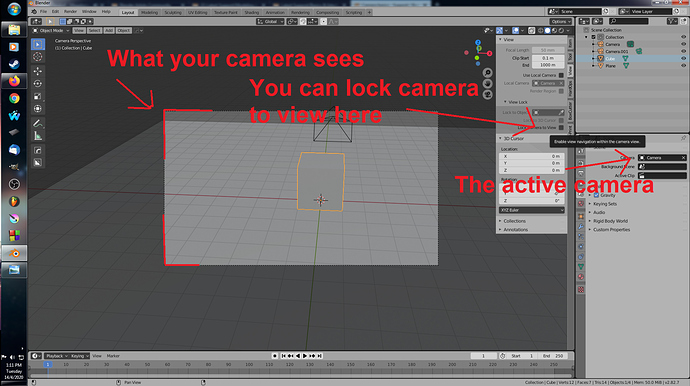Hi all,
I’ve decided to use the lockdown to make a real good go of switching to Blender from Cinema. I am enjoying the Blender Guru tutorial on creating the donut as it’s very comprehensive. I’m simply using the course to get an overview of the machinations of Blender and have a couple of projects I’m going to use to get a rel grip on Blender in the near future, so for now it’s taking quite some time as I’m constantly facing dilemas because of the inherent quirks of the software. And it doesnt help that I’m on a five year old Macbook pro so I have to wait a few minutes to see where I’m going wrong in the render…
But, to the more pressing matters. The camera… in Cinema you can simply assign multiple cameras to a scene and a simple checkbox next to the camera object will switch to that camera view. Blender doesn’t have this, and so one assumes the current view is the camera you have selected. But then when you hit Render you get a completely different result to what you expected! you can see from my settings why I’m confused as to the result. So I know how a camera works in a 3d application, but Blender’s lack of clarity in certain situations makes something so seemingly simple and straighforward become a waste of time trying to figure out what’s going wrong! is there an add-on or something to make the cameras a little more intuitive and predictable??? it’s a pain to set up a view then hit render and see something so different!!! here I am up close, or so I assume:
Yet the render looks like this:
So I have to zoom in so far I can’t visualise the scene properly:
To get what I want:
I hope my efforts are rewarded at some point! Cinema is really THE easiest 3d program to use, it’s like a toy compared to Blender!