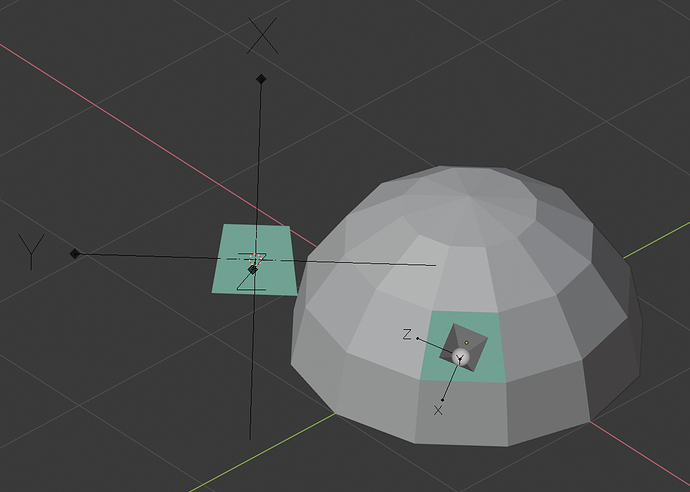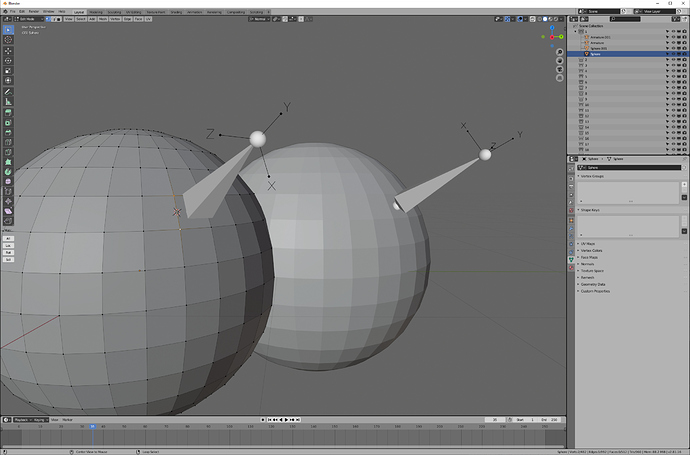I aligned the bone to the normal of the face as in the gif.
But bone roll is a problem.
I manually approximated to set the value of roll but it is not numerically correct.
Do you know a good way?
Select some landmark. Snap cursor to selection. Select your bone in edit mode. Recalculate roll (ctrl n for me)->cursor.
I tried that method but it doesn’t work.
Please watch the gif.
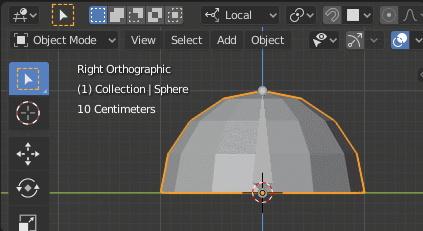
Your gif goes fast, and is small, but it seems to me that when you recalculate roll to cusor, your cursor is exactly on the tail of your bone, because you snapped the tail of your bone to cursor just before recalculating roll.
Recalculate roll to cursor adjusts the roll of the bone-- the Y axis rotation of the bone-- such that the bone’s Z axis faces the cursor as best it can. If the cursor is along the bone’s Y axis, that doesn’t make any sense. There is no roll that will rotate the bone along its Y axis that will allow the bone’s Z axis to face the cursor any better than any other roll.
Pick a different landmark to place your cursor for calculating roll. One that is not on the long axis of your bone.
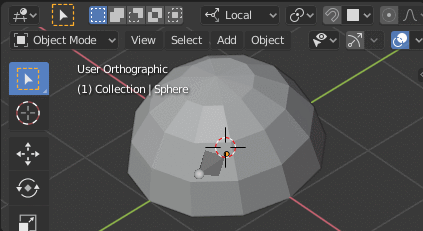
Please forgive my stupidity.
I picked another landmark and tried again but it also failed.
If I try to recalulate roll with the 3D Cursor in a different direction, it will change but I don’t know how to align it to match the green face.
Please guide me a little more.
While I can’t see for sure, it looks in your new gif as if your bone already was roughly aligned with the landmark you chose.
For your image, if you want to align the bone with the face on the sphere you picked-- not the face separated from the sphere, I don’t know why you want that-- then select one edge of the sphere’s marked face for a landmark.
Before and after, before on the right:
Aha! I realized.
Bone Roll was to rotate towards the 3D Cursor’s position.
I misunderstood that what you are describing is the concept of copying the rotation of a 3D Cursor.
Now Recalulate Roll to 3D Cursor works perfectly for me.
Let me tell you what I want to accomplish with this.
I just wanted a nice arrangement.
If you have a mesh like the one below, the left side is considered reasonable than right side.
Also consider Bendy Bones.
The left side gives the correct transformation.
It feels good when bone and mesh perfectly aligned numerically.

It was helpful. Thank you.