hallo,
i am wondering if it is possible to only subsurf selected regions/faces of an object.
thanks:),
veyron
hallo,
i am wondering if it is possible to only subsurf selected regions/faces of an object.
thanks:),
veyron
In a word. No. 
In more words :
definitively no.
But you can fake it, most of the times, with many objects linked to a single empty for manipulation in the scene without spraying objects all over the place.
Jean
Sure, select the verts were you need higher resolution, press the wkey, select subdivide/subdivide multi/subd fractal/ subd smooth/etc. If you care you can then rearrange all those extra tris you will get into extra edge loops or something 
Easy answer - Subsurf your object, then select the edges which you would like un-subsurfed and Shift-E to crease. The creased sections will appear to not be subsurfed, but they will still have an increased vert count.
the last two posts, especially the last one from Sprectre-7 is quite an ingenious hint:) 
 . very awsome. it looks like just the clue i was looking for. i truely thank you alot.
. very awsome. it looks like just the clue i was looking for. i truely thank you alot.
sincerely, veyron
I don’t know which option is best… or worst.
Creasing keeps the object fast but there’s no way to undo it at a later stage.
The subdividing option can dramatically increase your ploy’s because you’re not adding edges but are subdividing entire faces.
On the other hand you can delete the vertices you don’t need.
P
In 2.42 (at least) you can uncrease just by giving an already creased object a negative crease value.
Careful : not every edge in every situation can be creased to perfection…
This is an example of a chape with both convex and concave corners :
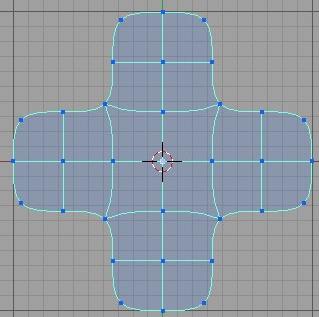
It has been subsurfed at level 2 and is in cage mode to show the final result of the subsurf.
Now this second image show the result of a full crease of all the edges on the perimeter.
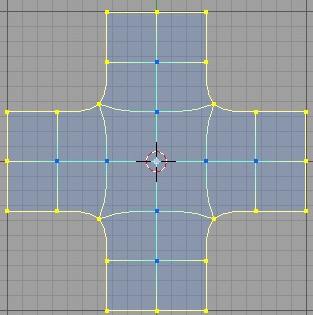
See how the concave corners remain curvy ?
Perfectly matching edges require the use of both technique at the same time.
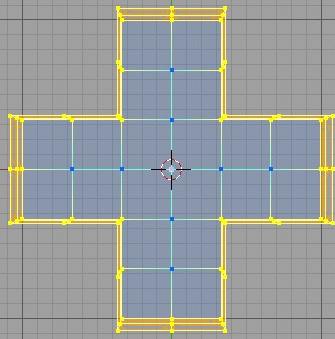
Notice that I left the distance between those selected edges should be minimal to avoid artefacts, if you are ever so lucky.
Actually, to make the concave corners sharp all you have to do is select the four center squares and crease fully. Try it.
And then try to set it smooth (Set Smooth button this time). Creased faces will look flat as if the weren`t smoothed of barely.
If you really need to subsurf something while not subsurfing all of it, just part the part you want to subsurf §, subsurf it, click the “apply” button on the subsurf modifier(so the model won’t subsurf when you put the two parts back together), and then join the two back together (CTL + J). If it doesn’t matter if they’re seperate objects, do everything except putting them back together.