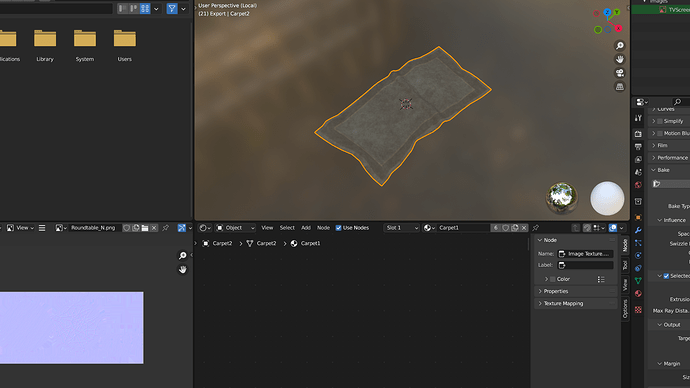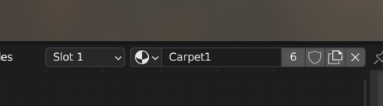It’s pretty simple, folks… 
Joking.
I found one fix, but it’s time-consuming.
Basically, pay attention at the motion of the Nodes in one Material, at the instant they get re-centralized (by Home or by A followed by Numpad Period, doesn’t matter).
The idea is to opt for a lead Material for a centralized standard, get that one centralized, and try to match all the other Materials to that standard.
You need to be swapping back and forwth between the lead Material and one another Material which Nodes would be Offset in relation to that lead Material. Everytime you change Material, you need to re-centralize (including the lead Material, because it’s the reference used as a ‘compass’).
Once you have spotted the Orientation & Direction that the Nodes, in an Offset Material, are ‘travelling’, you need to then counter that whole ‘travel’ (that we usually won’t see entirely!), by Grabbing those Nodes and Moving them in the same Direction they were ‘travelling’.
For example, if while centralizing them, they came from the ‘North’, then, Grab and Move them to the ‘South’, because that will cover the Distance they are ‘missing’, because they are actually ‘too far North’, in relation to… the lead Material you were look at right before. This is why it is important to be comparing the Offset Material with the lead Material, back-and-forth, and always re-centralizing them, before swapping Materials in the Shader Editor. In this way, you will always have the ‘compass’ at hands to fix this thing.
Some Offset Nodes may have to cover a huge Distance, but just do not give up (on Repositioning them gradually), and pay attention to the Orientation (sometimes, Nodes may be traveling diagonally). Eventually, you’ll be able to see, that swapping between the lead Material and the Offset Material wont need re-centralization anymore, because they are starting to match, or have been matched.
I hope they’ll fix this soon enough.