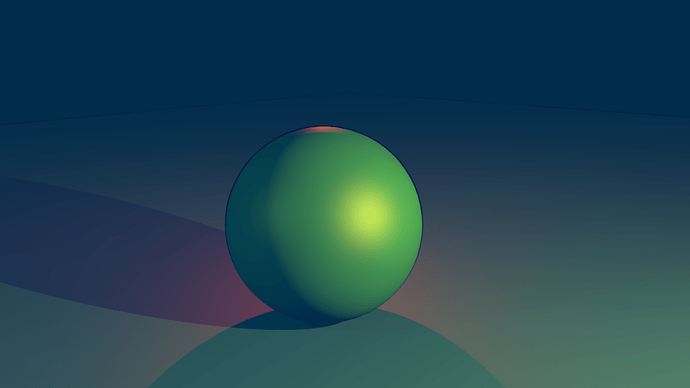Okay, with the helpful comments of a couple YouTube viewers, I figured out how to do it. I’m posting here in case anyone else has the same question. WAY easier than I expected, once I knew what settings I was looking for a tutorial on.
I’m not sure how to do this in Cycles. I’m sticking with Blender Render engine till I get the hang of things because the settings are easier. But if you understand all the complicated Cycles nodes stuff, this should be easy to adapt.
Under the Materials tab for your object, select the following settings:
Diffuse: Lambert
Base Color: Base color of object (in this case, green)
Intensity: 1.00
Ramp: Check! <— THIS IS THE IMPORTANT PART!
RAMP SETTINGS
Type: Linear
Color 1 (position 0): Shadow color (blue) at 50%
Position of Color 1: 0.33 (one third of the way up the ramp)
Color 2 (position 1): Base color of object (green) at 50%
Position of Color 2: 1.00 (top of the ramp)
Input: Result <— ALSO VERY IMPORTANT!
Specular: Cook-Tor
Color: Color of your main light source (in this case, yellow)
Intensity: 0.50
Hardness: 25
(Intensity and hardness will of course change with the material of your object; numbers for skin will be lower, metal will be higher, but 0.50/25 is a good starting point.)
(Another possibly easier option is to completely turn Specular off [Intensity = 0.00] so that your object’s tone is altered by the color and brightness of your light source, but there are no defined highlights. Then you can go in and paint the highlights according to your own style. Upside is less settings to worry about and more control over the color when painting the highlight in; downside could be that you still need to understand how to paint materials [metal vs. skin vs. fabric, etc] to reproduce the correct specularity by hand. I didn’t do this in the example below, but by the end I wished I had. I wasn’t happy with the highlight on the sphere.)
Translucency (under ‘Shading’): 0.50 <— THIRD SUPER IMPORTANT THING
Here is the final render with edges and a yellow main light, a blue fill light, and a red rim light. (If you aren’t sure what these terms mean, look up tutorials on “3 point lighting system.”)
And here is the final painting:
Never say it can’t be done. 
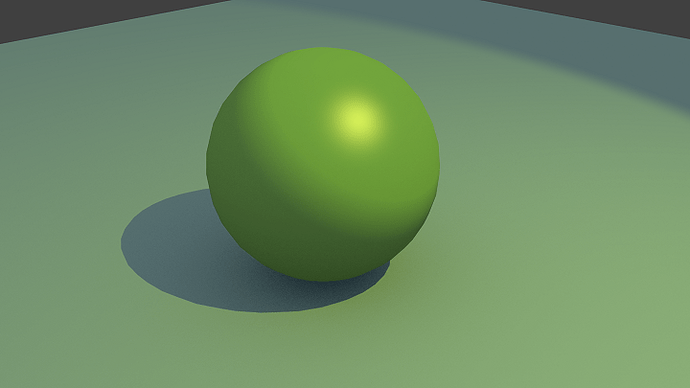

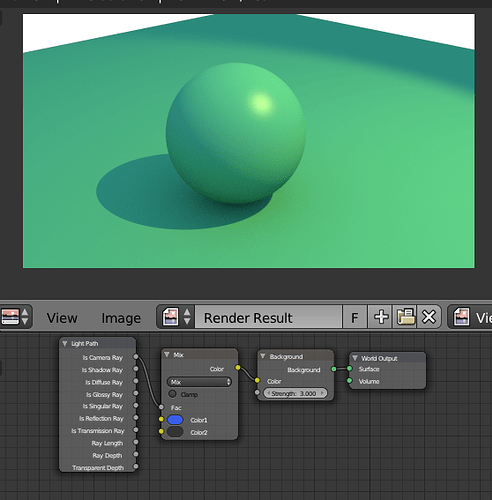


 Seems to me he wants to mix classical painting tricks with toon, not what I typically associate with rendering for realism. If you want a (relatively) physically correct render engine to perform stuff it’s not designed to do (I hit the wall myself a lot on this), I feel it’s asking for problems and some out of the box thinking is required, if possible at all.
Seems to me he wants to mix classical painting tricks with toon, not what I typically associate with rendering for realism. If you want a (relatively) physically correct render engine to perform stuff it’s not designed to do (I hit the wall myself a lot on this), I feel it’s asking for problems and some out of the box thinking is required, if possible at all.