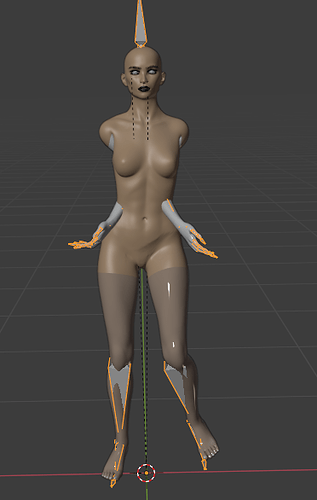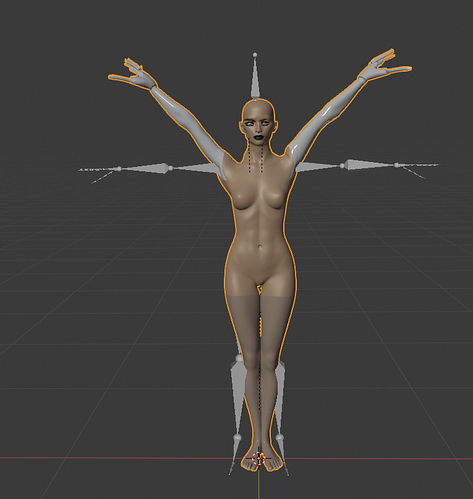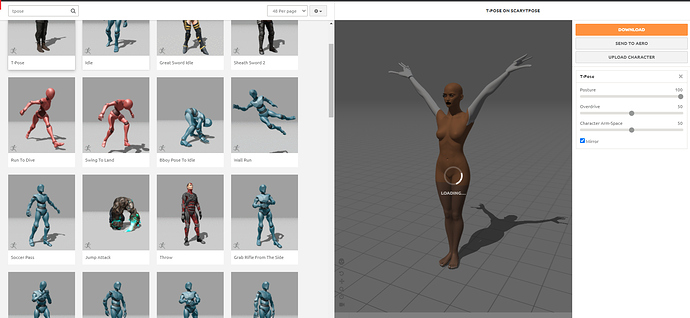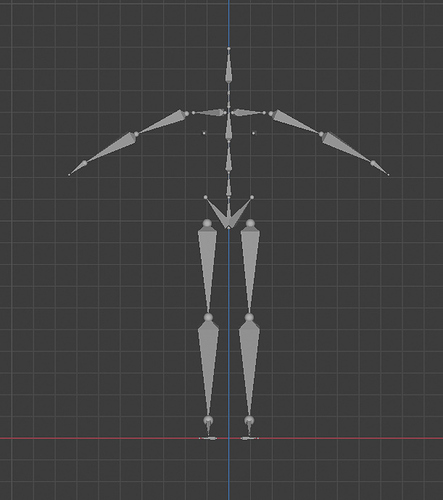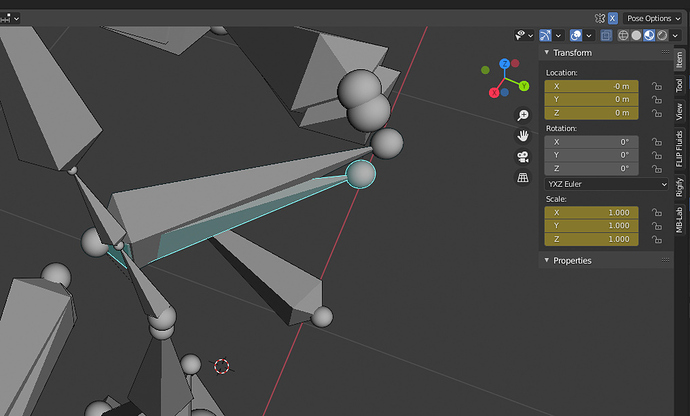Chiming into this, as I have been facing some of these problems myself, and also have some issues of my own.
I’m exporting a mesh with a rig, and it imports into mixamo automatically without having to set the points for the wrists etc. Your screen where it is stuck in mixamo could be related to having more than one rig in the scene when you export the FBX, at least it was for me - selecting ‘Selected only’ and only having the rig and the mesh selected fixed that.
Here’s my export settings:
Deselecting ‘Add Leaf Bones’ stops the extra bones being added to the end of the arms etc.
I unchecked ‘Bake animations’ as that was exporting all the animations from my blendfile into the .fbx, and they were coming back again when I exported from mixamo
Regarding the T pose - I found that if i exported with skin, the rest pose was the same as how I’d uploaded it (Almost T pose, kind of relaxed)
but if I export without the skin, the armature comes in with the rest pose as an absolute T pose:
. Seems like a bug over on the mixamo side.
Which would of course result in the rotation of the arm bones being different when animated.
The strange issue I’m now having, is that for some reason, my shoulder bones on my original rig aren’t being animated, even though they are named the same:
Can anyone have a look for me?
No_Shoulder_anim.blend (2.4 MB)
My original rig that I exported as an FBX and imported into mixamo is called ‘Original_Rig’, and then the rig that comes from the Mixamo export is called ‘Mixamo_Rig’