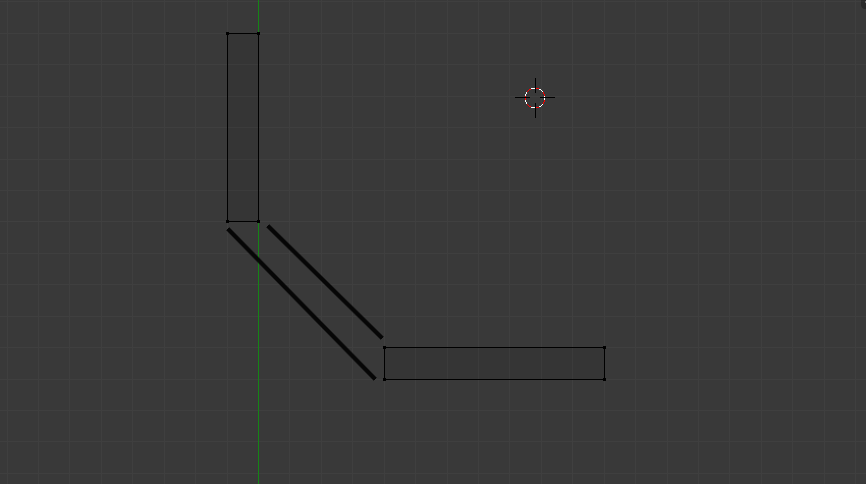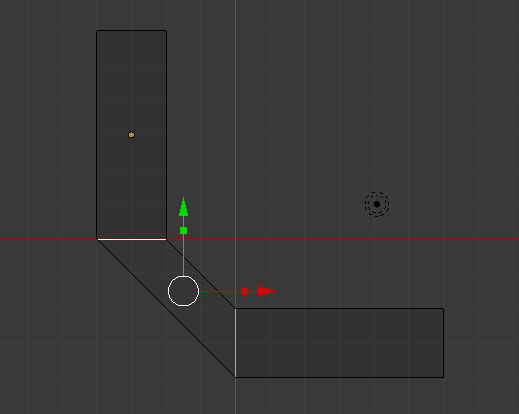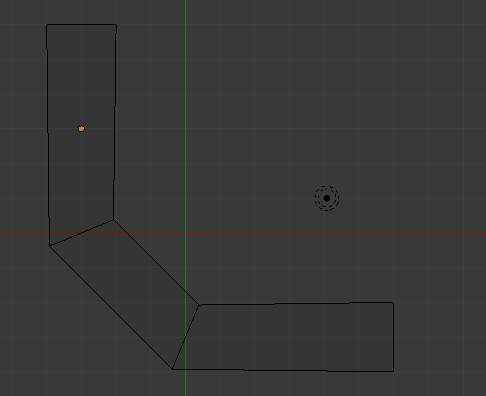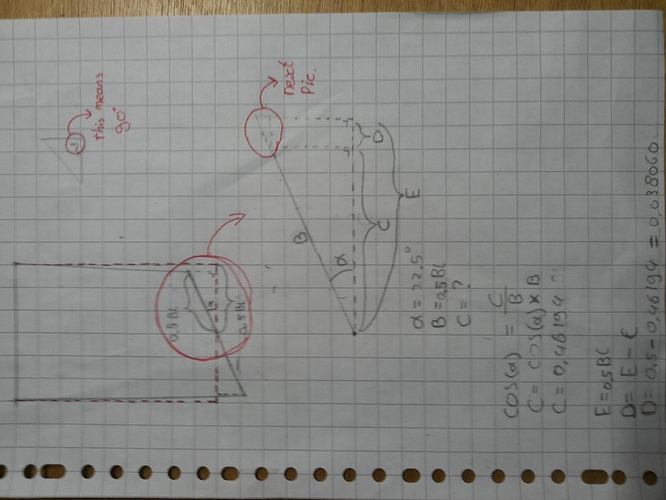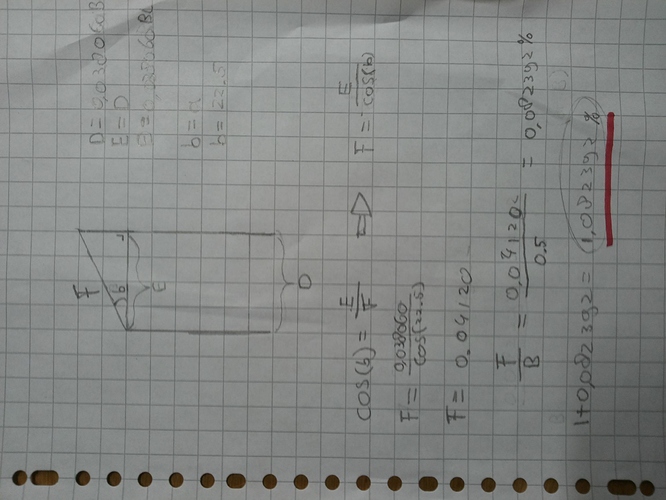Hello!
Ehm, this is my very first comment and thread here, and I don’t really know what should or shouldn’t tell about myself. I think the most important is that I want to apologize for every grammar and linguistic mistake, error I make, as I’m not a native English speaker. I am happy for finding this ‘‘little’’ community, and want to say thank you for the opportunity to be here.
I have some troubles with something I can’t really explain in a sentence, I will try to do it with help of some pictures.
I would like to connect these two edges to make a new face:
When I simply selected the 4 vertices and made a new face, I noticed something, and I know I should had expected this: the new face’s width is not the same as the two others’:
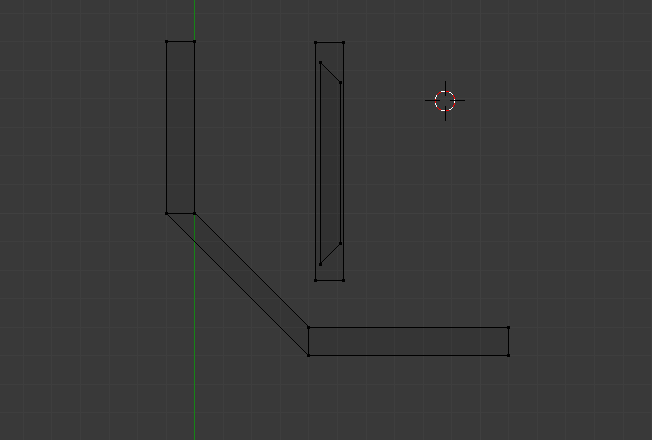
I believe this comes from the fact that if we connected all the vertices, they wouldn’t meet each other in exactly one point, like in this picture: ( I achieved what I wanted by two 8-sided cylinders )
Yes, my problem is solved, but at what cost? I had to create a two cylinders, delete the overlapping vertices, some faces, accidentally removed a vertice I shouldn’t have. And what if my plan is not to make 45 degree turns but 5? I would need to create a 72 sided cylinder. That would be even worse :(.
I would be really thankful and would appreciate the help if someone suggested me an easier and quicker method.
Thank you very much!