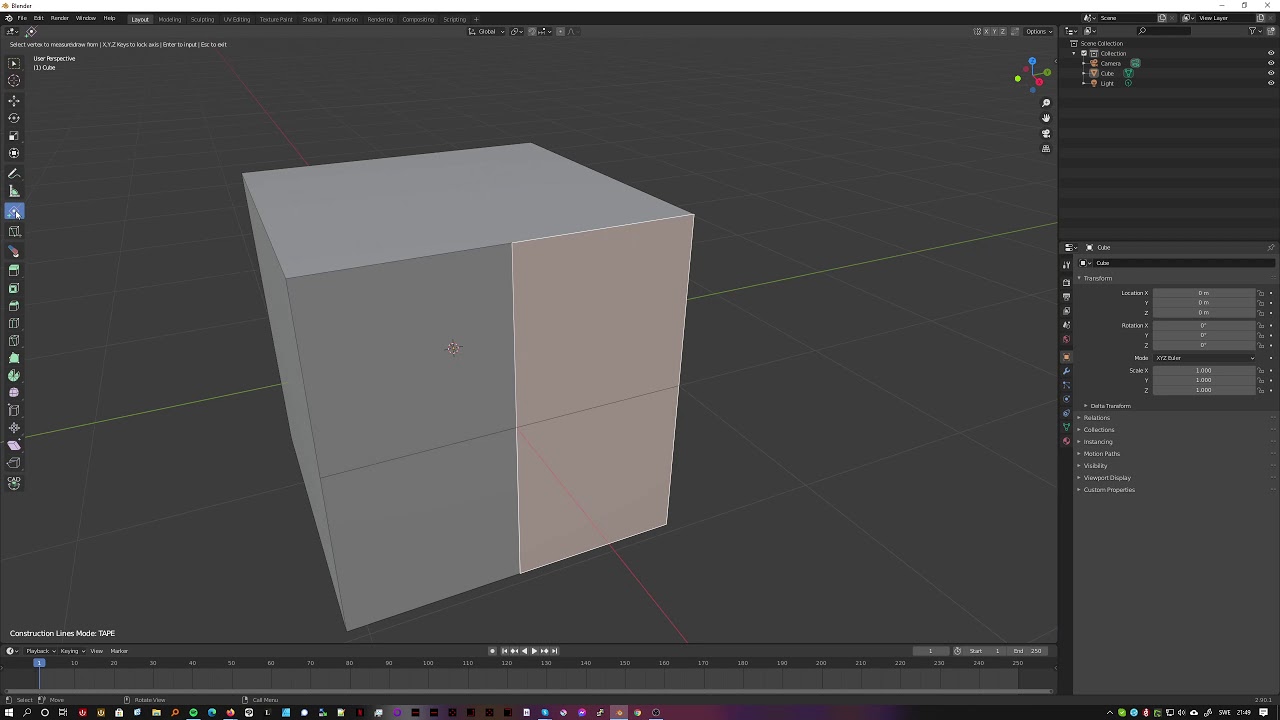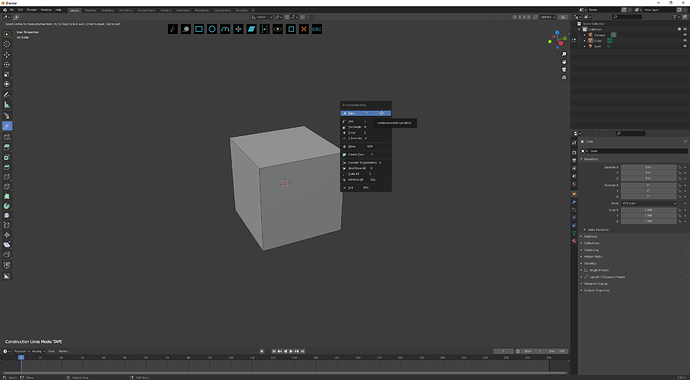to cut holes in existing geometry, is it only support geometry that is at perfect 90 degree angles? I tried cutting into a slanted 45 degree angle and it didnt work.
also for me drawing a rectangle or line from top view, always creates a plane with the normal pointing down instead of up.
To cut into an existing face the new geometry needs to be planar to the existing face, for it to work. If you want to cut at an angle, I think the best way would be to create the shape as a separate object and use a boolean operation to cut.
I’ll look into the normals. Tanks for letting me know.
I made an animation for my students showing how I moved the Adobe icons into the trash and replaced them with Affinity.
I love that software studio!
Traceback (most recent call last):
File “C:\Users\cekuh\AppData\Roaming\Blender Foundation\Blender\2.90\scripts\addons\Construction Lines\construction_lines28.py”, line 803, in modal
File “C:\Users\cekuh\AppData\Roaming\Blender Foundation\Blender\2.90\scripts\addons\Construction Lines\construction_lines28.py”, line 620, in handle_mouse_move
start_v, new_cg, axes
TypeError: return_soft_constraint() missing 1 required positional argument: ‘context’
location: :-1
Did you try restarting Blender. I’ve had these kinds of errors when CL is updated. Should be solved after a restart
OPS - silly me
Crossing edges is a problem in Construction Lines 0.9.4. Other then that it looks to be cutting the face. It’s also more responsive to the cursor. Is there a way to set “line” as the main tool? I never use “tape” (so far), but I often forget to switch to “line” before I draw.
A bad, but short video testing things. Ending with Snap Utilities Line add-on as a reference.
Another way is create a separate object, shift + select second object, >edit mode > knife project.
It works really well and you can then delete faces from the cut or extrude in/out.
Just a quick note that I’ve noticed a bug in face splitting when drawing lines. It was a last minute change to get around a code issue between Blender 2.83 and 2.9. I’ve fixed it now, so will release a patch in the next day or so.
Hi Dan,
Thank you for your wonderful and very useful work!
How can existing users upgrade to the latest version?
I purchased 9.3 on Blendermarket, but I don’t see how I can upgrade?
Thanks!
OK, I found out how.
If you got it from Blendermarket: log in and go to your account > orders, and a shiny new version will be waiting for you. Just download the .zip file.
In Blender: go to edit > preferences > add-ons, and remove the old version. Install the downloaded new version, and you’re done!
Thanks, @bahum just remember that version 0.9.4 will have a patch in the next day or so, as there is a bug with splitting edges. It’s already fixed, just needs a bit more testing.
@norrid
For Construction Lines to become my main line tool there are some things I would like to see. Being able to choose which tool will be the main/first tool when switching to Construction Lines or if it could remember what tool was used the last time and have it as the first one. The ability to cross edges and still cut faces. When I go to Select Tool or other tools, the select mode switches to Edge Select from whatever it was before I used Construction Lines. I would like to see it unchanged after using Construction Lines. 0.9.41 is a large improvement on what has come before and I look forward to future updates. It’s already at a level where I feel I can use more.
Thanks for the comment @Tuulikk and I completely hear and agree with the points you make. I’m already working on returning to the previous state/context and setting anything changed by Construction Lines (select mode, etc.) back to what they were. Face cutting will improve in the next version to do a final check for crossing an existing face with any new geometry, then splitting that face correctly. I also plan to add a default tool preferences so you can always start CL with the desired tool active and return to that tool when you finish with the current tool. Also in the next release, I’m aiming to have geometry rotations added in (in the same way that SketchUp rotation works), so hopefully that will be useful to you too.
Hi, I am having a small issue with the last release. 0.9.4.1 with the “Display current tool mode text”
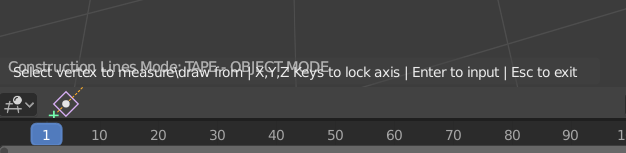
Also, I don’t know if it has been discussed before, with the Arc tool I can’t create an arch in 3D space, only 2D. And I mean how 3 Point Arc Tool works.
I can only do 2 Axis, am I doing something wrong or that is how it works for now?
Hi @kkostovas, I’m going to add a preference in the next version to set the position of the current tool text. Hopefully, this will fix the issue you’re having.
At the moment arcs can only be locked to X,Y,Z axes, however, I’m planning to allow drawing on any arbitrary axis soon. I’m currently working on object rotations and much of the work I’m doing will lend itself to this (my matrix maths is a little rusty but the development is getting there  ).
).
Blender Market are running their Black Friday sale today and over the weekend. Construction Lines is now on sale bit.ly/36bjVFD .
I got an idea. How about a top menu similar to this?
I made the example toolbar in Affinity Designer.
It’s the BoxCutter add-on.