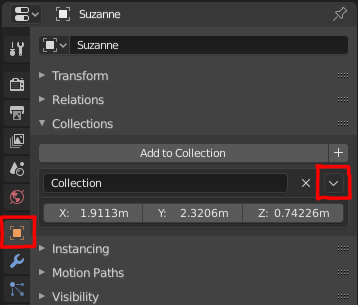How do I create multiple instances without duplicating the original (to save memory)?
You might not like the answer, but it’s collections.
- Put all the objects in a collection.
- Make sure the center of the collection is at (0,0,0) [nope, non-negotiable]
- because of 2, move the collection to another Scene (such as “Assets”)
- in your layout/design scene, shift+a “Collection instance”
some fallbacks to this approach include:
- as stated, the origin is global/absolute 0,0,0; so the whole collection has to be overlapped in Assets
- If you want to edit the materials, you have to go to the original/change scenes or you’re not allowed to access the materials (in Shading, to see the changes)
- You can’t edit the object(s) without going to the other scene either
Well, those are the things that peeve me personally off, you’ll probably find your own problems
on the plus side:
- they’re super fast, and making a collection out of an array of array of array of arrays acts like 1 object in the new scene and the viewport runs buttery smooth
- as expected, changes to the original propagate instantly
Wow! Maybe if they put more thought into it, they could make it even worse.
Thanks for the info.
A very comfortable addon for instances.
@horusscope If you are using Collections, you do not have to move them to 0,0,0. You can define the origin manually. Here’s how:
Set your 3D cursor to the place you want the Collection’s origin to be. Then select one member of the Collection (doesn’t matter which one) and select the Object tab in the Properties Panel. Expand the Collections tab and click on the small arrow. Click on “Set Offset from Cursor”. The coordinates of your 3D cursor will be copied to the coordinate fields.
Just remember to redo this step if you move the Collection later on or the origin of your instances will be off.