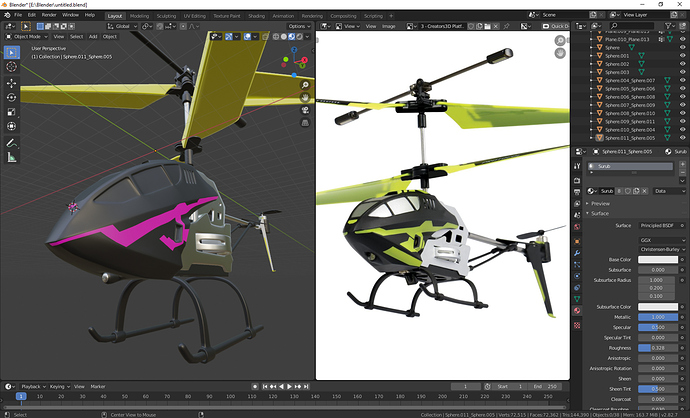Hi, I’m trying to make a helicopter cabin texture, how can I make it easier? Or to color those parts.
Do you mean the windows, like in the reference?
One way is to create a window material and assign it to only the faces of the window. You can do this in edit mode, where three buttons appear to assign materials. Click the little plus on the right to create a new material slot, put the window material in it so that there is a list of multiple (like what I have with material1 and material2).
You can then select the faces you want to change to a window texture, select the window material from the list, and click the assign button.
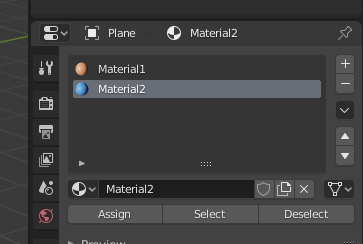
No, I want that green texture, to me it’s pink, to make it easier, how to proceed? Maybe in Photoshop if it’s a technique
Oh, you should have specified before.
The magenta colour in Blender usually indicates a missing texture. Something is not working. Maybe you have an image texture node that has no image it it and connected into the material setup.
Now, I have no idea exactly what you have set up there, but it does seem to be two materials assigned - the black material of the skin and the (currently) magenta colour of the design that is supposed to be green. If so, the easiest way is to just have the material node a green colour as the diffuse input.
Making textures, for example, in Photoshop is another option, so rather than having one colour in that material, you could make a much more detailed skin. Looking at how the design is only flat colours, I would not suggest this unless you do not want to go with different material assignment.
Not that :)))) That pink is put by me, I don’t know why I didn’t put that green one :))). What I want to do more precisely is to make the helicopter cabin texture from the picture to put on the 3D model. And I don’t know exactly how to do it, to select each face and after doing something about or or to create a texture, here’s the problem, I don’t know how to do it to fit the shape
You have two ways:
-
Subdivide all the thing so you have more faces to choose. On the materials tab add another material (plus sign button) and on edit mode select all the faces where you want another material (color). Next push te “assign” button that is on the tab material just below the materials list. Make sure you have selected the material what you want to assign to.
-
Use only one material but do a UV unwrap or something with the UV that fits better for you. Use an external program to paint a texture. For know exactly where are you painting you must export the UV and add a layer on your paint program. Don’t paint over the UV layer but over a texture of the same size. First you must create a new texture from Blender an save it externally as a png file. Next, you can assign UV to it and export the UV as another png file.
Search for tutorials about what I said above.