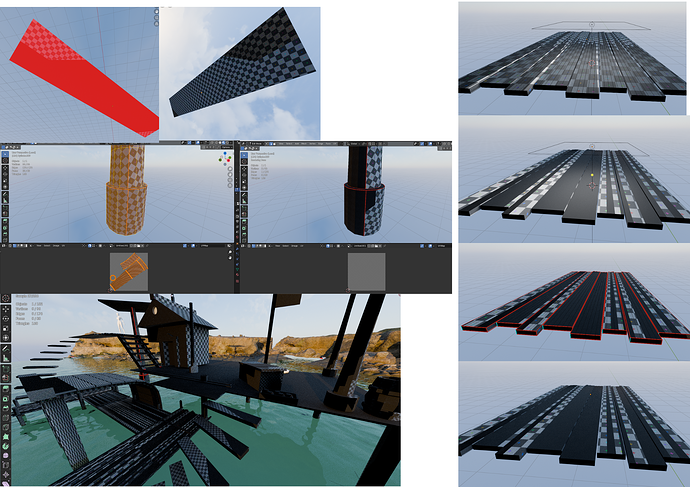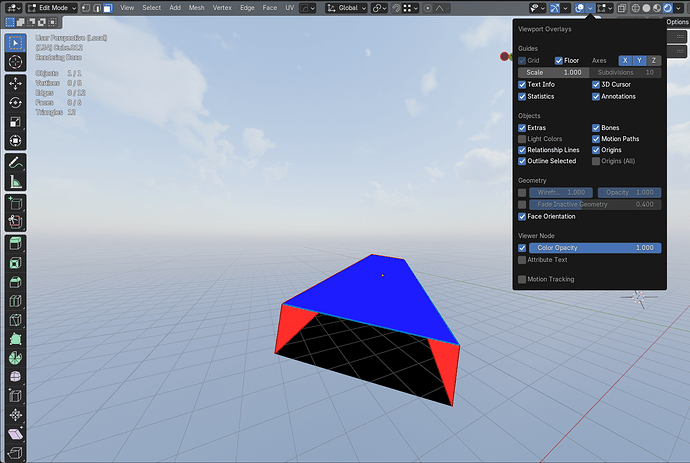I’ve been trying to learn how to unwrap in Blender these days, and I’ve noticed that certain objects appear half dark in Cycles. I’m not sure if it’s due to my UV unwrapping or if I need more light, as some objects look like that. I’ve checked all the edges; maybe I’m doing the unwrap incorrectly, but it still looks the same.
I’m thinking that it might be due to the UV grind texture I applied, or perhaps I set the seam incorrectly. I removed everything related to the seam, and it’s still the same. However, when I smoothed out the sharp corners, it started to brighten up a bit. I also added a light area in case it was in shadow, but it didn’t help. Do you think it could be something related to the settings?
Thank you in advance!
I don’t think it’s from the wrong orientation of the normal because I checked before and it’s blue. In Eevee I don’t have this problem.
You’ll get a solution faster if you post here a blend file with just one of your objects (where the problem is still visible).
Right now, your screenshots are insufficient to understand what’s going on there (no materials, no render settings, etc); and all we can do on this side is guess.
It looks similar to the objects overlapping.
Maybe it’s a graphic driver problem.
If you want someone else’s test, please share the file ![]()
I think I found the solution. In the shader editor for the material I gave with uv grid I had a box with texture coordinates and it had uv connected to normal. After I deleted these texture coordinates it was solved, but please explain to me why this happens only with the uv grid texture
The node configuration of an image using UV is basically the same as the image.
https://docs.blender.org/manual/en/latest/render/shader_nodes/input/texture_coordinate.html
Normal
Object space normal, for texturing objects with the texture staying fixed on the object as it transformed. The Normal output can be used on Point and Spot lights. The coordinates will take the rotation of the light into account.