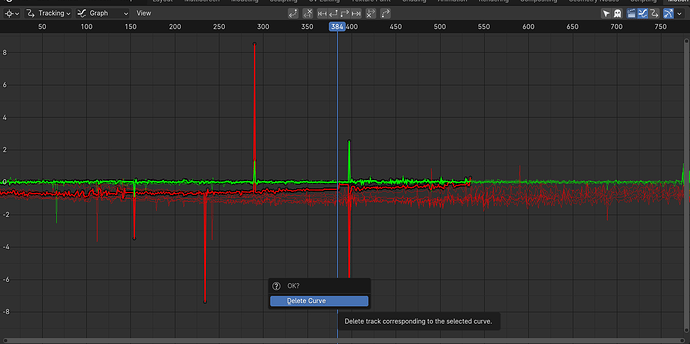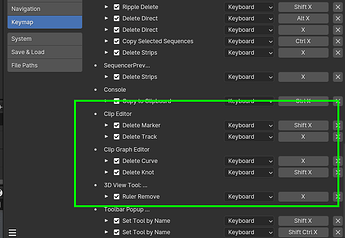Hello,
Simple question: How do I delete a rogue keyframe from the Movie Clip Editor > Graph View from some tracking points? Some of these tracked points are obviously way off, and I’d like to just kill those ones off…but it seems impossible to do without deleting the whole curve! Right-clicking does nothing. I assume I can delete it??
Did you try box selecting the tip of the way off points? See those wee squares / circles…
…yes…and then?
I can select one keyframe no problem. How do I ‘box select’ keyframes? Dragging in the graph view (as if I was dragging out a box) does nothing. As does right-clicking.
It’s deleting them that seems impossible. Pressing X or Del deletes the ENTIRE curve. I only want to delete the selected keyframes (not that I can select more than one keyframe at a time anyway). There must be a way to delete only the selected keyframes, isn’t there? I’ve tried pressing Tab, thinking that might take me into Edit mode (like it does when modelling) enabling me to delete keyframes (like deleting vertices etc), but, bizarrely, pressing Tab changes the view from the graph to the clip, which just seems inconsistent.
I used to delete those points. I still have the memory of watching the German gentleman who used to do many of the videos selecting and deleting them. I remember selecting and moving them. Have not done tracking for a couple of years, so any and all kinds of changes could have occurred. ![]()
Only just out of bed so I have zero desire to track a scene right now…
I did a search in the Preferences > Keymap area for X (Select Keybinding at top of Kepmap panel >> Enter X, Press Enter, scroll way down).
Shift-X is Delete Knot in the Clip Graph Editor. Try that…
Otherwise you will have to delete those frames in the tracking window.
…Yeah no box select in there now.